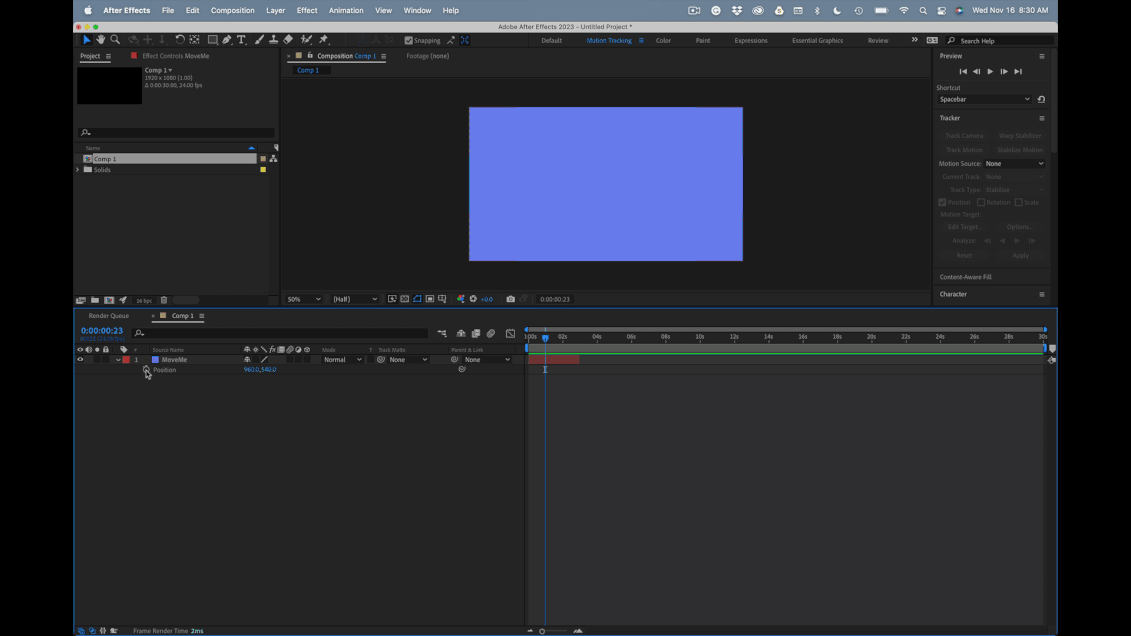Adobe Community
Adobe Community
- Home
- After Effects
- Discussions
- Re: Elements off screen not moving
- Re: Elements off screen not moving
Elements off screen not moving
Copy link to clipboard
Copied
Hello! I'm trying to have elements slide up and off the screen :up_arrow:
And elements that were off the screen slide up with them at the same time and take their place. I'm having trouble with this.
I have made a loom video for more of an explanation.
https://www.loom.com/share/f7099bde2e4543db8219b0aef337d990
Any help is greatly appreciated.
Copy link to clipboard
Copied
I''m confused. In the video your selecting a text layer instead of the image layer plus all your layers are parented to a separator element, which isn't animated. The whole setup doesn't really make sense. You would simply move the separator and not animate any of the other layers or, which might be even smarter create a Null object to which you parent everything else, including the separator.
Mylenium
Copy link to clipboard
Copied
Here's how I would approach the problem.
- Every element and all of the layers and any animations that will move from the bottom of the comp frame to the top would be a separate composition. Name these comps something like Slide 1, Slide 2, and Slide 3. If they are going to be visible for 2 seconds and then move up for 1 second, make the comps 3 seconds long. Another option would be to make the comps for each slide about 7 seconds long and then automate the animation with an animation preset.
- When you have all of the slide comps created, select them all in the Project Panel and then drag them to the New Comp icon or right-click or use the File menu to Create a new Comp from selected and choose One comp, sequence layers, and overlap for the duration of the move.
- Animate the first nested comp's position so that it moves onscreen, then off, and save the move as an animation preset.
- Select each additional layer and apply the animation preset.
If you use an expression based on the layer in and out point, you can just select all layers and apply the preset once. In about two minutes, properly prepared nested comps can be turned into your final animation.
If you need the project to start with the first slide in place, just trim the work area's in-point and set the Comp to the Work Area or just render the work area.
Here's the expression I would use to automate a slide in from the bottom, pause, then slide out.
movTime = thisComp.frameDuration * 24; // move time in frames
ip = thisComp.height + height/2;
rp = thisComp.height/2;
ep = 0 - height/2;
t = time;
M1 = ease(t, inPoint, inPoint + movTime, ip, rp);
M2 = ease(t, outPoint -movTime, outPoint, rp, ep);
if (t - inPoint < movTime)
p = [thisComp.width/2, M1];
else
p = [thisComp.width/2, M2];
You can change the ease to easeOut or easeIn. Control the spacing by the overlap.
I've included the Project file.
Copy link to clipboard
Copied
Hey Rick thanks for the reply. So The animation starts off as the first slide is on the screen. It does not slide on. It just slides off while the other slides slide onto the screen and then off the screen. So I attempted these steps with that in mind, and I did not get the result I was looking for. I see you have shared this file and I took a look and am a bit confused 😆
I would like just to be able to have the elements that are off the screen slide onto the screen after the first one leaves. I figured this would be a lot easier than it is. Here is a video