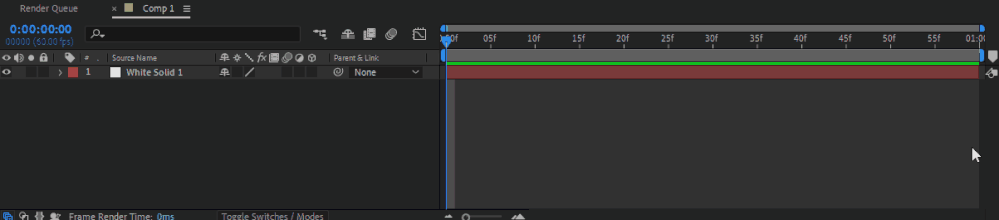Adobe Community
Adobe Community
- Home
- After Effects
- Discussions
- Re: How to do a really simple Morph?
- Re: How to do a really simple Morph?
How to do a really simple Morph?
Copy link to clipboard
Copied
Apologies for the rookie question, people.
I've looked for Morphing help, but all examples are more complex than I need.
Using Adobe After Effects 2020 Version 17.1.3 (for the first time).
I simply want to morph one JPG picture to another picture of the same size.
I'm thinking of just 4 "control?" points, one in each of the four corners.
First picture would fade out, while second picture fades in. Simple, me thinks.
Please... HOW to do this? Thanks very much, people.
Mark
Copy link to clipboard
Copied
There is no such thing, which is kind of the point with actual morphing. Everything outside that is just cheating with distortion effects, which of course you can do using Mesh Warp, Bezier Warp, Corner Pin or whatever you want to use. Point in case: From what you say, more likely you want to have some sort of distortion correction happening at the same time as a cross-fade, which is perfectly possible by doing the transition in a pre-comp and animating one of the effects I mentioned above in the parent comp. If that illusion doiesn't do it for you, then indeed you will have to put up with learning more complex procedures. Posting screenshots of the actual project might allow to advise more specifically.
Mylenium
Copy link to clipboard
Copied
Well, thanks for the reply, Mylenium, but you are talking Way above my level of understanding.
I've never used AAE before.
For example, the attached Fam-1 and Fam-2 pictures are the same size.
Just "morph?" Fam-1 into Fam-2, with about 15 to 20 steps.
Fam-1 will fade out, while Fam-2 fades in.
At one point during the Fade in-out, it might look like the Middle.jpg picture. Is that clear?
Thanks very much for your help.
Just point me toward a link that tells me How to do this, please.
Copy link to clipboard
Copied
Sorry: I shoulda' mentioned: the desired end result is a GIF.
Copy link to clipboard
Copied
Perhaps that might be a quick & dirty way:
https://www.youtube.com/watch?v=8374FIFrkuM
Just be aware that due to the differences in your two photos none of that may actually look good. Everything else would likely require a lot more preparation liek separating foreground and background, creating masks to be used with the Reshape effect or resorting to third-party morphing tools. Also simply consider finding a slideshow template with some fancy transition between the images. Morphing really does tend to look corny when not controlling and timing every detail individually.
Mylenium
Copy link to clipboard
Copied
Wow. I Promise... I'm really Not a computer dummie, but...
At 1:30 he says "make one image one frame, and one image the other". I dunno How he does that.
And then he mentions CTRL ALT T. It does nothing.
Spent the past few hours looking at other Youtube videos.
Cannot yet get it.
Now, I'm searching for some Really Basic instructions for this program.
and getting frustrated.
Copy link to clipboard
Copied
Hi Mark,
By saying "make one image one frame, and one image the other" they want to change the duration of the layer to one frame. You can do that by dragging the right end of the layer all the way to the left as shown in the tutorial or the gif below. One frame is the minimum duration you can have and that's what you want.
Pressing CTRL + ALT + T brings up the Time Remapping property which can be enabled only for the Comps/Pre-Comps (not possible for layer). You can access the feature either by the keyboard shortcut or by right-clicking the layer > Time > Enable Time Remapping. Refer to the screenshot:
Hope it helps.
Thanks,
Nishu
Copy link to clipboard
Copied
It almosgt sounds like you want a simple fadeout-fadein transition. If that's the case, just do it in Premiere Pro. In fact, it's the default transcition between two clips in Premiere.
Cheers.