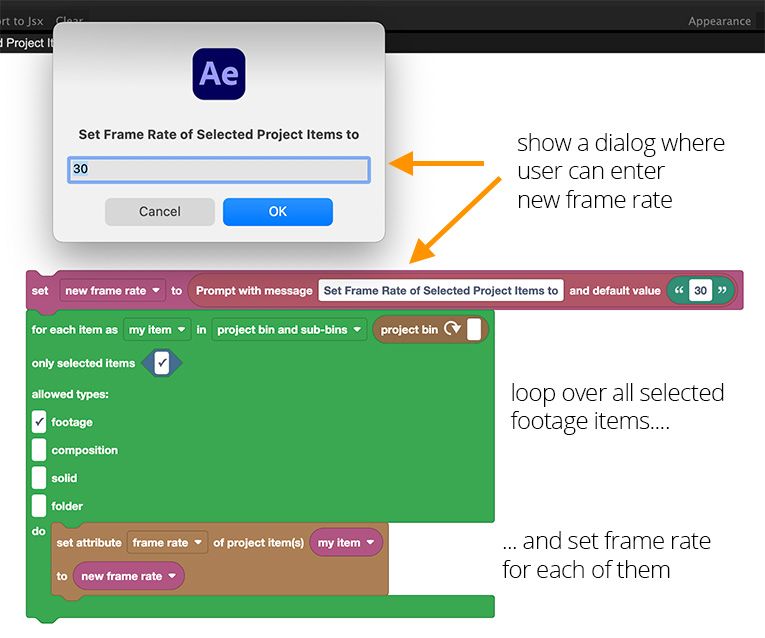Adobe Community
Adobe Community
- Home
- After Effects
- Discussions
- Re: How to Interpret footage for multiple clips?
- Re: How to Interpret footage for multiple clips?
Copy link to clipboard
Copied
I got a bunch of clips (Not Comps) that are 23.96 fps but I want to bulk interpret the footage to 24 fps, but AE doesn't let me do it, I have to do it one by one and I have over 300 clips.
Any way to change this in bulk with a script? Thanks!
 1 Correct answer
1 Correct answer
Change the interpretation once, then use the Rember Interpretation and Apply Interpretation functions from the right-click menu. Basics! You may want to read the online help.
Mylenium
Copy link to clipboard
Copied
I think this works:
var myFootageItem;
for (var i = 1; i <= app.project.numItems; i++){
if (app.project.item(i) instanceof FootageItem){
myFootageItem = app.project.item(i);
if ((myFootageItem.mainSource instanceof FileSource) && ! (myFootageItem.mainSource.isStill)){
myFootageItem.mainSource.conformFrameRate = 24;
}
}
}Copy link to clipboard
Copied
Change the interpretation once, then use the Rember Interpretation and Apply Interpretation functions from the right-click menu. Basics! You may want to read the online help.
Mylenium
Copy link to clipboard
Copied
With my upcoming extension Automation Blocks you can create these kinds of scripts in no time by combining blocks instead of writing code. Here is one that I just wrote for your task: It shows a dialog where you can enter a new frame rate and then applies this frame rate to all currently selected footage items:
I will add this script to our community library.
We will start a public beta for Automation Blocks this week - most likely already tomorrow.