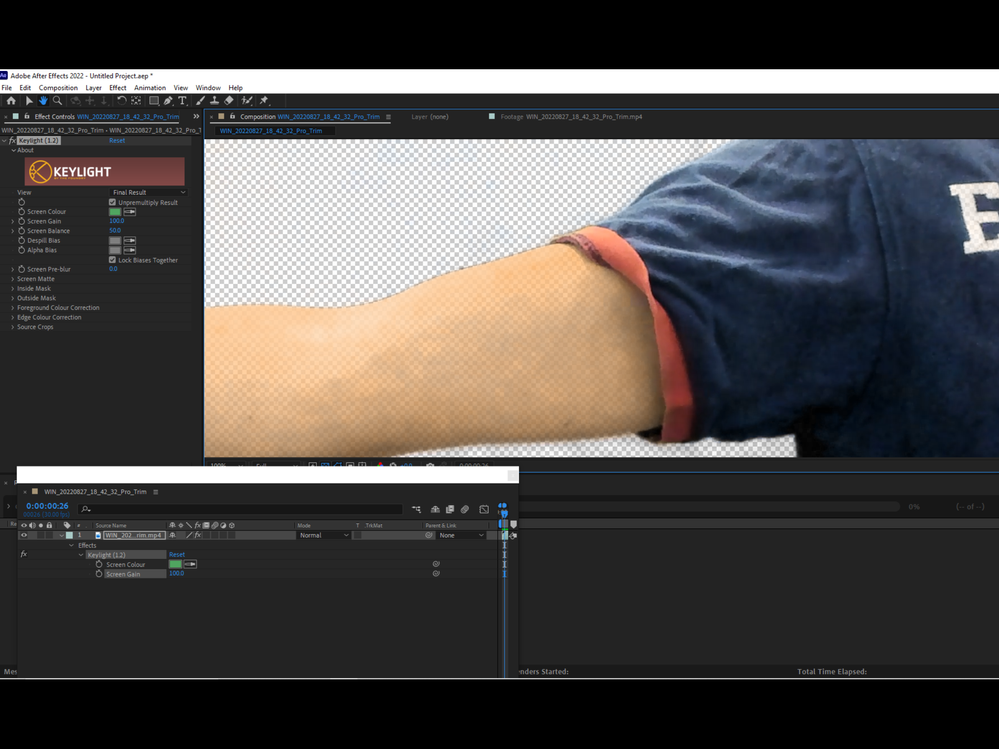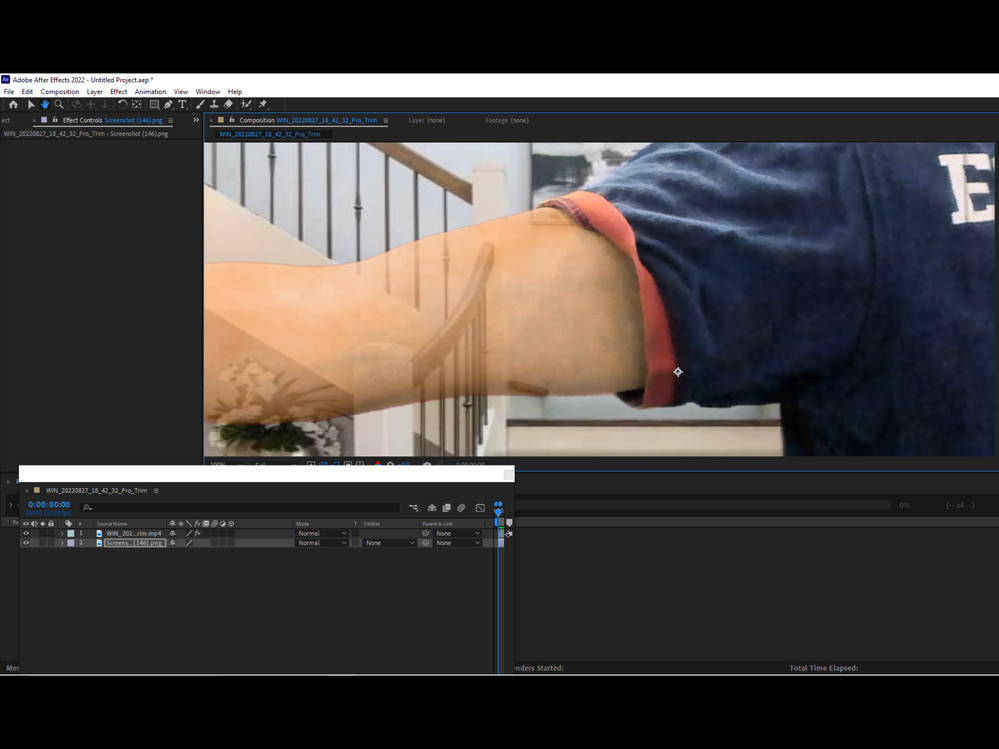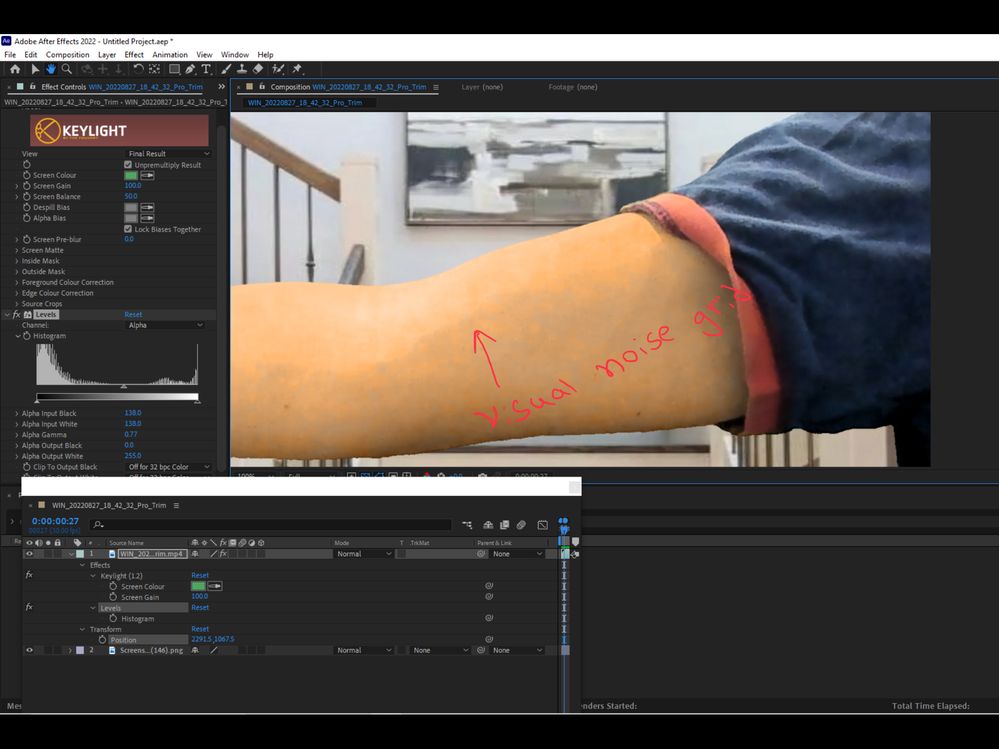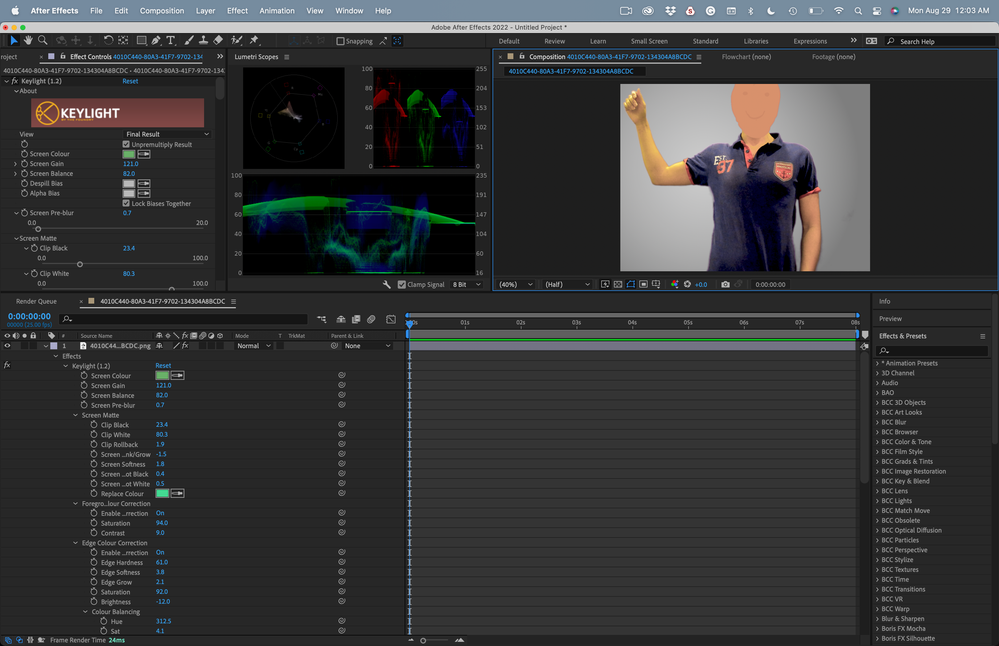Adobe Community
Adobe Community
- Home
- After Effects
- Discussions
- Re: How to remove transparency of a keyed out obje...
- Re: How to remove transparency of a keyed out obje...
How to remove transparency of a keyed out object ( green screen )
Copy link to clipboard
Copied
Hi guys, I just recently started to learn how to key out things from the green screen, unfortunately when I key out an object from its background it becomes slightly transparent, so that when I put a new background, it shines right though the parts of the object :(. Are there any ways to get rid of this transparency? Your reply would be very much appreciated, thank you in advance 🙂
Copy link to clipboard
Copied
When you post a question you always need to tell the Adobe program you are using
There are MANY programs in a full subscription, plus other non-subscription programs
Please post the exact name of the Adobe program you use so a Moderator may move this message to that forum
Copy link to clipboard
Copied
Oh sorry, didn't think of that, thanks for advice 🙂 ... the program I'm talking about here is called "adobe after effects"
Copy link to clipboard
Copied
What effect are you using to remove the background? Even on professionally shot greenscreen footage, I have to fiddle with almost all of the options in Keylight to pull a really good key.
When you have a problem, select the problem layers in your timeline, press the "u" key twice to reveal all modified properties on the layers, then take a screenshot and drag it to the reply field on the forum so we can see what you are dealing with. Don't use the Drag & Drop here button; drag the screenshot directly to the reply field so you can see it, make it big, then describe your workflow and your problem.
You might want to check out the User Guide.
After Effects is an incredibly complex app with a UI and a unique workflow. YouTube is full of After Effects recipes prepared by enthusiasts that are based on poorly explained inefficient workflows. Vet your trainers...
Copy link to clipboard
Copied
Entirely depends on your keying settings and what else is going on. Since you haven't shared any eal info like a screenshot with the settings and how it looks in the comp we can't tell you much. If you're e.g. using Keylight it could be as easy as playing with the Alpha rollback values, if it's something else it could be necessary to add an adjustment effect like Levels to manipulate the Alpha/ transparency. Either way, you have to be more specific.
Mylenium
Copy link to clipboard
Copied
Copy link to clipboard
Copied
Yeah I used the "keylight" effect for that, in my case decreasing the "screen gain" option doesn't work since parts of the green screen start to protrude.
Thank you man, I followed your advice and adjusted the Alpha channel by the means of "levels", and managed to get rid of the transparency, however now instead of the transparency there is a visual noise grid flickering upon the object..
Are there any ways to get rid of this noise grid?
Once again thank you for your help! Here are all the screenshots above.
Copy link to clipboard
Copied
You have not fiddled with enough of the controls. Adding Alpha Levels is a sledgehammer approach to a problem that is not likely to be successful.
Screen balance and screen gain are the first two controls to adjust. Use the View menu to look at the Combined matte to start your adjustments. Then fiddle with the controls until you get a good-looking matte.
I took an Adobe Stock shot that was reasonably well shot and typical of a lot of green screen work. Step 1, add a garbage matte. Step 2, experiment with keylight. In doing so, I found that there were a lot of green reflections on the dancer's shoes, so I added Curves before Keylight and made some minor adjustments to help me get a good white matte over the shoes. Then I made the rest of the adjustments to Keylight. I added a gradient-filled shape layer as a background to judge the final result. I ended up with this:
The work area was modified so you could see the original footage, the Curves, and everything I did to create a good key from a highly compressed sample video. There is no one or two-click solution to pulling a good key. If you are not viewing the Combined Matte in Keylight when you make adjustments, it is nearly impossible to judge the quality of the key.
If you want to post a still frame of your original shot before any effects are applied, I'll take a look and see how I would pull the key.
Copy link to clipboard
Copied
Wow man those are really cool techniques, I actually never realised that there was such an onption as adding a garbage matte. Thank you a lot!
I'm still trying to figure out the most appropriate settings by experimenting with them though..
"If you want to post a still frame of your original shot before any effects are applied, I'll take a look and see how I would pull the key."
It actually would be really nice of you, thank you 🙏 .
i'll post my still frame below.
Copy link to clipboard
Copied
I wonder if it's possible at all to key out something from such a badly lit greenscreen..
Copy link to clipboard
Copied
Your actor is too close to the background. You want the background at least 6' from the actor to try and eliminate as much spill and light wrap as possible. If the lights on the actor are 6' from the actor, and the background is also 6 feet from the actor, you'll have a lot easier time pulling a key.
The biggest problem with the shot is that the color balance is not quite right and is a little overexposed. Trying to deal with the green cast on the skin was more challenging than pulling a decent key. Still, that isn't a bad shot. I've uploaded a sped-up screen capture of the workflow. Here's what the final Keylight Settings looked like:
Copy link to clipboard
Copied
Thank you very much! it actually helped me a lot 🙂
Yeah in fact the greenscreen was pretty much close to the actor, I will definitely follow your advice and increase the distance between them)
thanks again for your help! I really appreciate it) 🙏