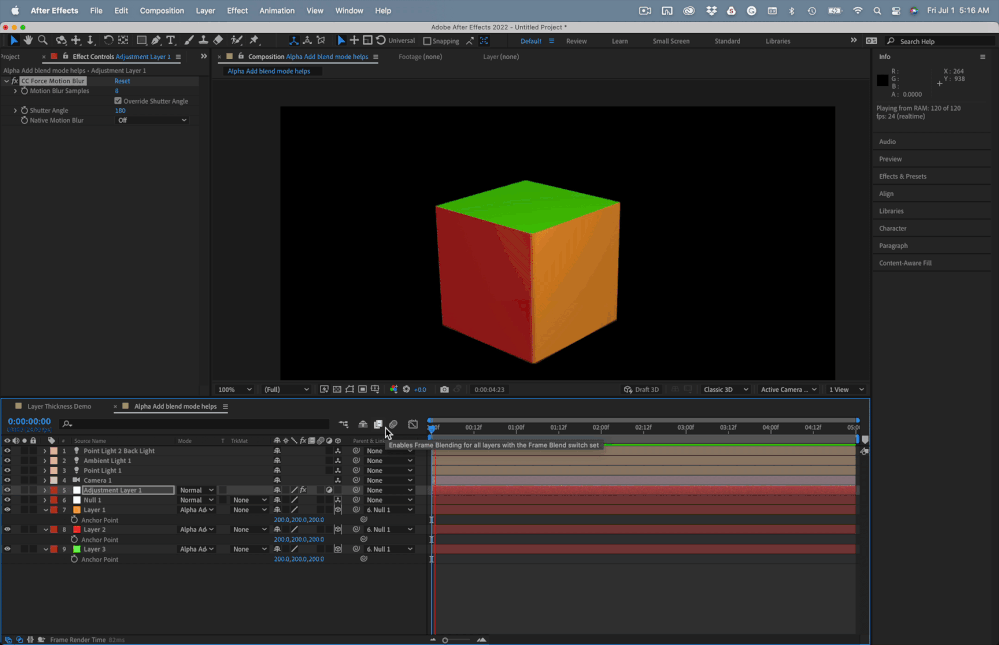Adobe Community
Adobe Community
- Home
- After Effects
- Discussions
- Re: Images in 3d view have space between each othe...
- Re: Images in 3d view have space between each othe...
Images in 3d view have space between each other
Copy link to clipboard
Copied
Hi there, I'm a new After Effects editor and am wondering why my photos have space between them. I'm trying to make a cube, and so I make them snap onto each other in 3d, connect them to a null object, but for some reason theres still space between each photo on the cube. I've enabled snapping and snapped them together, but you can still see inside the cube.
Image of seeing inside the cube:
Does anyone have any clue why?
If I've missed out any information please let me know, I'm very new
Copy link to clipboard
Copied
This problem is caused by the motion blur you have applied to layers. You can modify some fo the MB settings inside your composition settings (advanced tab). Also you can precompose your 3D layers, collapse transformations and apply again the motion blur effect.
Copy link to clipboard
Copied
Try changing the blending mode of all six layers that make up the cube to Alpha Add. This reduces the aliasing problem when the layers do not perfectly align with the pixel grid.
The problem happens because the edges of the layers do not perfectly line up with the pixel grid when they are rotated in 3D space. 3D layers also have no Z depth. Create a 400 X 400 solid, make it 3D, rotate 90º in X, duplicate the layer, and change the Z anchor point from zero to 1 on one of the layers. Magnify the comp as much as possible, and you will not see any pixels. You'll have to move the layer off from the comp center about 5 pixels before seeing an antialiased line of pixels start to show up.
The best-looking solution is to change the blending mode to Alpha Add, then add an Adjustment layer with CC Motion Blur applied. Check out the sample comp I uploaded. Take a look at these screenshots.