Copy link to clipboard
Copied
Hello
Im trying to add a template to an edit. Its working well but I am struggling to make some final changes to the text.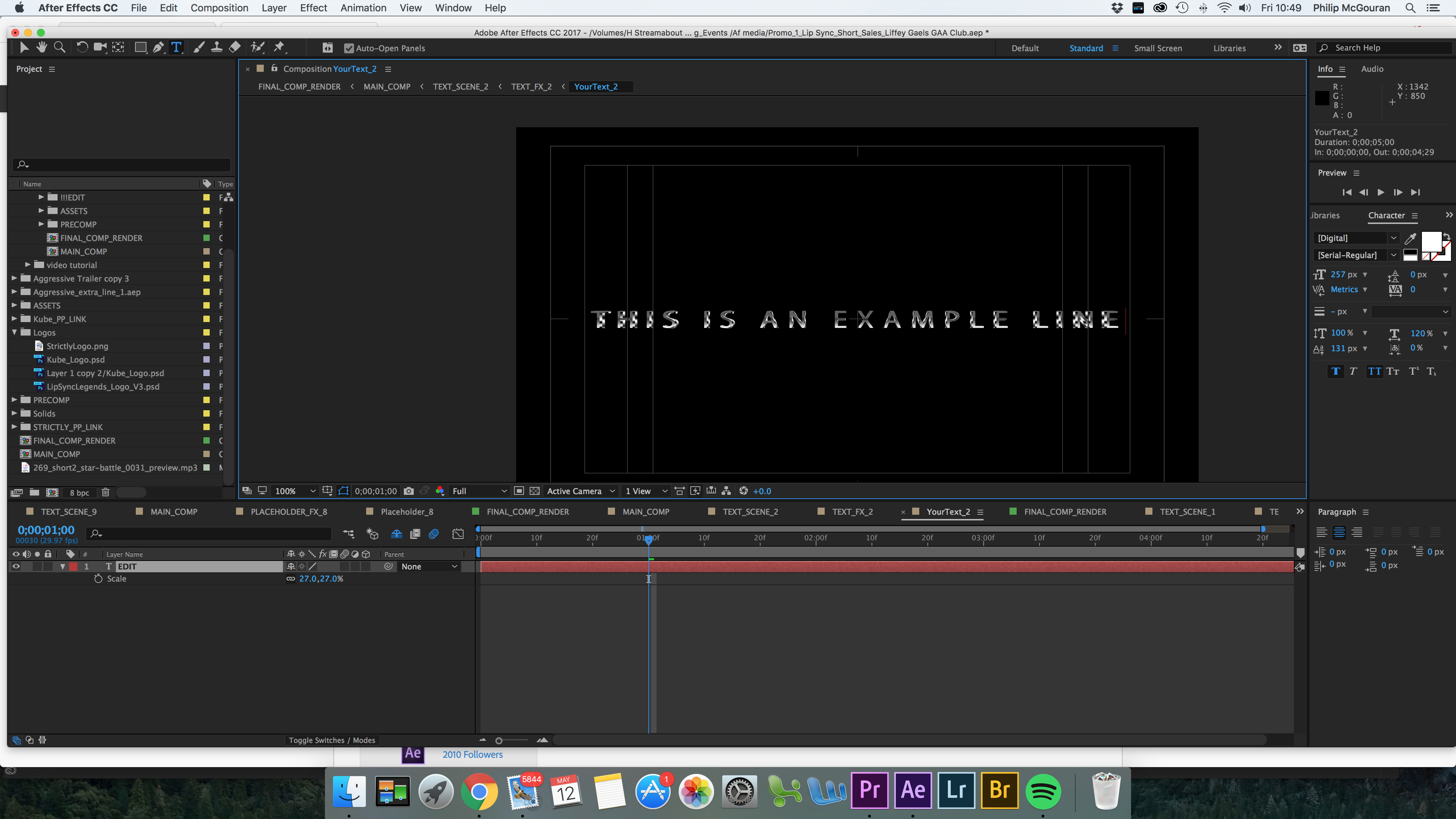
It is a fast trailer style template but I have had to add more words to each line. Is it possible to just add another line in the text comp underneath.
For example if the line reads: "THIS IS A EXAMPLE LINE" but the comp is to small to display the line. I would like to be able to do this "THIS IS A
EXAMPLE LINE"
Basically the line run off the screen and I cant just hit return to start another line, really the comp is only big enough for two words on each line.
Any ideas?
R
Philip
 1 Correct answer
1 Correct answer
my guess is that this look you have there is made by a set of layers same as you would do this in photosohp (although layer styles have gone a long way in PS and since CC2015 you can also create multiple instances of same layer styles in one layer - but this is not supported to make a clean crossover to Ae though and not related right now probably and this would not work anyway for multiple lines in the same layer of text...)
this means this composite of layers:
Text layer 1 - just the gradient
Tex
...Copy link to clipboard
Copied
Not sure what you are asking. Text layers will of course honoer line breaks and all the good stuff. If there's some specific requirement liek you want it to happen automatically then you have to provide more info. From source text expressions to using text animators there is a million ways to accomplish certain things.
Mylenium
Copy link to clipboard
Copied
Hi Mylenium
thanks for getting back to me.
Im sorry it is a bad explanation, its hard to articulate. I have just recorded a short video to try and explain further.
Copy link to clipboard
Copied
I see your problem.
Very simple, you just have the spacing off.
See this screenshot. Adjust the setting that my mouse is over and that adjusts it. Sometimes this is adjusted for one text and if you have a different size the next time, it can retain the old spacing.
Mouse didn't show but see the setting that says 107%. That's it.
Eric
Copy link to clipboard
Copied
Hi Eric
That created the space but still have a problem. Video is easier to explain.
Copy link to clipboard
Copied
you are using some kind of setup that causes this.
clicking the master shy switch might reveal the mystery:
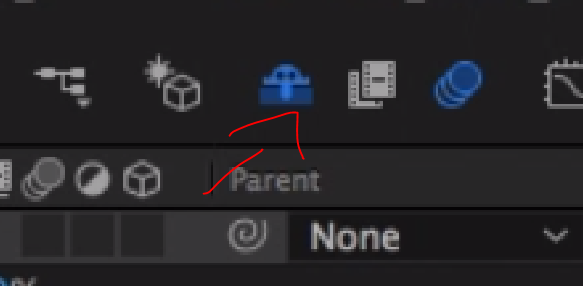
but maybe not. maybe it's just the layer styles setup. bare in mind, it's highly unlikely you will be able to retain the set of effects you have there with one text layer that has multiple lines in it. the lighting and gradient is changing according to the content of that one layer, and if it's anything similar to a layer style setup, you would have to create another text layer and apply the same set of effects. the most easy way to do this is to duplicate the layer with Ctrl+D (then move it down of course). since we don't know what else you got hiding under there, I'd suggest to first un-shy the layers and then duplicate what's necessary.
Copy link to clipboard
Copied
yeah I figured it wasn't a simple fix, thanks for the help I will give it a go.
R
Phil
Copy link to clipboard
Copied
Well, glad part of it is sorted out but I agree with Roei - you have something going on there.
Was this a template of some sort or did you start from just a normal click of the text icon and go?
It's almost like you have some effect applied or a reflection or sometimes, there are fonts that are just plain weird. The free fonts sometimes come with glitches.
I would definitely try a different font to be sure it's not just the one.
Eric
Copy link to clipboard
Copied
No It was a template. I just tried clt-d the text layer and it seems to be working. I tried this before but not actually in the text comp.
Thanks again for a ll the help.
R
Phil
Copy link to clipboard
Copied
Well, that's great news! SO, you just duplicated it and it worked?
Eric
Copy link to clipboard
Copied
Actually not quit its not bringing over all the elements of the text.
I will keep playing with it, if anything its a great way to learn AF
R
Phil
Copy link to clipboard
Copied
my guess is that this look you have there is made by a set of layers same as you would do this in photosohp (although layer styles have gone a long way in PS and since CC2015 you can also create multiple instances of same layer styles in one layer - but this is not supported to make a clean crossover to Ae though and not related right now probably and this would not work anyway for multiple lines in the same layer of text...)
this means this composite of layers:
Text layer 1 - just the gradient
Text layer 2 - the stroke
Text layer 3 - maybe bevel
maybe more in the same manner.
now in Ae you have the same thing. my suggestion would be then to precomp all the layers (same as grouping in photoshop) and now duplicate the group. you now have only 2 layers in the timeline. you need to create a new source for the duplicate so a change won't affect them both. from the top, this is the series of actions every Ae artists knows by heart:
1. duplicate the precomp in the timeline
2. right click on the precomp in the timeline->reveal layer source in project
3. Cmd+D to duplicate
4. Cmd+Alt+/ to replace source
now you can click twice on the precomp in your timeline and change it to your satisfaction. when you watch both precomps in the master comp you will have two unique precomps.
Copy link to clipboard
Copied
Hi All
Thats a million for all the help today its very much appreciated. I have the project doing exactly what I wanted it to do now so all good.
Getting my head around "replace source" was key and very useful.
Learning After effects is is a painfull process at times.
Regards
Philip
