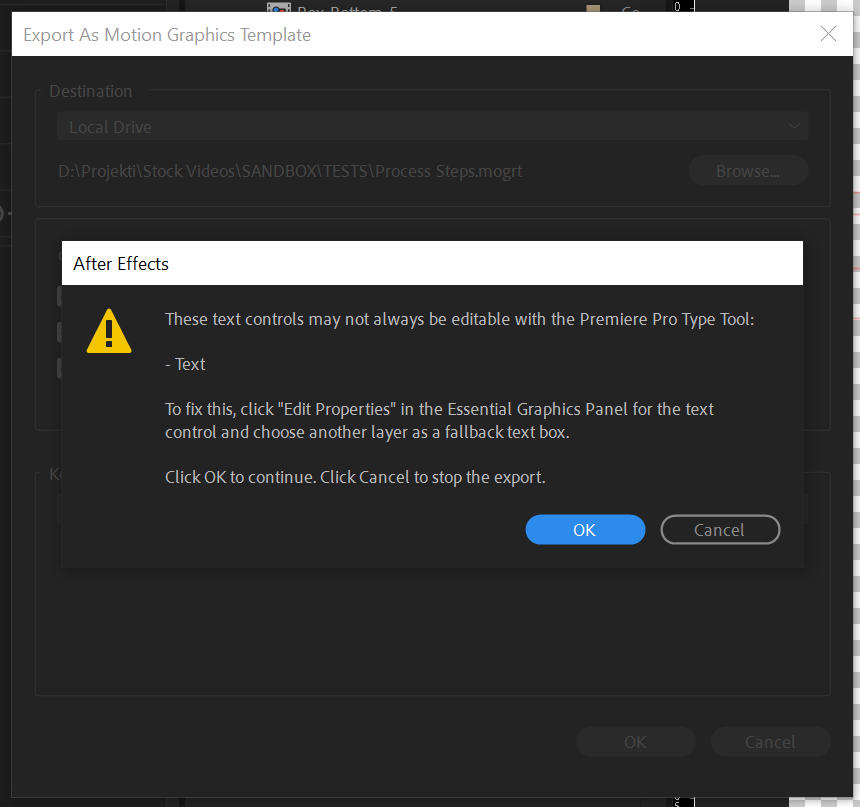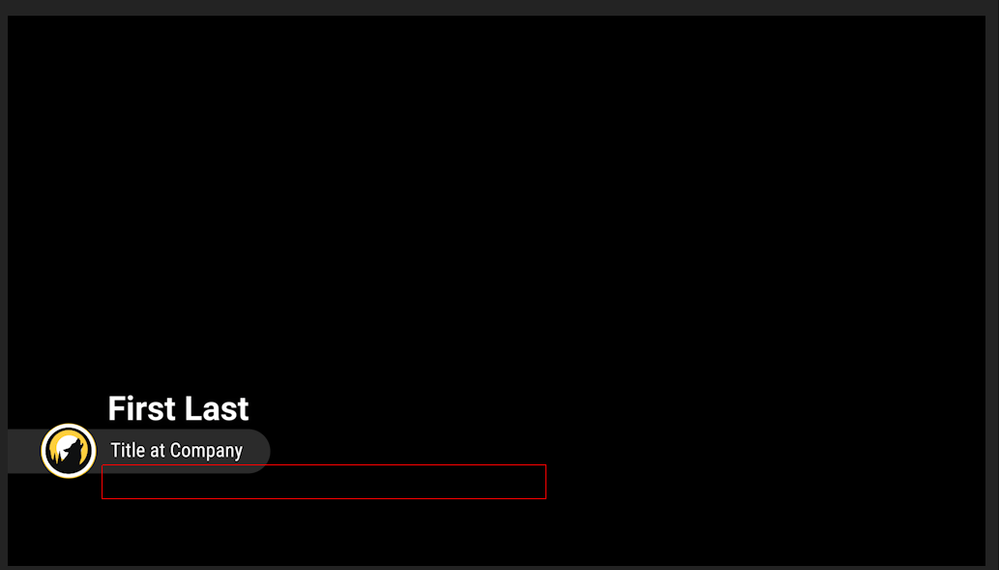There is another option in this dialog - Use layer as fallback text box, when you check it on, you can select a comp/subcomp and a shape or clip layer to determine an alternate text box for editing the text in Premiere Pro Program Monitor. This is needed because so many mogrts have text rects which are unusable - either offscreen, incorrect size, or incorrect placement. Note: Font controls are unsupported as master properties of a nested composition.
 Adobe Community
Adobe Community
Mogrt Export Warning
Copy link to clipboard
Copied
Hello,
when I exported .mogrt template, I got this warning:
Does anyone know why I got this warning? When I exported in Premiere Pro, all text layers were working just fine, so I don't know why I got it. What is the solution for this?
Thanks for all the help,
Saso
Copy link to clipboard
Copied
Something is not set upright. We need a screenshot of the comp with all the pertinent info displayed. The modified properties of the layers involved, the Essential Graphics panel, and especially the layer you are using for the text box. There are just too many things that could go wrong to give you a specific solution.
Copy link to clipboard
Copied
Hello,
Thanks for the answer. Few screenshots are here:
Strange is this, that everything is working just fine in Premiere Pro despite the warning. This waring began with cc2020 in previous version of AE was not displayed.
Saso
Copy link to clipboard
Copied
The warning message relates to a new feature introduced in AE 2020 (CC17). More info here - https://helpx.adobe.com/after-effects/using/whats-new/2020.html#graphics_text_enhancement
Unfortunately, the documentation is not clear on the purpose for enabling this option. I only know that this option becomes available if you have a text layer in a comp which has been nested in a Master Comp.
Copy link to clipboard
Copied
Thanks for the answer. But why is the warning displayed? Sometimes it is not displayed and I can't figure out why. I also find this on adobe site under Font control section: https://helpx.adobe.com/after-effects/using/creating-motion-graphics-templates.html
Thanks for the help.
Copy link to clipboard
Copied
This is a strange feature that seems to have been developed to assist those that have issues developing well-designed MoGRTs that use the sourceRectAtTime method.
For now, I suggest not enabling this feature, which becomes available, as an option, when you click on the Edit Properties of a SourceText property.
Copy link to clipboard
Copied
I was testing this warning. See the video below.
The warning is not only displayed when I use any shape layer in the comp as a fallback text box in text properties. Other text layer don't cause any problems.
Copy link to clipboard
Copied
I think I found the solution. The problem appears if the text layer holds the number. I changed the number to letter A, for example, the warning didn't display. When I changed it back to a number, the warning appears again.
Copy link to clipboard
Copied
I am seeing this too. First time as well. I have a pre-comp with 5 text layers, and the warning is only coming up for four of them. I tried changing names, and text, and whatever, and it is still coming up. So, what is this thing, and should I care?
Copy link to clipboard
Copied
When it says "fallback text box" it means a fallback clickable bounding box for the editable text. When working with a .mogrt in Premiere, you are able to use the Type tool inside the program monitor to edit it, similar to the Type tool in After Effects. This warning appears when, for whatever reason, After Effects is not 100% confident there will always be a clickable region to use the tool on, such as with text layers that are empty by default, or animate offscreen. It's After Effects though, so it probably also triggers the warning if you fail to hop on one foot three times at precisely 8:42 AM.
This is why you can select a shape layer as the fallback text box; you are defining an on-screen region where your editor can click inside Premiere to activate the text for editing. This feature could definately have been described better; the fact you can select another text layer is confusing and implies it has something to do with the actual text in that layer. (and it does, in so far as that text defines the bounding box, but I think shape layers are more useful for this purpose)
You can safely ignore this warning, but adding the fallback boxes can be useful to your editor. For instance, I just created a lower third with an extra text line that is optional. Rather than a text control and a checkbox, I simply made it so if you leave the extra line blank, the design adjusts as though it isn't there at all. This triggers the warning, as an empty text layer has no bounding box for selection. I created a static shape layer, with it's visibility off, to represent the maximum allowable bounds for this text layer. This is what it looks like, in premiere, when I hover over that shape layer with the Type tool:
I also included shape layers for the other two text lines, to indicate their maximum length. Clicking these boxes pops up a little tiny text input that functions identically to the text input in the Essential Graphics panel, but this way the editor can see exactly what they are editing instead of relying on good control names. Assuming you actually put the box someplace helpful, and not off in the opposite corner or something.
Copy link to clipboard
Copied
Godsend response, thanks for that explanation Bryce5CF6!