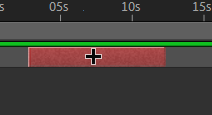Adobe Community
Adobe Community
- Home
- After Effects
- Discussions
- Re: Move text layer in timeline without changing i...
- Re: Move text layer in timeline without changing i...
Move text layer in timeline without changing its duration?
Copy link to clipboard
Copied
Hi there.
I'm new to AE. Trying to move text that appears for 2 seconds so that it appears later in the sequence. I'm trying to do this by grabbing and dragging the bar for this text layer in the timeline but when I drag the bar, my cursor extends the duration instead of moving the bar itself.
I'm able to get my desired outcome by splitting the bar in 2, moving one of the resulting bars and deleting the other one. But I suspect there's a better way to do this.
Thanks for advice on this!
Copy link to clipboard
Copied
If you want to move any layer in your timeline, just click in the middle of it and drag to the left or right.
~Jake
Copy link to clipboard
Copied
Thanks, Jake! Hmm...Maybe this is like when I don't see the ketchup staring right at me from the fridge but I'm still not able to drag the type layer without changing its duration. Here's a clip of my attempt:
Copy link to clipboard
Copied
Are you confused that the second one you drag is active before the composition starts? Go to the start of the composition and do Alt + [ to trim the layer to the beginning. (Sorry if this doesn't make sense, it's hard to explain in words)
~Jake
Copy link to clipboard
Copied
I think the fact that the layer starts before the composition is indeed the problem.
I'm working on this project from a remote computer (accessing AE and the project itself through a remote lab) and I realized the remote set-up doesn't fully jive with the keyboard I'm using so I'm not able to fully resolve this with short cut keys but I suspect what you're suggesting is the problem. I can work around it with menu options so I'm good. And hopefully I'll get a computer I can work on directly soon.
Thanks for your help!
- Leni
Copy link to clipboard
Copied
Alright then, glad it helped! You can also do Ctrl + Shift D (trim) and delete the bottom layer if that's easier.
~Jake