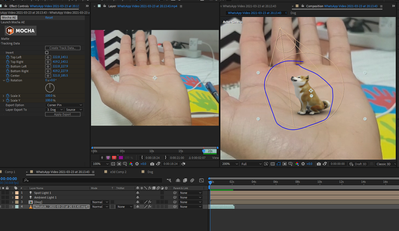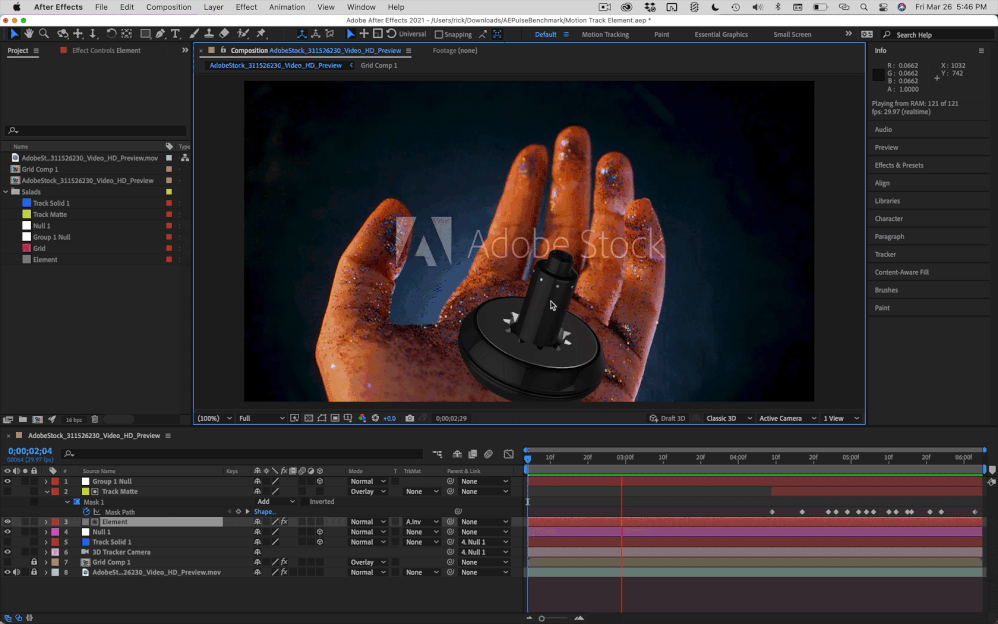Adobe Community
Adobe Community
- Home
- After Effects
- Discussions
- Re: OBJ file is pixelated in Element 3D
- Re: OBJ file is pixelated in Element 3D
OBJ file is pixelated in Element 3D
Copy link to clipboard
Copied
Hello!
I use Element 3d to import obj sequence of animated dog.
I put the Element 3D layer, into a comp cause - i need to apply to it the tracking data of the palm hand i exported from Mocha.
Afterwards,
only when the dog inside the comp its pixelated.
So, i know the solution for this problem is found in the comp i did cause if i take out the Element 3d from the comp the pixilation is gone!
BUT i have to leave it there for the tracking data will apply.
Any suggestion?
Why my object (dog) is blured?
Hello!
I use Element 3d to import obj sequence of animated dog.
I put the Element 3D layer, into a comp cause - i need to apply to it the tracking data of the palm hand i exported from Mocha.
Afterwards,
only when the dog inside the comp its pixelated.
So, i know the solution for this problem is found in the comp i did cause if i take out the Element 3d from the comp the pixilation is gone!
BUT i have to leave it there for the tracking data will apply.
Any suggestion?
Why my object (dog) is blured?
Copy link to clipboard
Copied
E3D is heavily dependent on hardware acceleration, so start by checking your graphics driver settings. Other than that check the scale settings in the E3D editor and the effect settings and also verify that the textures have sufficient resolution. Poor textures can easily make any model look like a cheap video game.
Mylenium
Copy link to clipboard
Copied
Hey @Mylenium thank for replying,
"E3D is heavily dependent on hardware acceleration"
I have pretty STRONG system:
GeForce RTX 2070 SUPER
Intel(R) Core(TM) i7-9700KF CPU @ 3.60GHz 3.60 GHz
ram 32 GB
WIN 64-bit operating system, x64-based processor
"check the scale settings in the E3D"
the scale settings in the E3D is good
"verify that the textures have sufficient resolution"
Its not the texture cause i download the same texture of a tutorial in which succeed to do with it sharp Dog.
The only thing i know it only happens when i precomp the file!
Copy link to clipboard
Copied
Anyone?
Copy link to clipboard
Copied
Screenshots?
Copy link to clipboard
Copied
Hey @P.M.B i made a short video s you culd totally see the difference between the resolution when it is inside the comp and out of it:
https://www.youtube.com/watch?v=0wIYSDvazwk
please help 🙂
Copy link to clipboard
Copied
Oh it's fine. Looks like you have the viewer window set to Adaptive Resolution. Notice when playback stops it looks fine only when scrub or playback it looks pixelated. Set to Final Quality.
Copy link to clipboard
Copied
Nope..You are Wrong 🙂
Have a look: https://www.youtube.com/watch?v=-U5uidUkDU0
@Mylenium can you help?
Copy link to clipboard
Copied
Looked to me like in this second video that the pixelation apparent the first video you provided is gone.
Copy link to clipboard
Copied
Ok ok now its more clear :
https://www.youtube.com/watch?v=TS3Np-Qyd30
Copy link to clipboard
Copied
I don't completely understand your workflow but I think it has something to do with the problem you are having.
If I had a shot of a hand like the shot you have I would corner pin track the palm in Mocha AE and add a solid with a grid or checkerboard on the hand so that it looked like there was a card on the hand that moved in 3D. Then I would pre-compose that card and run Camera Tracker on the layer with the card. Properly done, this will give you a camera that you can use with Element 3D to follow the movement of the hand and you can insert a 3D solid in the scene that perfectly follows the hand. This is the ground plane you will use to position your 3D dog.
The next step would be to normalize the camera track and the tracker solid so that the tracker solid is right at the Comp Center. Add a 2D solid, name it "dog" and add element 3D to the layer. You can then add your 3d Dog in element and size and position the dog anywhere on the hand.
I do this kind of thing quite often and it works perfectly. I should do a tutorial.
I could understand your workflow better if I saw the modified properties of the problem layers and a flow chart to show any nested comps. Adding Corner Pin to the dog layer won't help you preserve the 3D nature of your animated dog. Making the footage of the hand a 3D layer won't help either.
I downloaded a shot from Adobe Stock and set up a comp the way I would do it. The final product looks like this:n
Here's the Project File and this is the link to the stock footage.
I will put together a short tutorial on the workflow. Here are the steps:
- Trim the footage
- Create a comp from the footage
- Motion track the footage in Mocha defining the surface of the palm of the hand
- Add a solid to the comp with Grid applied
- Apply the corner pin data from Mocha AE to the solid with the grid
- Pre-compose the Grid layer
- Run Camera Tracker on the Grid
- Set an origin and ground plane, then add a reference solid and camera.
- Add a 3D null to the scene and move it to 0, 0, 0
- Parent the camera and the reference solid to the null
- Move the null to comp center - normalizing the com
- Add a solid for Element 3D open element and add your object
- Follow the recommended workflow to add a null to control the Model in Element
- Create any needed track mattes
That's it.