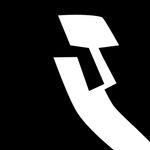- Home
- After Effects
- Discussions
- Re: Persistent black frame problem in After Effect...
- Re: Persistent black frame problem in After Effect...
Persistent black frame problem in After Effects
Copy link to clipboard
Copied
For many videos now I have had a black frame problem in After Effects. Random black frames appearing in the preview window and export. As well as random frames from a different part of the video, although that is less frequent.
It seems like it would be a frame rate problem, but it still happens when frame rates are all matched. As I edit in Premiere and then export, which is then brought into After Effects. I also bring in separate videos in the an After Effects comp for B roll that will have the black frame problem, and the frame rate of those videos is not something I have control over. That is unless I exported a copy of the video from Premiere and changed the frame rate settings before export. This would be tedious to do, and there is no guarantee it would work.
But if this problem does not happen in Premiere it seems like it is a problem that can be fixed in After Effects. Regardless it seems like something that should be possible to fix.
Can Adobe fix this problem for future updates?
[Edit] I don't remember this problem until a fairly recent update, so it's a possible glitch of some change that happened. Which affirms this problem is unnecessary.
Copy link to clipboard
Copied
Same here, i never had this bug bug, it started appearing suddenly, while having no effects on the timeline. It is in fact very annonying that there isn't any fix yet..
Copy link to clipboard
Copied
Reload the footage, and it will fix it.
Copy link to clipboard
Copied
Well it does not. At least for me. As I stated before, purging the AE disk cache and memory works, but only for a while (thus I must perform the purge before each render).
Copy link to clipboard
Copied
Didnt work for me but I have a frozen rotoscope on it. This is reallllly frustrating Ive been working on this project for months and until i updated my stupid cpu drivers i didnt have this problem... Any help? from anyone? I think it also caused a VC orb to not diffuse a layer.
Copy link to clipboard
Copied
This is getting embarrassing. I've been seeing this bug for way too long to not be fixed. I work at an agency and we're constantly having to waste time rewatching every video we export over and over looking for black frames. You're going to start losing customers over this unless you can get this sorted out. Extremely unprofessional.
Copy link to clipboard
Copied
Yeah I ended up having to dump memory and cache and it fixed it for me but I figured it was just because of my mediocre-ish hardware. Sounds like you are probably working on high end tech so yeah that is pretty bad. Best of luck to you.
Copy link to clipboard
Copied
So i have a black frame issue as well. I opened the video with after effects from premiere pro. There is no issue with the video before i open it with after effects, when i scroll trough the video in AE random 2 black frames appear. When i then view the video in premiere pro the black frames have now appeared there aswell because the videos are now linked. It also shows some weird distortion on the video with the effects in AE, but that distorsion didnt appear in premiere pro at all when viewing it normally? Dont know what to do. I renedered the clip, still an issue.
Copy link to clipboard
Copied
Also having the same problems which is weird because it started happening in the last 2023 version and to me it's only happening in the exported version, so in the timeline I can't see any black frames so they only appear in the exported file (I'm exporting in H264). Does someone has the same issue? I tried to clean cache and change to Mercury Software Only and the export is still the same :'(
Copy link to clipboard
Copied
Sorry to hear that. Can you share your system details (OS, CPU, RAM, GPU)? What type of effects do you have in your project?
Let us know.
Thanks,
KR
Copy link to clipboard
Copied
Hello Kartika,
Thank you for answering!
So I'm using Macbook M1 Pro, 32 GB RAM with MacOs Ventura 13.5.1. and I'm using Mercury GPU Acceleration Metal. I don't have major effects, mostly typography and graphics transitions - basic motion design - and then photos and videos (several formats coming from cameras, phones etc). It's the second time it happens to me when doing a project with many kinds of content. So when I'm working with just graphics, at least last week, this didn't happen. But the previous versions (2022) I could work perfectly on After Effects with all the type of content.
Also, the frames appear mostly between the videos and photos, not graphics.
Hope this helps to figure it out the solution.
Copy link to clipboard
Copied
Thanks for writing back. Which camera and phone is used to capture footage? Does it happen with specific files or media?
KR
Copy link to clipboard
Copied
Ki Kartika,
So I'm using jpg, mp4 and png files. I can't tell the phone or camera because some of the files are older so I believe there's a mix of types cameras since there are videos recorded from zoom, others broadcasted (DSLR, ENG, mirrorless). But most of them I reexported on premiere to make them shorter so I'm trying to make them less heavy and all the same kind of files.
At this stage I "solved" the problem copying the composition, removing some frames and copying again, and also the some video layers are starting a bit soon on top of others (see attachment) which in this project it's helping not to that black frame. In the previous project this approach was not enough.
Let me also tell you, the last time this happened I had a big crash between Premiere and After Effects. Premiere was not reading the AE comps and I thought everything was connected so we formatted the computer thinking the black frames could be some problem of my machine. But right now I'm not doing any dynamic links and the issue still continues with the black frames only on after effects.
Copy link to clipboard
Copied
Thanks for the screenshot. Could you share some problematic files with us to test?
KR
Copy link to clipboard
Copied
Try Reloading your footage. That worked for me.
Copy link to clipboard
Copied
All i did (worked for me atleast) was to clear my cache, when my cache in after effects reaches close to 100 GB everything starts to glitch out therefore i go into edit, purge and then all memory and disk cache.
Hope this helped!
Copy link to clipboard
Copied
It's 2024 and I'm having this problem with a Windows 10 machine. Random black frames or black bands on otherwise good frames. The bands can be fixed by doing various things mentioned here, but I cannot get the black frames to render as anything but black. The files size of the black frames (EXR images) is 5 KB so clearly it's just no data. Frames on either side of it are 2000KB. I've tried all these solutions and still no love.
Copy link to clipboard
Copied
Hello, the problem has been fixed, all you've got to do is :
- Project window
- Right clic on the media
- Refresh the media
And it's done ❤️
Copy link to clipboard
Copied
Almost 2025 and this problem still persists.
Reloading media seems to be the only fix for me, annoying that this has just been ignored by Adobe.
Copy link to clipboard
Copied
I had this exact problem after importing a Premiere Pro project file into After Effects. I ended up finding the problem inside the imported sequence composition, the individual clips inside the comp were somehow magically off by a frame. Perhaps it was an error from the import job bc there were no mismatching framerate issues and the same file in Premiere played just fine. Anyway I hope this helps anyone with a similar problem. Once my timelines started getting more complicated with three separate sequence layers this problem started happening.
Copy link to clipboard
Copied
THIS WORKED FOR ME : Reload Footage
(Find Clip/RightClick/ReloadFootage)
Hope it helps some on you ❤️
----------------------------------------------07April2025 AEV25.2
Copy link to clipboard
Copied
This is still an issue in 2025. I think it is related to graphics card issues with some plugins like optical effects from video copilot, but for days I thought it was my SSD breaking down or something.
Copy link to clipboard
Copied
Did this just start recently for you? Mine started about a week ago. I thought it was my hard drive so I transferred to an ssd. Disk cache clearing only works sometimes. I'm using a 3090, Ryzen 9 5950x, 128gb Ram. Can't believe this is an issue in 2025. I've already switched to Davinci for editing- time to force myself to learn fusion
Copy link to clipboard
Copied
@joshuap19271487 Same here, it first only started to happen about a week ago...
Nothing changed in my hardware, using MacBook Pro OS Sequoia 15.5
Problem persists after uninstallation and installation, restart, still happens.
Doesn't even matter if video footage is MP4, Prores Mov, or something else, it only happens to the video footages
So far from this thread only reload footage and purge all cache works if done together and sometimes that requires to do several times, but is good option to do this right before trying to export.
It also seems the trigger for this is adding another layer or mask other than the video footage to the composition,
Otherwise the video will not bug out with any frame.
REALLY HOPE ADOBE FIX THIS.
Copy link to clipboard
Copied
2025 still there, and cach clearing cach doesn't hepl as well as reloading media, Mercury CPU only was chosen from the get go ... I've spend 7 full days on this edit. I'm done, by adobe, goes to find other software, or just drop montage if won't find anything special, but I will, trust me.
Copy link to clipboard
Copied
Hi corfinez,
A similar issue has been fixed in the 25.3.1 version released recently. Let me know if you experience the issue in 25.3.1 as well.
Thanks,
Nishu
-
- 1
- 2
Find more inspiration, events, and resources on the new Adobe Community
Explore Now