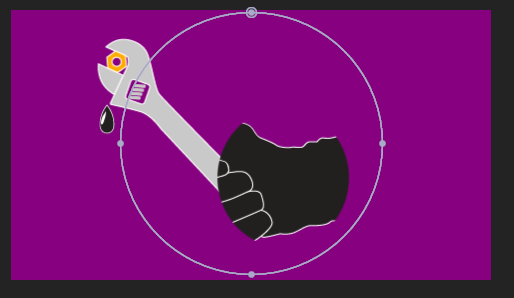- Home
- After Effects
- Discussions
- Re: Preventing a Mask From Animating
- Re: Preventing a Mask From Animating
Copy link to clipboard
Copied
This should be pretty simple, but I'm having no luck.
I selected a layer with some text on and then created a mask over it making the text invisible.
Then when I want to animate the text and move it from behind the mask so it's now visible the mask moves with it. Is there any way to keep the mask in it's place and not move with the text.
I also tried creating a mask layer not attached to the text layer itself, but that wasn't working either. I couldn't get the mask to hide or reveal anything.
Any help would be much appreciated.
Thanks,
Ray
 1 Correct answer
1 Correct answer
Create a comp size solid above your text layer. Apply the mask to the solid. Set the Track Matte setting of your text layer to Alpha Matte. The text layer will now adopt the alpha channel of the masked solid. You can freely animate the text and mask independently.
Copy link to clipboard
Copied
Create a comp size solid above your text layer. Apply the mask to the solid. Set the Track Matte setting of your text layer to Alpha Matte. The text layer will now adopt the alpha channel of the masked solid. You can freely animate the text and mask independently.
Copy link to clipboard
Copied
Thanks, Andrew. Brilliant suggestion!
Copy link to clipboard
Copied
Helpfull..:)
Copy link to clipboard
Copied
Is there any other way to prevent the mask from animating as all the other elements on the screen are also hiding with this technique.
Thanks
Copy link to clipboard
Copied
Share fullnscreenshots to explain your issue.
Copy link to clipboard
Copied
This feels like way too many steps.
Copy link to clipboard
Copied
Unfortunately, Andrew it doesn't work. It is not the correct answer.
Copy link to clipboard
Copied
Edit to Andrew's method...
Create a comp size solid above your text layer.
Make the colour fill white (FFFFFF).
Turn Blending Mode to Multiply.
Apply the mask to the solid.
Set the Track Matte setting of your text layer to Alpha Matte.
And that seems to work.
Copy link to clipboard
Copied
The highlighted steps here are unnecessary. Just turn off the visibility of the matte (upper) layer.
After Effects automaticall turns off the matte layer visibility when you turn on the Track Matte function, for this very reason.
Copy link to clipboard
Copied
Thanks Andrew. I was having the same problems as others until I found this thread and came up with my work-around. I'm a total AE newbie, but fairly proficient in Photoshop. I didn't know or realize that you could turn off the visibility of the upper layer and still have it function, so all I was getting was a masked solid covering what I was trying to animate.
Copy link to clipboard
Copied
I've been trying to figure this out for the past 2 hours. For any beginners like myself I will explain Ray's wonderful tactic, broken down to the most minute of details.
1.Make a shape layer where you want your text to appear
2.Move that layer directly above the text layer
3.Right click the text layer, hover over mask and then click new mask
4.Click on your text layer and go into the layer flyout at the top of the screen
6.Click track matte then, alpha
7.Move the text in and out of where the shape layer, (now mask), is to reveal and hide
Copy link to clipboard
Copied
This breakdown was incredibly helpful. Thanks Michelle! ![]()
Copy link to clipboard
Copied
This is effectively the same answer as my own above - it simply uses a Shape layer instead of a Solid layer. You can use any layer as a Matte source, so long as it has an alpha channel.
I don't understand the purpose of point 3 in this breakdown, however. Why are you adding amask to the text layer?
Edit - LOL. Just realised how old this thread is.
Copy link to clipboard
Copied
Probably true, the difference is this solution is broken down by how to find the elements and flyout selections. For new folks (like me) that's super helpful.
I wasn't able to follow your solution because I didn't know how to find "track matte".
Also - yeah. Replying delayed haha - but shows how this question still exists!
Copy link to clipboard
Copied
2022 and still bringing this question up -- cuz there's always another noob!! (me!!)
I'm trying to make this technique work but the matte window on the separate shape layer keeps changing size and position when I apply it to the layer I want to mask. I edit the mask shape and it doesn't move or change in any way. I'm definitely missing something! Anyone still monitoring this? Any help??
Copy link to clipboard
Copied
I struggle with the same thing! It's not a text layer I am trying to mask, it's a picture layer. I want an icon to appear and i cannot get the 'window' to work. The mask keeps moving with my layer and i have tried all options in this thread, but i cannot get the layer to appear, because the mask keeps moving.
I think i've been googling for more than an hour now and watched 10 videos, none address this question 😞 if anyone could help that would be great.
Copy link to clipboard
Copied
Just a heads up -- a really simple solution I figured out because as a noob I did not understand andrews method: pre-compose your text layer and add a mask to the pre-composed layer as you did before. The mask will not take on the animation any longer. Cheers!
Copy link to clipboard
Copied
You should check out 7 minute tutorials on YouTube. The guy just did an amazing tutorial on how to hide and reveal text without the use of any solid or shape. It uses the text animator. It's super powerful. The correct answer was also correct though.
This tutorial will blow you away. I never knew you could do this. It doesn't work in very specific cases, but for general and most uses, it is flawless ! - Watch the tutorial, then try it. I now use this all the time.
Find more inspiration, events, and resources on the new Adobe Community
Explore Now