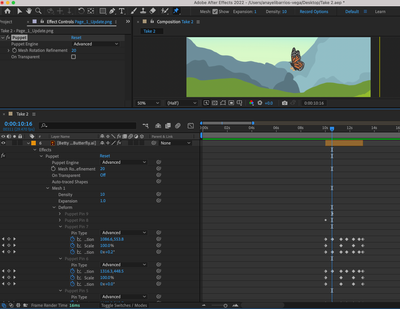Adobe Community
Adobe Community
Puppet Pins Greyed Out
Copy link to clipboard
Copied
Hello! I'm not sure if I clicked a wrong button, but my puppet pins for just one layer is greyed out and the pins don't move, I assume because thye're greyed out? Puppet pins that I have in other layers do move, but those aren't greyed out, I'm not sure how to get my pins back to normal?
This is what I mean by greyed out, normally they're just in white, but it's like these are blocked. Any advice? Thank you.
Copy link to clipboard
Copied
Moved from the Premiere to the After Effects forum.
Can you post a screenshot of your entire UI? showing the layer expanded in your timeline, the Effects Control panel open with the Puppet effect selected, and your Comp panel visible. Also, make sure the "Show Mesh" box in the top toolbar is checked and that your layer controls are visible (Ctrl/Cmd+Shift+H).
Copy link to clipboard
Copied
Is this what you mean?
Copy link to clipboard
Copied
Yes, but it looks like you have a different layer selected in the Timeline, so the Effects Control panel isn't showing your butterfly layer. It's possible the auto-trace you did is causing an issue, but also, the Continuously Rasterize switch and Puppet effects don't work well together, you should disable that.
If the pins are still grayed out, try switching the engine from Advanced to Legacy and back again. You might want to copy your keyframes first since the Advanced pin doesn't exist in the Legacy engine and they will get wiped out. I can't remember if they'll get restored when you switch engines back, but either way, you'll be able to hit Undo, if needed.
Copy link to clipboard
Copied
When I disable the Continuously Rasterize switch, it doesn't let me see the butterfly layer in the comp panel anymore, almost like it's been recmoved from the animation. I tried switching from Legacy to Advanced and back like you suggested, but it didn't seem to work.
Copy link to clipboard
Copied
Can you post a screenshot with the butterfly selected and the mesh showing on that layer? Just like the one above, but showing the butterfly in the ECP, as well.
Copy link to clipboard
Copied
I tried having the mesh show, but it isn't popping up. I tried it on one of my other layers and those are working, just not on the butterfly.
Copy link to clipboard
Copied
Do the other layers have Continuously Rasterize turned on? In order for the mesh to show, the effect must be selected, then a pin, and the "Show Mesh" box must be checked. Right now you have the box checked for the tool itself, so the next set of pins you create will show a mesh, but it doesn't mean the box is checked for the butterfly mesh.
Copy link to clipboard
Copied
Yes, the other layers have Continuously Rasterize turned on, I can add and take away pins from them. But for the butterfly, even when I try to add pins, it doesn't show up. I'm not completely sure what you mean with "but it doesn't mean the box is checked for the butterfly mesh"? Do you mean as in the layer selected for the butterfly?
Copy link to clipboard
Copied
Well, again, using Continuously Rasterize with the Puppet tool is going to cause problems. If you're not scaling your layers past 100% then you don't need it on, but at this point, I would remove the effect and recreate it since there appears to be a problem that's not easily fixable. Sometimes this is the easiest solution with the Puppet tool. I don't have problems with it often, but I think it has something to do with the mesh data that's created and stored when you apply your first pin; if that gets messed up or if you try to do something unusual (like replace the contents of a layer with the Puppet effect applied), this data can get messed up and cause you problems.
As for the mesh, yeah, the layer needs to be selected in the Timeline, the Puppet effect needs to be selected in the Effects Controls panel, then the Puppet tool needs to be selected with the box checked. It's several steps to show the mesh, but again, if you're doing all these and still having issues, removing the effect and starting over (with Continuously Rasterize turned off) will hopefully solve your problem.
Copy link to clipboard
Copied
I can confirm; If you use the Puppet Pin tool, and switch Continously Rasterize from On to Off, or Off to On, it will break the Puppet effect and potentially cause other issues, like being unable to playback or preview the composition altogether. I stumbled on this post trying to see if Adobe was anywhere near fixing this.
It's a really weird and niche glitch that I feel like should've been tackled months ago when you posted this, or at least when they released After Effects 2023. I don't know all the backend details on why this happens, but I'd be curious to know. I know if you swap the asset on a layer with the puppet pin tool things can get a little weird. That makes me curious if when we hit Continously Rasterize if it's really creating a temporary rasterized file, and then when it is turned off it swaps it for the original.
The only solution as of December 2022; Don't use Continously Rasterize with the Puppet Pin Position Tool.
Copy link to clipboard
Copied
Changing the Puppet tool to Legacy and increasing the Triangles also helps activated greyed out puppet pin ( include it into mesh)
Lottie and Rive animation for your web or mobile project.