Copy link to clipboard
Copied
After updating to the latest version and restarting my computer I am getting red frames all over my composition. I tried a render and the red frames showed up there too. Reloading footage hasn't helped. I've never even heard of this problem until today, and it looks like it used to be an issue in Premier, not After Effects.
I'm on Windows 10 and have never had an issue like this before the update today.
 1 Correct answer
1 Correct answer
Yes! Sorry, I missed this thread when I was updating threads last night.
This issue is fixed in the After Effects CC 2015.3 (13.8.1) bug-fix update. This update, available now, can be installed using the Creative Cloud desktop application, or by choosing Help > Updates inside any Adobe application.
Please read the known issues section of that blog post; you may need to clear the caches before the fix is visible for footage you have previously imported.
Copy link to clipboard
Copied
If you are experiencing this problem with red frames in video files decoded by After Effects CC 2015.3, I would like to get some more information from you.
- What operating system are you using, including the specific version of that operating system? ex., Windows 10, Mac OS 10.11.5, etc.
- What format and codec of files are you experiencing the problem with? ex., H.264 .mp4 files, or AVCHD from Camera Model X, or QuickTime with H.264 codec, etc.
- If you are on Windows, I would like to look at your system info report. From the Start menu search, type "msinfo32" to open the System Information application, then save the report. Send me a private message, with either a link to the .NFO file (Dropbox or other preferred file share), or your email address so I can contact you offline.
Thanks for your patience while we investigate.
Copy link to clipboard
Copied
@Tim Kirkoksi
Hey yeah, I had never experienced this problem with previous version (I have been using since AE 2015.) but am now getting this Red Frame issue as well. Im on OS Windows 7, on H.264.mp4's, Inserted sample video of the problem, and I am pming you my system info file and email as well.
http://jmp.sh/JoZEmEr < Video with red frame sample
Copy link to clipboard
Copied
Oh and I already tried emptying the cache as well
Copy link to clipboard
Copied
Hey Tim,
For me this was on Windows 10. Footage was AVCHD (1080p @ 59.94fps, 28Mb/s) direct from my Camera - Canon EOS C100 Mark II. I'm out of town today but can provide system info tomorrow when I return.
I had attempted to play around with file interpretation and composition settings--messing with fps of both the file interpretation as well as AE composition which had no effect on the red frames. Reverting back to 2014 immediately fixed the problem and it had worked fine in 2015 prior to the latest 2015.3 update.
Thanks,Geoff
Copy link to clipboard
Copied
Windows 7 64 bit, tried to H264 files (MP4, MOV, and others). Even if you just open the file and play, then there are red frames. If the same project is open in the previous version of the program, no red frames. cache cleaning does not help.
Intel Core i7-6700 3400MHz 8Mb TDP-65W S1151 BOX (Skylake)
Gigabyte GA-Z170-HD3 DDR3
DDR3 DIMM 32Gb (4x8Gb) PC12800 1600MHz Crucial Ballistix Sport CL9.
ASUS GF-GTX970 STRIX, 4Gb DDR5
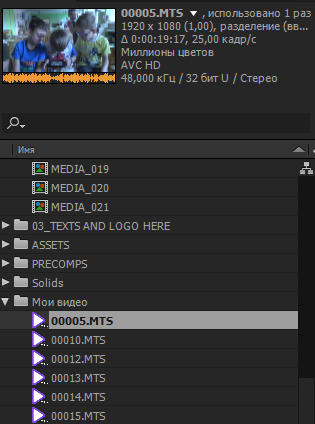
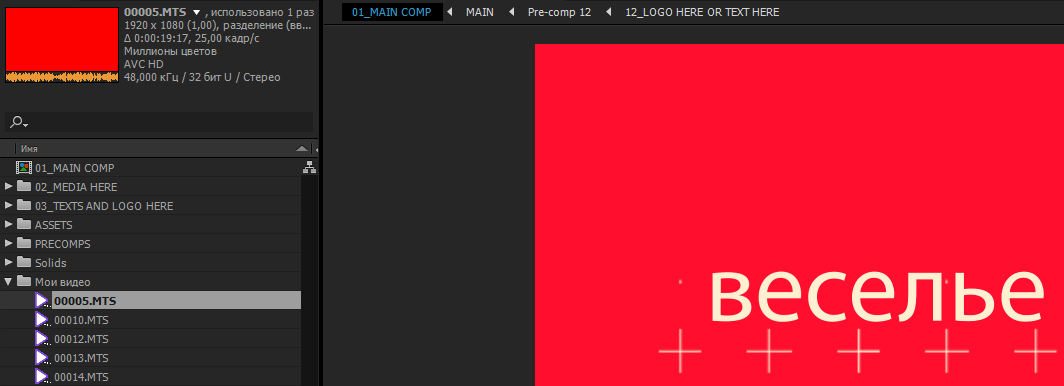
Copy link to clipboard
Copied
I've been working with Tim from Adobe on this. We believe this is due to H264 hardware acceleration. I've been able to eliminate the red frames from adding a line of code to the After Effects Preferences to disable H264 hardware acceleration.
Steps to correct:
- Preferences > General in After Effects
- Click the Reveal Preferences in Explorer button
- Open the file: Adobe After Effects 13.8 MC Prefs in Dreamweaver (if you have it) or you can try Notepad though it's an XML file so the display will be off.
- Add the bolded line to your XML file so it looks like something below:
<?xml version="1.0" encoding="UTF-8"?>
<PremiereData Version="3">
<Preferences ObjectRef="1"/>
<Preferences ObjectID="1" ClassID="f06902ec-e637-4744-a586-c26202143e36" Version="30">
<Properties Version="1">
<Project.Prefs.Enableh264Acceleration>false</Project.Prefs.Enableh264Acceleration>
<TransmitEnabledKey>false</TransmitEnabledKey>
<BE.Prefs.DefaultSourceChannelMapping>3</BE.Prefs.DefaultSourceChannelMapping>
<BE.Prefs.Audio.MixdownType>3</BE.Prefs.Audio.MixdownType>
<BE.Prefs.ScratchDisks.FirstDVDEncodingFolder>SameAsProject</BE.Prefs.ScratchDisks.FirstDVDEncodingFolder>
<BE.Prefs.ScratchDisks.FirstAudioPreviewFolder>SameAsProject</BE.Prefs.ScratchDisks.FirstAudioPreviewFolder>
<BE.Prefs.ScratchDisks.FirstVideoPreviewFolder>SameAsProject</BE.Prefs.ScratchDisks.FirstVideoPreviewFolder>
<BE.Prefs.ScratchDisks.FirstAudioCaptureFolder>SameAsProject</BE.Prefs.ScratchDisks.FirstAudioCaptureFolder>
<BE.Prefs.ScratchDisks.FirstVideoCaptureFolder>SameAsProject</BE.Prefs.ScratchDisks.FirstVideoCaptureFolder>
</Properties>
</Preferences>
</PremiereData>
- Quit After Effects
- Open After Effects back up, the red frame is still there because of Media Cache. Purge all of your media/memory cache from the menu Edit > Purge
- Footage should blink/reload and red frame gone. Worked for me. Please report back if this fixes your issue or not. Good luck!
Copy link to clipboard
Copied
Thanks for posting the details, MajesticIX22. I'm glad this is working for you; we're still investigating from our side why this matters (there appears to be a bug in the shared H.264/AVC decoding technology shared between After Effects and Premiere Pro), but would be happy to hear from anyone who tries this solution. We're relatively confident that this fixes the issue.
I've been using Wordpad instead of Notepad, as it correctly displays the carriage returns in the file. Whichever app you use, just make sure that when you save, it doesn't automatically add a file extension (there is no .txt or other extension on this file).
In addition to purging the After Effects cache (Edit > Purge > All Memory & Disk Cache), I recommend that you manually delete the files in the MediaCache folders before testing the fix:
C:\Users\your name\AppData\Roaming\Adobe\Common\MediaCache
C:\Users\your name\AppData\Roaming\Adobe\Common\Media Cache Files
Copy link to clipboard
Copied
BUT. WHY. DO. WE. HAVE. TO. DO. ALL. THIS. JUST. TO. GET. YOUR. PRODUCT. TO. WORK???!!!
This should all have been taken care of BEFORE THE RELEASE!!!
Copy link to clipboard
Copied
This worked! Thank you!
Copy link to clipboard
Copied
worked this tip here!
Thanks!
Copy link to clipboard
Copied
Thank you MajesticIX22! Adding this line of code to the pref file worked for me ![]() It was definitely a problem with the .mp4 files.
It was definitely a problem with the .mp4 files.
When an official update is released by adobe in the future which fixes this problem, will I need to come back to the pref file and delete this line of code or will the update take care of it?
Copy link to clipboard
Copied
I imagine an update will fix it--or you can simply remove the line or replace false with true. I think if you remove the file it will re-create one for you as well upon re-launch. This fix came from Tim @ Adobe who was very responsive with me for testing, so I'd like to thank Tim and his team for proactively reaching out to us on the forum. Good to see!
Copy link to clipboard
Copied
Sadly this does not work on my Windows 7 system. My "prefs" file is a .TXT file, not a .XML file.
Copy link to clipboard
Copied
I did this and the manual purge recommended by Tim Kurkoski.
It did work.
Only lost 1 day's worth of productivity. Can I charge Adobe $1,200? Or maybe we can just get our licenses free for a few months...
Copy link to clipboard
Copied
I am sure it's a temporary fix and an update will be out there soon. I don't think you can expect for an application with such an extensive usage to be bug free 100% to all CPU's, GPU's and OS's at the first month of it's release. I know of no other software at this magnitude that has such a supportive, engaging community and close connection with the programmers that give you answers and sometimes temporary solutions. this is incredible in my opinion. if you found a problem that you could not handle in mid project and waited for it to be solved instead of doing your project in a previous version that works fine, that can open the project file and can handle the same project 100% - well then....
Copy link to clipboard
Copied
Hello i have this same issue,
I cleaned cache disk, auto and manually,
All this red frames are made after update my after effects, premiere and media encoder version cc 2015.3 (10.3.0)
Could you help me pls!!!
I need the final render now.
Thanks.
Copy link to clipboard
Copied
I could resolve MajesticIX22 response, thank you very much, greetings.
Copy link to clipboard
Copied
I was working with Tim too, and after seeing those steps working for someone else I tried again. I think before I didn't correctly add that line because I was using Notepad, not Wordpad and it didn't have the lines formatted. Maybe I didn't paste it in the right spot or something.
So yeah, I marked it as the correct fix for now.
Also, after adding the code I did the manual purge before opening AE again.
Copy link to clipboard
Copied
I chose to remove prior versions of AE, so when I click on the "Reveal Preferences in Explorer", I don't see an XML file, I see a TXT file with options in it (similar to an .INI) file.
The only XML file is Workspaces.xml
Copy link to clipboard
Copied
Dave Navarro Jr wrote:
I chose to remove prior versions of AE, so when I click on the "Reveal Preferences in Explorer", I don't see an XML file, I see a TXT file with options in it (similar to an .INI) file.
The only XML file is Workspaces.xml
If you are on a PC make sure you have the Hidden items and File name extensions boxes checked in your folder view options. That might help reveal the file. It actually shouldn't have an extension, but you can open it with Wordpad.
Copy link to clipboard
Copied
Yep, I have "hidden and system files" enabled. There is no XML prefs file.
Copy link to clipboard
Copied
Okay, there is a file named "Adobe After Effects 13.8 MC Prefs" with no extension that is an XML file... Is that it?
Copy link to clipboard
Copied
Yep, that was the file.
So, I edited the file and added the line. Restarted AE, cleared cache, etc...
Good news is no more red frames while rendering a test. Bad news is that my render speed dropped 50%. What was previously a 2 minute render is now a 4 minute render.
Copy link to clipboard
Copied
I've also noticed slower rendering times. I think there is another thread going about that issue. This update was a real step backwards.
Copy link to clipboard
Copied
Yeah, I'm going back to 2015.2 and I'll wait until the next upgrade.
