Copy link to clipboard
Copied
I just like to reverse the direction of the "Fade out slow" under "Animate Out" in the Animation presets.
Right now the fading starts from left to right, but I'd like the text to start fading from right to left. I played with "Start" "End" & "Offset" but still can't do it.
 1 Correct answer
1 Correct answer
Expand the "Advanced" option and change the "Mode" parameter from "Add" to "Subtract".
-Warren
Copy link to clipboard
Copied
Have you tried time reversing the keyframes? Select them and go to Animation > Keyframe Assistants > Time Reverse Keyframes
Copy link to clipboard
Copied
I did as you said but it fades-in the text from right to left. I'd like it to fade-out from right to left. When I did what you suggested, the text wasn't showing to begin with and as it played towards the end, it faded-in the text from right to left. I'd like to keep the text showing at the start and as the animation preset suggests, for the text to fade out at the end but from right to left, instead of it's default left-to-right.
Copy link to clipboard
Copied
Expand the "Advanced" option and change the "Mode" parameter from "Add" to "Subtract".
-Warren
Copy link to clipboard
Copied
Thank you! That worked. First I had to do the steps theangietaylor said, and then do the step you added to get the result. Thank you both!
Copy link to clipboard
Copied
Hi warren!
Where is the advanced option?
Thanks
Copy link to clipboard
Copied
The Advanced option is located inside the Range Selector.
So, if you have a Text Layer with Animator 1 applied, you'd find it here:
Text > Animator 1 > Range Selector 1 > Advanced
For someone who's new to working with Text Animation in AE, it's probably worth pointing out that Animators and Range Selectors need to be added to a Text Layer by the user. When using the Animate Pop-up menu located in the same row as the Text parameter, After Effects will add a Range Selector by default.
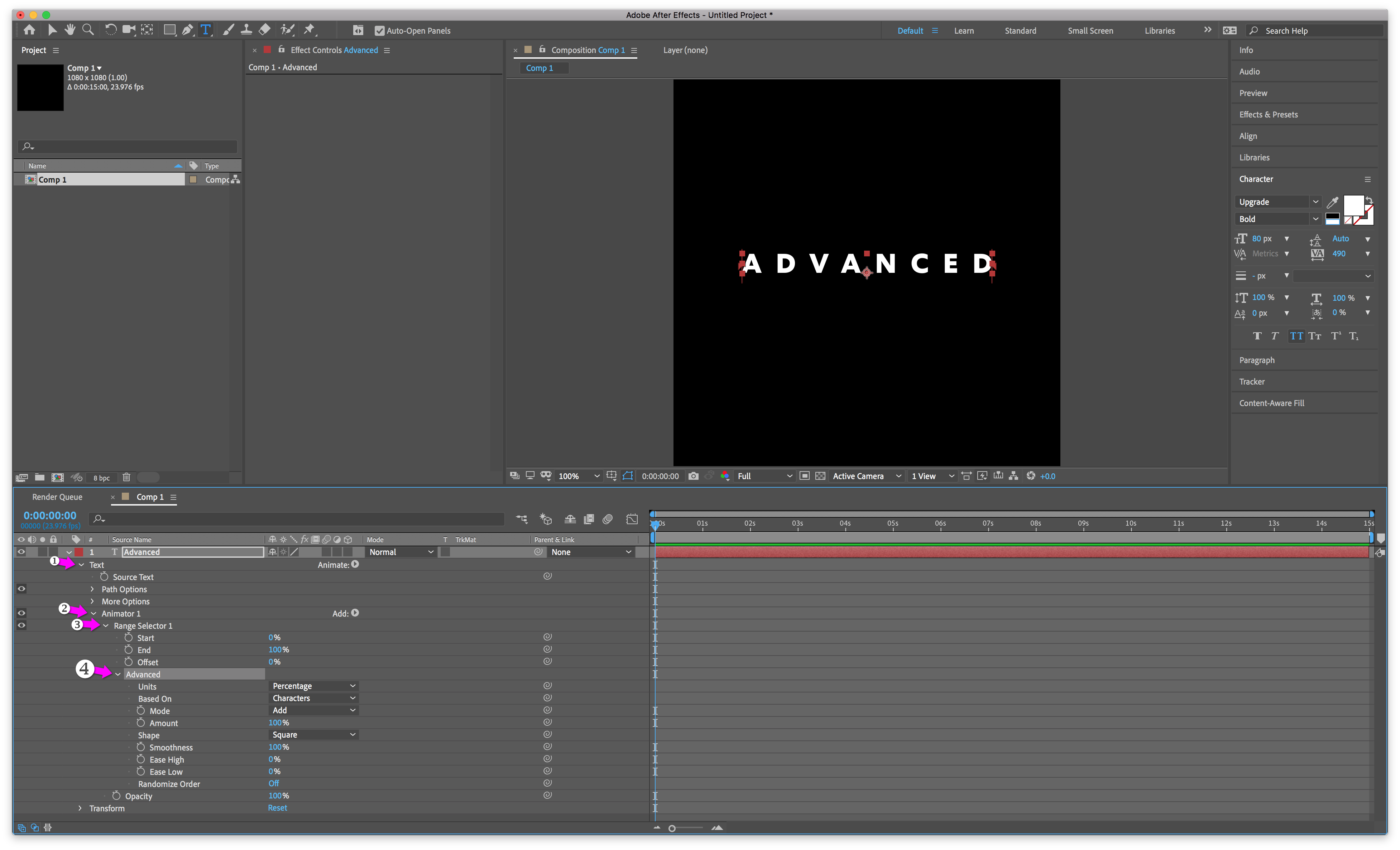
Copy link to clipboard
Copied
I works but when the text be a paragraph (multiple lines) the animate will start from bottom to top .
Copy link to clipboard
Copied
Can I use the same function if i want text appears from the left to right and disappear from the right to left? Or i need to copy this layer and use Subtract Mode? Thanks.
Copy link to clipboard
Copied
Ah, sorry, I misunderstood what you wanted to do, funnily enough Warren has kindly added the extra step you need 🙂
Copy link to clipboard
Copied
Hi warren!
Where is the advanced option?
Thanks
Copy link to clipboard
Copied
hi there. just starting to use the program. i don't see a advanced optioo or as stated above the animator 1 optio. because i am using a vector not a text tool. how do i change the direction of the animation in this cases?
Find more inspiration, events, and resources on the new Adobe Community
Explore Now