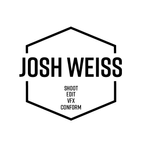Adobe Community
Adobe Community
- Home
- After Effects
- Discussions
- something is cutting off my graphic
- something is cutting off my graphic
something is cutting off my graphic
Copy link to clipboard
Copied
So I imported a graphic of a ramen cup from Illustrator into After Effects and the steam from the cup is being cut off for some reason. For the steam itself, I created in after effects. There should be no shapes or anything obstructing the steam.
Does anyone know how to fix this problem???
Also let me know it would be easier to include the file on the thread.

Copy link to clipboard
Copied
Turn on Transparency grid to see what cause the problem.
what effects are applied on the 1st/2nd layers?
Copy link to clipboard
Copied
Troubleshooting tips.
- Solo the layer
- Reveal the layer in the project panel and double-click to open in the footage panel
- Reveal the transparency grid in the footage panel to check the file, if the problem is with the file fix it in the appropriate app
- Go back to the comp panel, reveal transparency grid - If the problem is not easy to spot select the problem layer and press the U key twice to reveal all modified properties
- If the problem is still not easy to spot post a screenshot with the modified properties of the layer revealed
- If the problem has gone away start turning on layers until the problem re-appears
- Select the layer causing the problem and reveal the modified properties of that layer (uu)
- If you still can't find the problem post screenshots with the modified properties of the layers involved revealed and describe your workflow in detail including composition settings and footage attributes. We can see footage attributes if you select them in the Project Panel.
Copy link to clipboard
Copied
So I tried to look at each individual layer to identify the problem. I'm still having trouble even finding the problem layer. When I activated the transparency grid, I noticed in the project panel that there is a thin line running vertically about where the steam gets cut off. The problem is that I can't tell whats creating that line.
I have screenshots in the comment above of all of the effects applied to each layer and the transparency grid itself. here I attached the "ramen cup" composition.
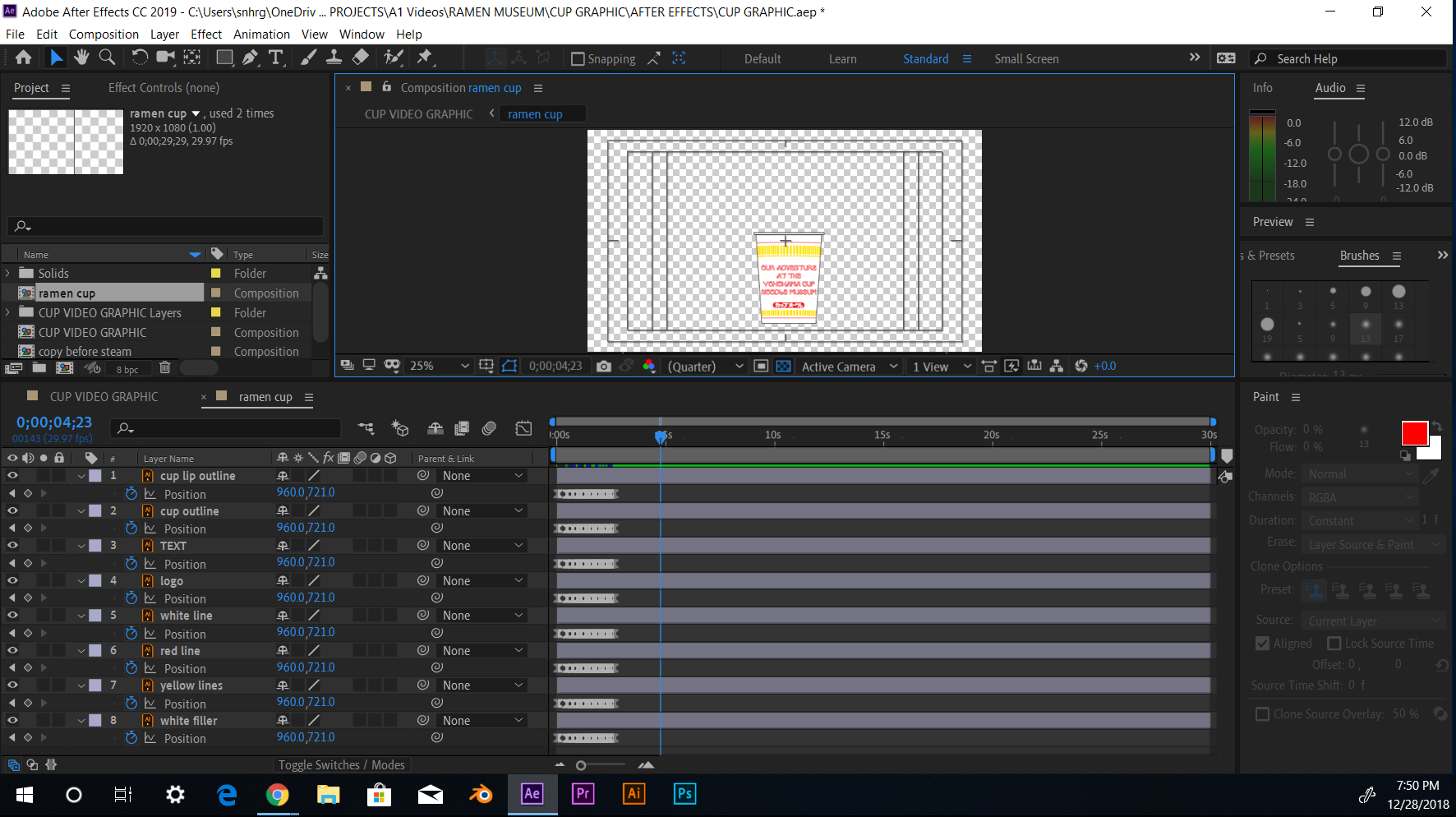
For my workflow:
1.) I created the cup via Illustrator.
2.) then I imported it into AE
3.) I created a separate composition for all of the components of the cup and created key frames simultaneously for all the layers to make the cup look like it was being dropped to the ground.
4.) then I created a graphic called "peeling top" where I created a vector and applied a CC Page Turn effect to it in order to make it look like the top was peeling off
5.) then I added another shape layer called "Shape Layer1" and created key frames for the position and added a ripple effect in order to make it look like water was being poured into the cup.
6.) then I created the steam effect by creating a null object, creating key frames for the position, and having the five "steam layer" shape layers parented to it
-the only thing that I did for those five shape layers was create key frames for the size and position
Copy link to clipboard
Copied
I turned on the transparency grid, but I couldn't find the cause. But in the project panel, theres a thin black line about where the steam gets cut off but I have no idea what's causing it. Here's a picture of the transparency grid and the effects applied to each layer.
For the "[ramen cup] composition layer, the only effects that are applied to it are the changed to the position of the cup.
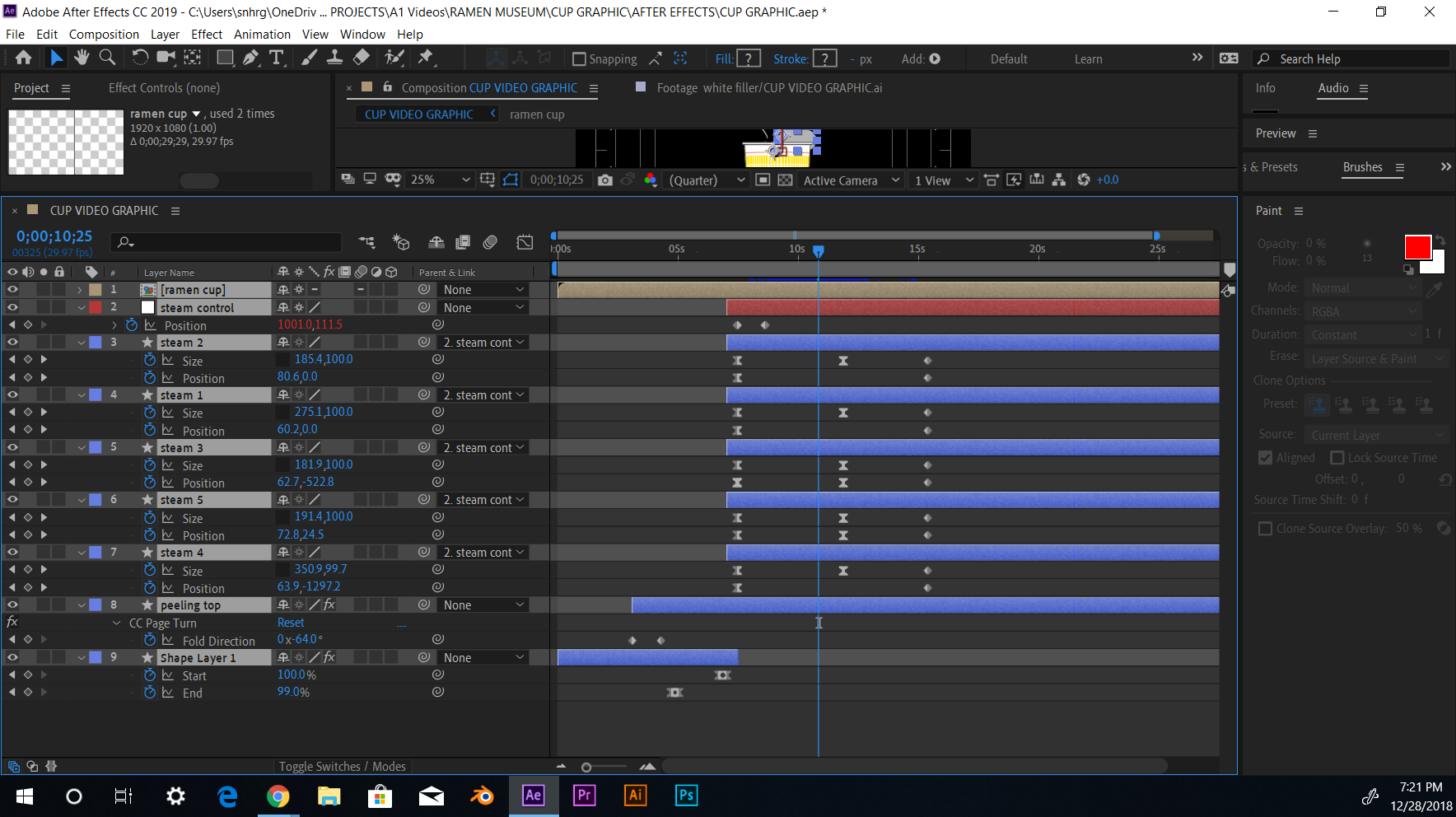
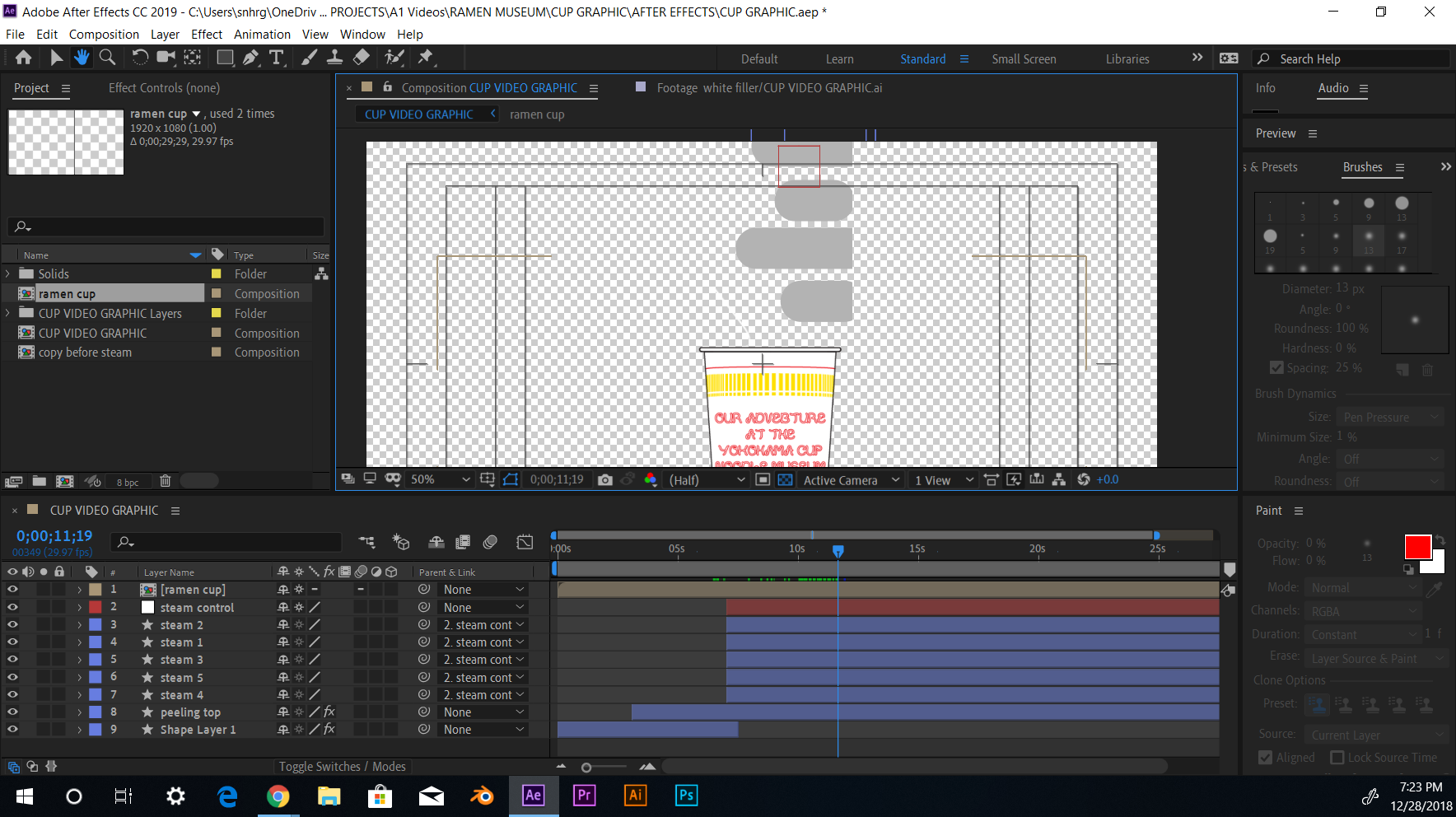
Copy link to clipboard
Copied
I see the Ramin Cup comp selected but I do not see any screenshots of the Ramin cup layer.
If you created the Ramin Cup in AI and the elements you wanted to animate were all on separate layers I would have just imported the AI file as a comp instead of importing all the elements.
Did you try soloing layers and looking for the black line? Did you try opening up individual layers in the Footage panel? The black line could be coming from anywhere. Dig through the layers until you find it or post a link to the AI file so someone here can take a look. The problem is probably with the AI file, not with anything you are doing in AE.
Just one more note on your design. I see a bunch of really thin lines. These do not work well in Video production. Minimum line width in AI for a line that is going to move is usually 3 or 4 points (pixels). Any thinner and the lines will tend to look like they are vibrating when they are moving.
Copy link to clipboard
Copied
Do you mean Just the cup shape itself? Because the cup as a whole is divided up in multiple layers. There's not just one layer for the cup.
I believe I did import it as a comp while retaining the layer size.
Yeah I've been looking at every single layer and can not find this line or whatever is blocking my steam graphic.
I'll attach a link to both files in case anyone wants to take a look.
The ramen graphic is one artboard, but the steam, water, and the cup peeling off was done in AE.
Thanks for your tip about the vector sizes! I didn't know that. Most of the lines on my ramen graphic is 3 pixels. Although I'm not sure about my text.
Illustrator
Microsoft OneDrive - Access files anywhere. Create docs with free Office Online.
After Effects
Microsoft OneDrive - Access files anywhere. Create docs with free Office Online.
Copy link to clipboard
Copied
I think the problem is the AI file. The steam is inside of artboard? All graphics must be inside. resize artboard and save. Also, try create "shape from layers", and delete the (group 1) it's a square mask created by AE who cause this.
Copy link to clipboard
Copied
Any AI file prepared for video should only have one artboard. All artwork, including any clipping paths, must be inside the artboard. You should work with an artboard that is the same size as your comp in points or pixels. You should also have the document set up for RGB and measurements set to points or pixels. You should also have "snap to pixel" turned on and work with lines that have at least a 3 point stroke.
Copy link to clipboard
Copied
The help files recommend to work with the presets. HD preset comes with 2 artboards And that’s a good thing. The second artboard will allow artwork bleed out of the first artboard.
Copy link to clipboard
Copied
So I should use two artboards on illustrator?
Copy link to clipboard
Copied
I just opened up the file and there's no problem for me.
Whens the last time you emptied your cache? Sometimes a full cache can cause weird graphical anomalies.
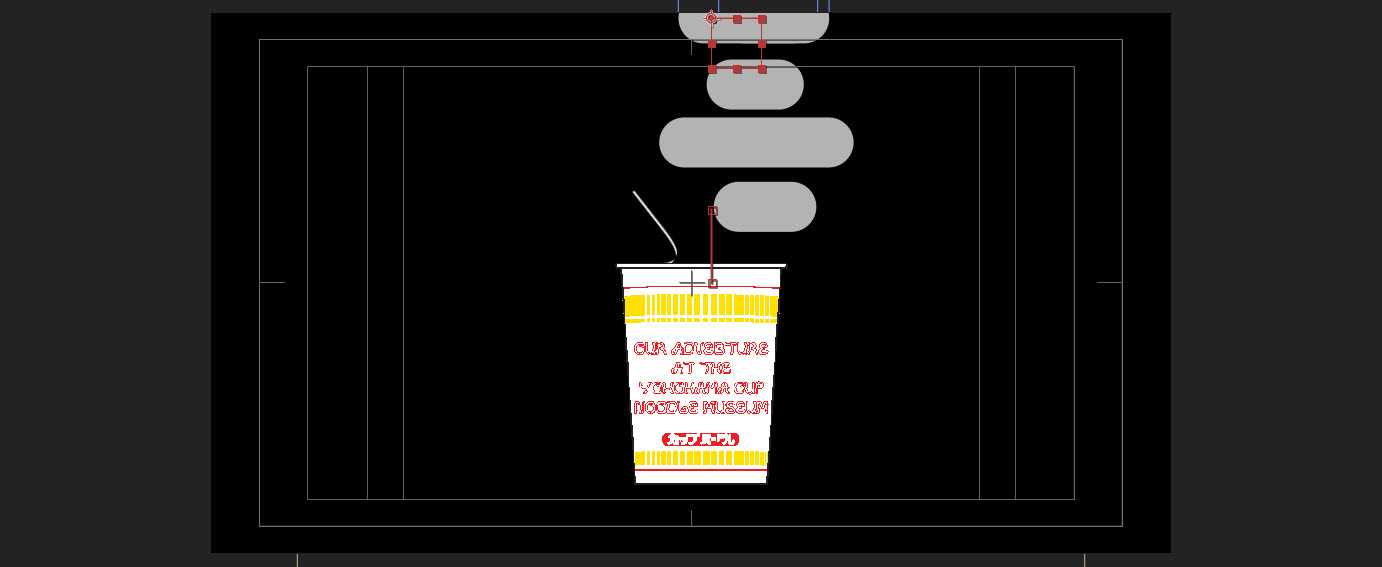
Copy link to clipboard
Copied
I did. I went onto Edit>Preferences and emptied the cache, but the little steam blobs are still being cut off. It's the strangest thing.
I also messed around with it a little more and found when I moved all of the steam layers torwards the beginning of the start time, they were not cut off at all.
Copy link to clipboard
Copied
This is something silly, do not get struggling with it, better redesign the bubbles straight into the AE! Create a rectangle with round edges then expand the layer and increase the roundness, will look the same!
Copy link to clipboard
Copied
So I took you advice and re-imported the cup and copied the keyframes into it, but now I'm running into a new problem where my cup dissapears and the fill for the graphic shows up on the top left corner. I don't know whether or not this problem is related to the inadvisable boundary that previously cut off my steam.
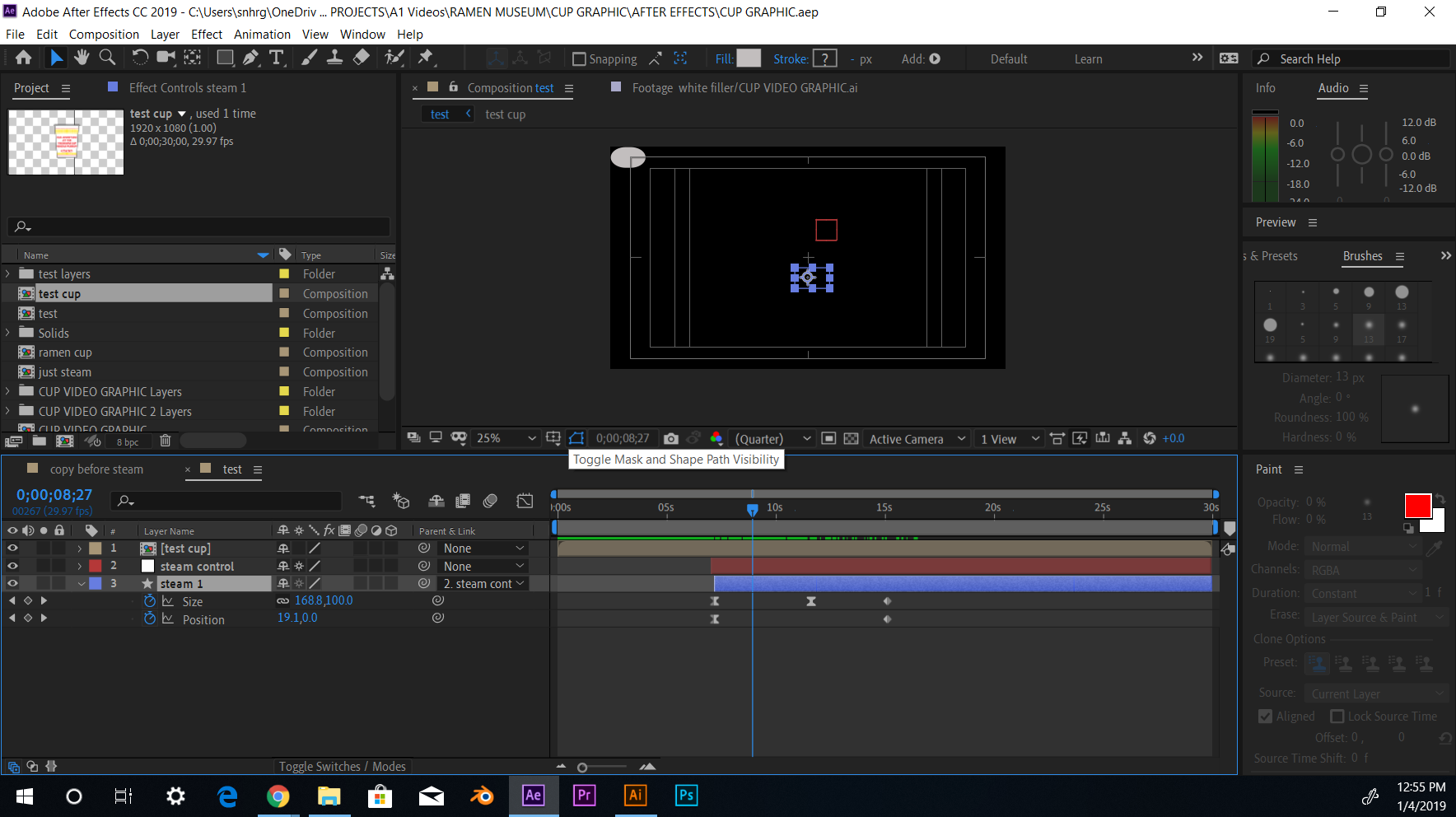
Copy link to clipboard
Copied
I find it difficult to believe the problem is your files or setup as I used them and everything was fine.
I think something in your system memory became corrupted and is stuck in a memory cache.
I would first try emptying your cache folder manually (sometimes the auto clean fails to remove everything).
Just go into the folder you've designated as the cache and delete everything in it.
Then reboot your system. If the problem is still there try starting a brand new project and building the scene from scratch.
I mean just the AE project. There's nothing wrong with your illustrator files.
For those interested in how your project is set up they should just download the files you provided and test them.
Copy link to clipboard
Copied
Thanks! I will do that.
Do you have any recommendations on where/how to store cache in order to avoid this problem?
Copy link to clipboard
Copied
seanh17289012 wrote
Thanks! I will do that.
Do you have any recommendations on where/how to store cache in order to avoid this problem?
Unfortunately I don't. I can remember only two occasions where I had to do a system reboot to fix some inexplicable graphical error. I've had a few more instances where an application reboot fixed a problem.
Copy link to clipboard
Copied
I created the steam, water, and the peeling top on aftereffects. separate from the artboard on illustrator. In case you wanted to take a shot at it, I posted links to both files in the comments.
Copy link to clipboard
Copied
Hi Sean
What are the comp settings for the Ramin Cup?
How did you create the main comp and what size is it?
Next question and a sentiment I share with Rick Gerard is that for AE prep work keep it all on one dartboard and use Layers in Illustrator.
Let me know as I am pretty interested in seeing the comp sizes
Mo
Copy link to clipboard
Copied

So here are the comp setting specifically for the ramen cup. The size of the comp is 1920 by 1080. I imported in from Illustrator as a composition while retaining the layer size.
I also found out that you should convert the Illustrator layers into shape layers. which is what I did today.
Everything is on one artboard on Illustrator separated into different layers for each general shape. Although, because each shape has different vectors on it, there are additional layers underneath making up each layer. Would it more complicated to redistribute every single sub layer into its own layer?
Copy link to clipboard
Copied
Solve this seanh? Let us know, please.
Thanks,
Kevin
Copy link to clipboard
Copied
It's not user error. I opened the project, changed nothing and it works fine. Has to be a system issue.
Copy link to clipboard
Copied
I'm having the same issue. I have a AI file with different elements in different layers, but for some reason, only a couple of layers get "clipped" only on the right side, mostly text layers.
Nothing is out of the artboard.
I'm importing the whole AI file as a composition with layer size selected. It seems that the size of the layers is wrongly estimated on import.
Sometimes converting text to outlines fixes it, but sometimes I have to copy the problem layer onto a completely new AI file and import again to fix it.
Copy link to clipboard
Copied
Same problem on my end, it's pretty annoying to have to convert to outlines every time.
-
- 1
- 2