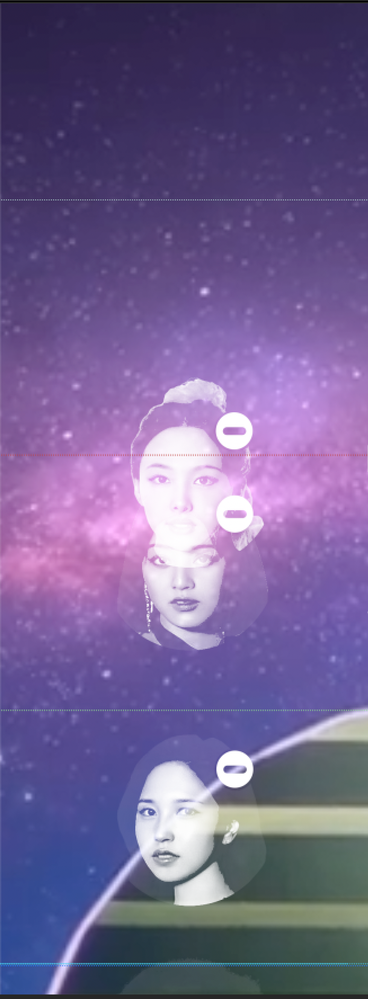Adobe Community
Adobe Community
Track Mattes Question
Copy link to clipboard
Copied
Hey, this is a bit difficult to explain but I have a couple of images lined up over a music video as part of a project I'm working on, it looks like this :
To achieve this effect with the photos, I set the mode to Silhouette Luma, and added Curves as well as an Extract effect to make the darker parts of the photos more see-through. However, these are continuously moving throughout my project, and when they pass each other, it creates this overlap that I don't really like (here's a photo but I've also linked a short clip) :
I know with Modes I'm kind of at mercy to every layer underneath it, so I'm wondering if there's a way I could try Track Mattes. Essentially, I still want them to retain the see-through quality / look, but not when they overlap each other, if that makes sense.
Copy link to clipboard
Copied
This is nothing you can solve by just futzing around with the track mattes and quite generally there's no straightforward way to do it. You have to create a pre-comp for each image and inside those pre-comps you have to have placeholders for the other images linked via expressions across comps that act as stencils/ mattes. Even then you will have to do soem extra cutting and may need more duplicate comps to create the illusion.
Mylenium
Copy link to clipboard
Copied
You will have to create opaque track mattes for the image layers to block out the overlap. When one image moves over another, the layer below must be blocked completely by the layer above. With the latest version of AE you can set every layer to be an inverted alpha matte for one other layer, turn the layers back on, then decide which layer needs to be on top. You will have to split the layers and move them around if you want to always keep the moving layer on top of the others. Something like this:
If you are using an older version of After Effects, you will have to duplicate layers and use those as track mattes or add Set Matte to your moving layers.
I used Hard Light instead of Silhouette Luma to make it easier to see problems with color changes. The blend mode will remain, but the Alpha Matte for the moving layer will keep it from blending with the layer below. Can you see the part in the middle of the animation where the track matte for one of the layers needs to be changed to fix a blending problem? It's all doable, you just need to do a bunch of layer splitting and assigning track mattes to the proper layers.