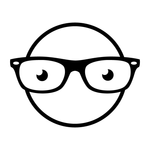- Home
- After Effects
- Discussions
- Re: Trying to Copy Path from Shape Layer to Anothe...
- Re: Trying to Copy Path from Shape Layer to Anothe...
Trying to Copy Path from Shape Layer to Another Shape Layer
Copy link to clipboard
Copied
Hello! I am trying to animate a logo and having issues with copying the path of the shape layer and pasting the path into a new shape layer position. When I copy the path and paste, it is just pasting the path again in a different position but not making it a new path for the shape to follow. Attaching screenshots to show my workspace. Appreciate the help!
Copy link to clipboard
Copied
I think upon further research, the issue is the shape path is not converting to keyframes, if that helps at all
Copy link to clipboard
Copied
The coordinates for a shape path are based on the layer size and the comp coordinates. If the layer has been moved, rotated, or scaled, and you copy the path and paste it to another layer, it will be out of position.
You can fix the position problem by adding a null to the Comp, making the Null the Parent of the new layer with the offset path, then Shift + Parent the new Null to the original layer. It takes about 15 seconds. You can then remove the parenting and delete the null unless you need to keep the fixed path lined up with the original layer.
Copy link to clipboard
Copied
In addition to Rick's answer, shape layers have "Position" properties in multiple locations, which can be confusing if you don't know what to look for. I'm guessing that's probably not at play here, but we're not able to rule it out from your screenshots.
By default, any path you create on a shape layer will have a Position within it's shape group (the red arrow), the layer itself has a Position (the yellow arrow), and then a Path is made up of points with their own positions (which aren't directly visible to users).
If you paste a path from one shape layer to another and it doesn't line up, make sure both of the Position properties I've highlighted here have the same values. If they don't, things won't line up. That said, you can always just manually re-align the path visually, too!
If you're working with parametric shapes (rectangles, ellipses, polygons or stars based on values instead of an editable path), those will have THEIR OWN Position as well!
If this seems like a lot for one shape - it is! It's only when you start using multiple objects to a single shape layer that the need for all this complexity becomes clear.
Good luck, and let us know if you need more guidance!
Copy link to clipboard
Copied
From your follow-up comment, I think you might be trying to copy/paste this into another layer's Position property, to use it as the motion path? If so, the easiest route is just to select all those new Position keyframes you just created (with your current time indicator on top of one of them), and just drag them into the right place visually.
Copy link to clipboard
Copied
The parent to a null the Shift + Parent to the original layer will also line up a motion path. You just need to remove the parenting and delete the null after the path is lined up.
Copy link to clipboard
Copied
Your comment with the screenshots really helps me understand what is going on. Though, how does anchor point play into all of this? In your screenshot, it's at the origin point 0,0. My experience working with my projects I noticed that if the anchor point isn't at 0,0 that will also mess up the path positioning when pasting to another shape layer.
Find more inspiration, events, and resources on the new Adobe Community
Explore Now