 Adobe Community
Adobe Community
- Home
- After Effects
- Discussions
- Re: White Boxes Around Objects After Exporting Fro...
- Re: White Boxes Around Objects After Exporting Fro...
Copy link to clipboard
Copied
I have created a short video intro in AE and all looks fine until I export and go to edit in Premier Pro. I'm getting a white box outline around one of my images even though it's a PNG.
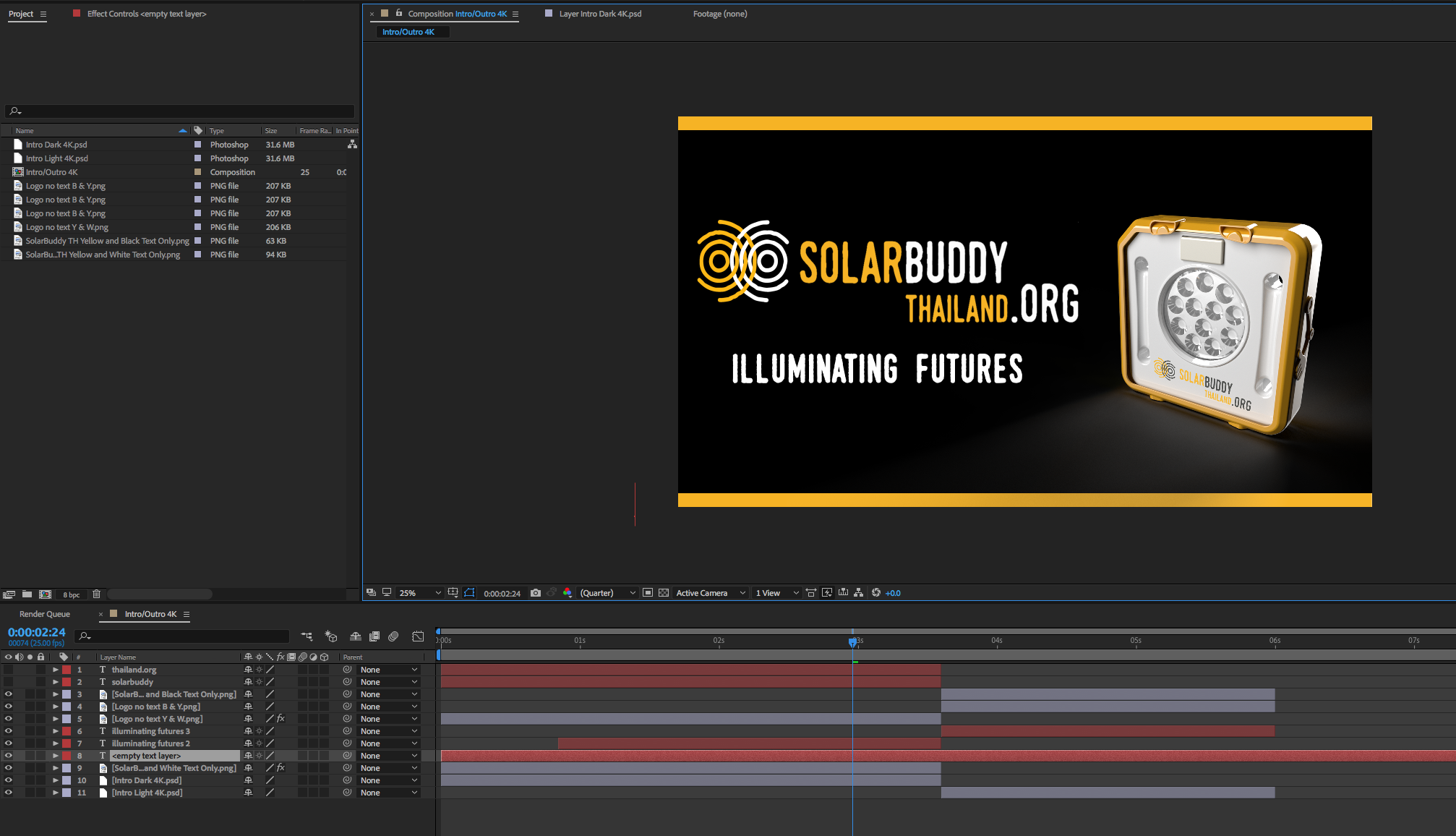
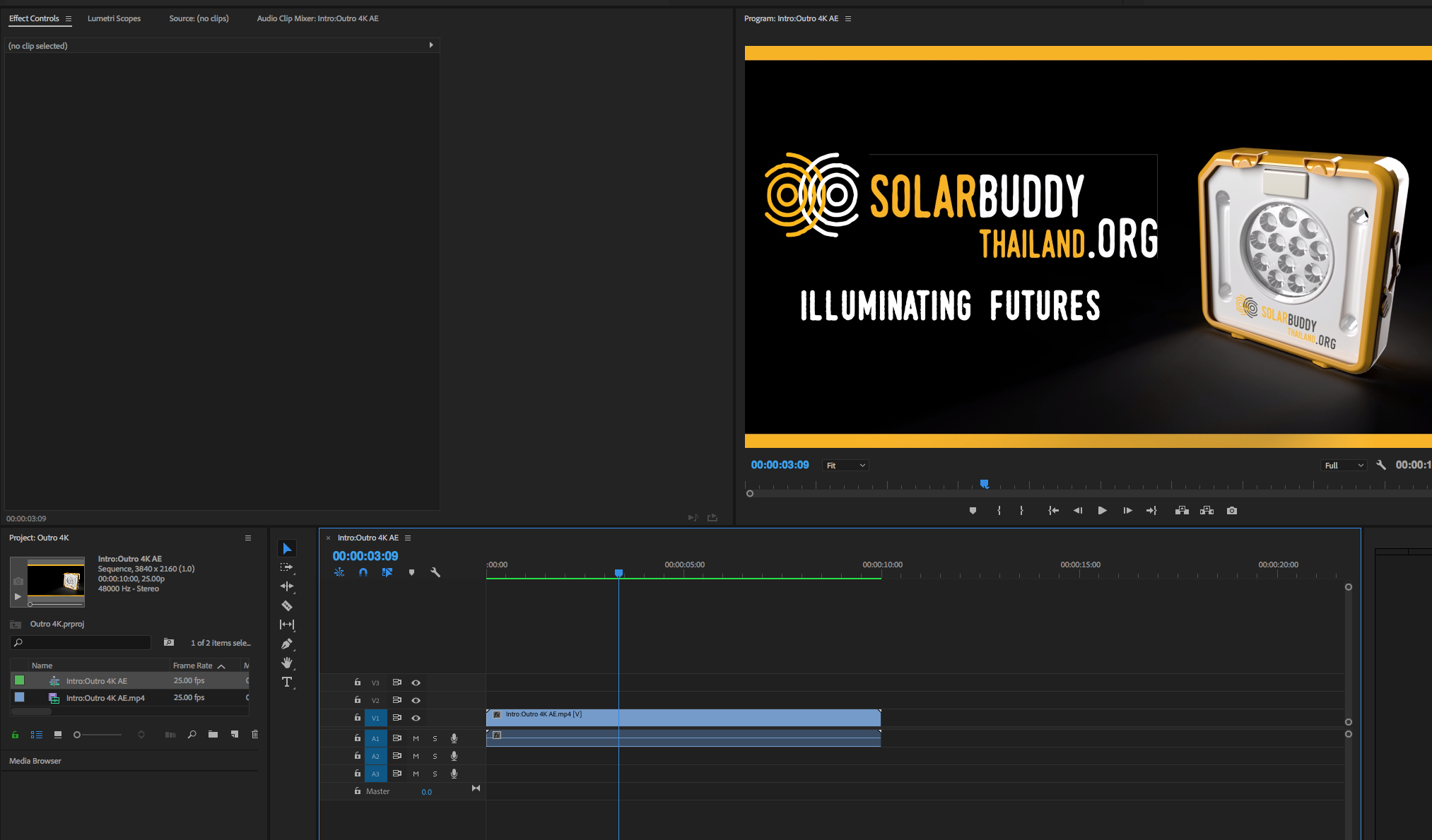
 1 Correct answer
1 Correct answer
try this. in premiere, change the quality (in the program monitor wrench icon) to "high quality playback" and see if you still see it.
I am guessing this pixels exist on the edges of your artwork and you need to delete them in photoshop or mask them. in Ae you probably don't see them but in premiere you do since it defaults to reduce edge quality on preview.
Copy link to clipboard
Copied
On the screen I'm currently on I don't see it but try bringing it into Premiere with a straight alpha channel.
Copy link to clipboard
Copied
I looked for that but I don't see the option. Where would I find it?
Copy link to clipboard
Copied
how are you bringing the Ae project to Premiere? Did you render it? what were the output module settings? Check that in channels you are rendering RGB+Alpha. QT Animation format and several others will give you that.
Copy link to clipboard
Copied
I've tried creating a Premier Pro project directly from AE and also exported as .mp4 from AE but I can't see any options for channels in the output module settings? Regarding rendering, doesn't it do that in Adobe Media Encoder automatically?
Copy link to clipboard
Copied
mp4 does not support transparency.
here:
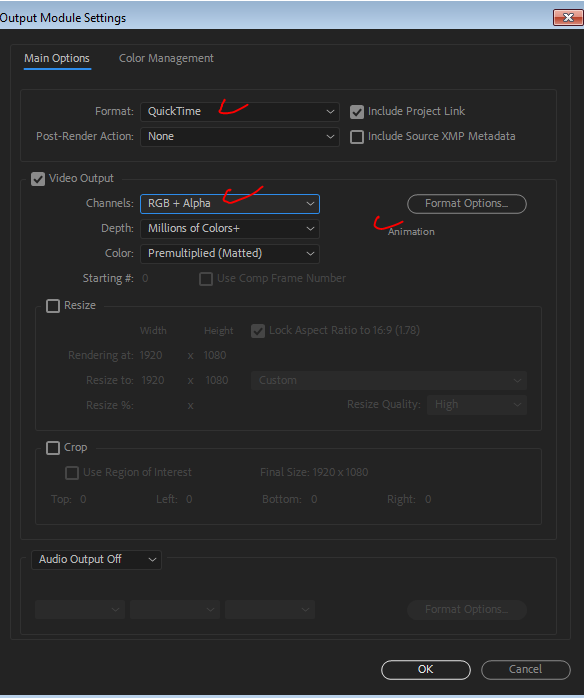
you could do this in AME too:
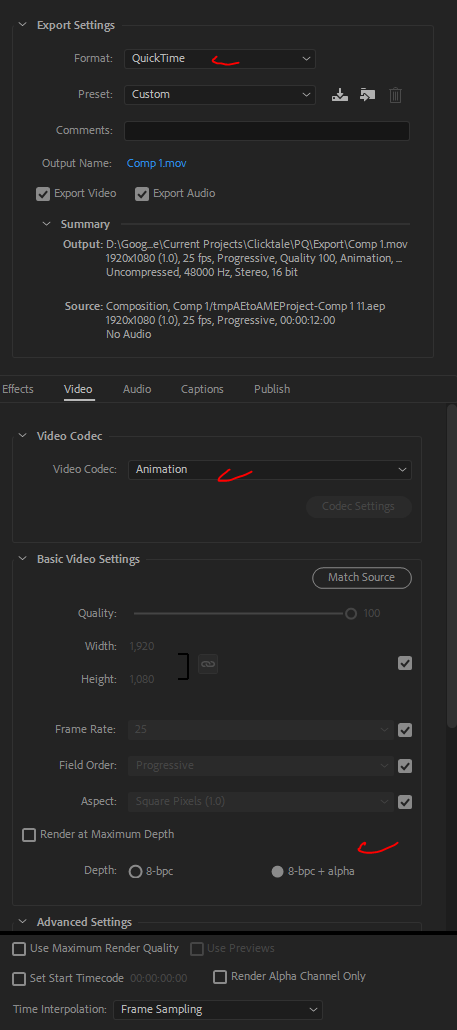
Copy link to clipboard
Copied
Thanks for the reply. Re. the first link, I can't see those settings in the export options in Adobe Media Encoder?

Re. the second link. I tried that but I still get the same result: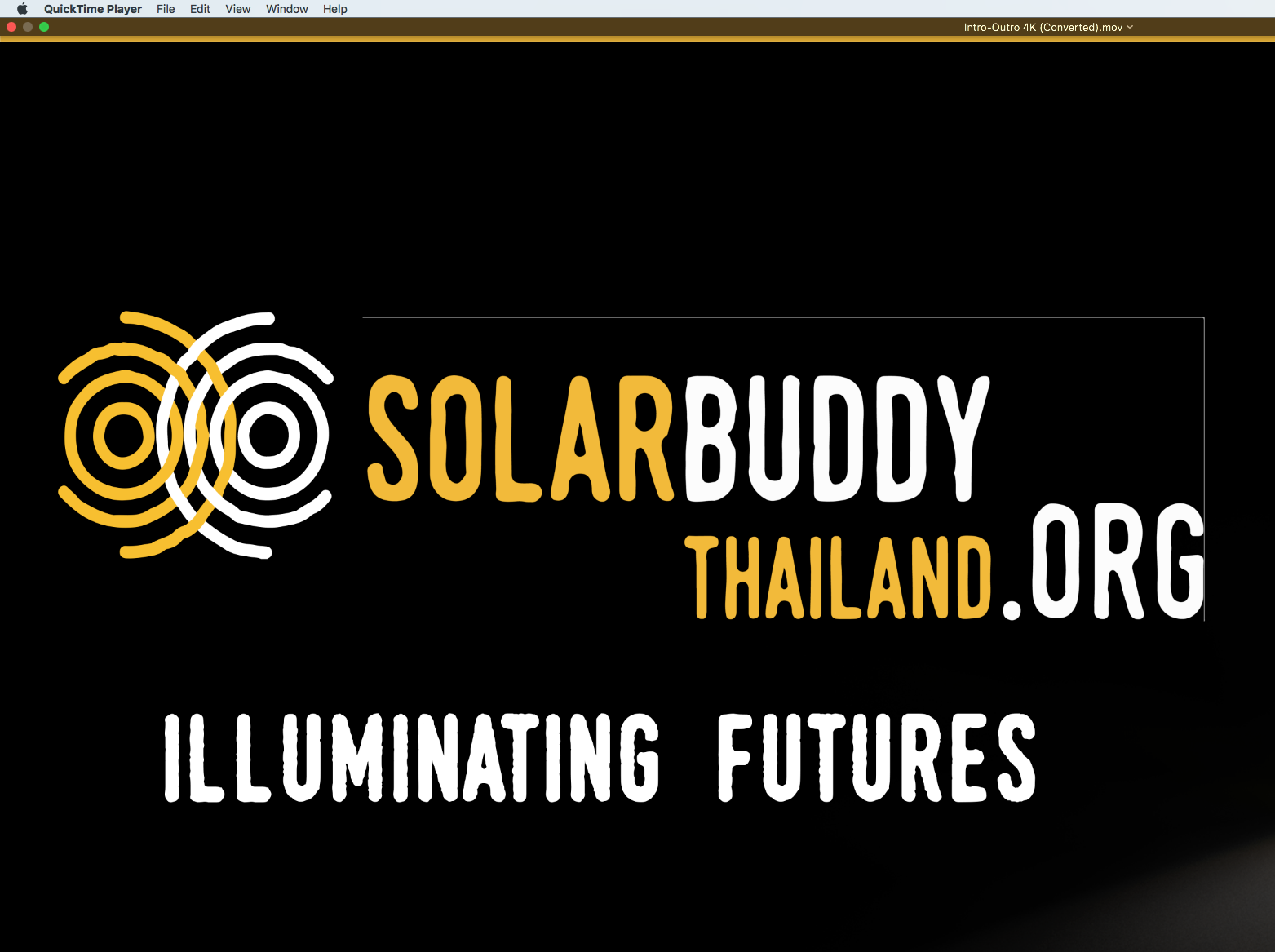
Copy link to clipboard
Copied
As djsummit suggested, in the output module settings (my 1st screenshot)set the alpha channel to straight (color: straight instead of premult)
Copy link to clipboard
Copied
As mentioned, and shown in my screenshot, I can't see that option?
Copy link to clipboard
Copied
You are showing AME, as I said - my 1st screenshot shows AE. Set the color to straight, and the channel to Rgb+alpha. In AE not AME.
Copy link to clipboard
Copied
Sorry if I'm being thick but when I export from AE it takes me straight to AME. I can't find a separate output module in AE?
Copy link to clipboard
Copied
Composition->add to render queue. You seem lost on basic stuff. There are tutorials for this in the adobe website. Search adobe after effects tutorials and make sure you understand the rendering process.
Copy link to clipboard
Copied
Thanks. Found it. So I've tried rendering with both settings (straight and premultiplied with RGB+Alpha, Animation, etc.) and I'm still getting the same results. I usually do everything in Premiere Pro so I haven't had much need for watching AE tutorials. I'll go and check some out.
Copy link to clipboard
Copied
try this. in premiere, change the quality (in the program monitor wrench icon) to "high quality playback" and see if you still see it.
I am guessing this pixels exist on the edges of your artwork and you need to delete them in photoshop or mask them. in Ae you probably don't see them but in premiere you do since it defaults to reduce edge quality on preview.
Copy link to clipboard
Copied
I'm using a .png so I've gone back to check the artwork and there's a 1px thick top and right border on the image. Can't believe I didn't spot this before!
Sorry for wasting everyone's time but thanks for the info re. rendering in AE and how to change from straight to pre-multiplied etc. Very useful ![]()
Copy link to clipboard
Copied
i know this is a 5 year old post but this single handedly saved me so much time and effort and frustrations.