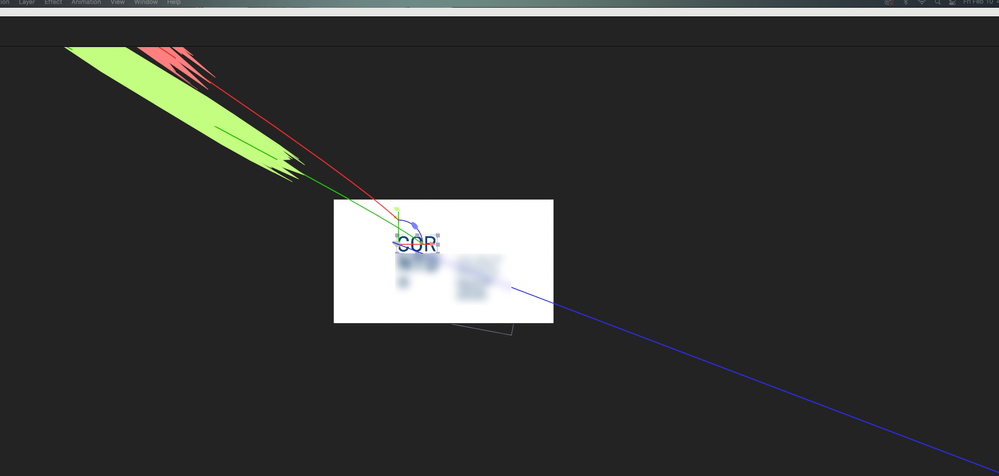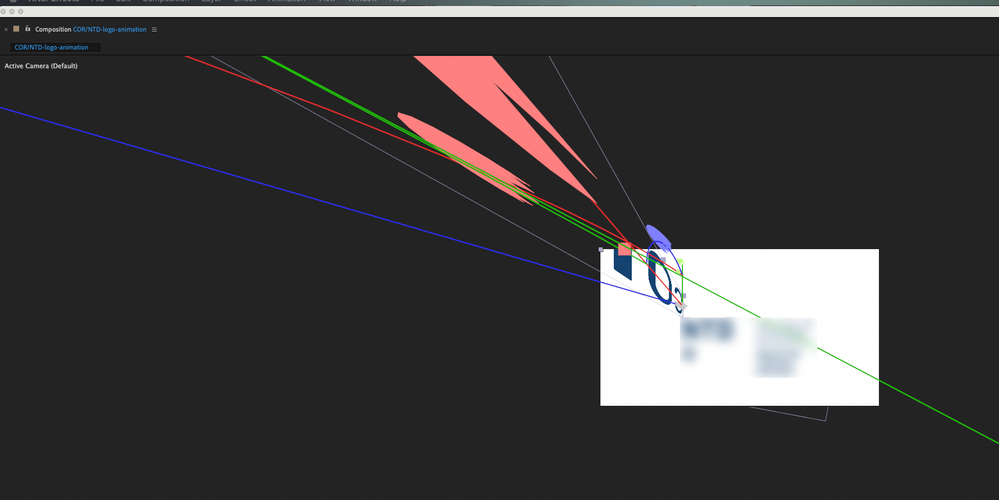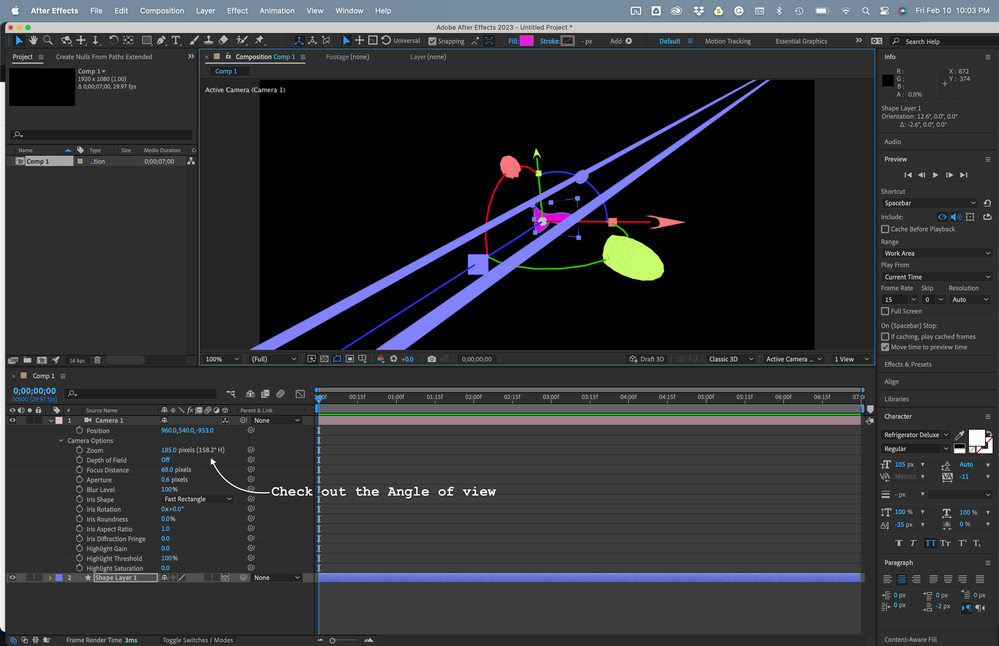Adobe Community
Adobe Community
- Home
- After Effects
- Discussions
- Re: Wild Y-axis distortion on 3D layer...
- Re: Wild Y-axis distortion on 3D layer...
Copy link to clipboard
Copied
Firt time posting under this user account. This is the work-Adobe account.
So, animating a logo (I blurred the full name just for the agency's privacy), and decided to do something I've done before several hundred times on animations over the years - rotate an element into view using the Y-axis rotation. Here's what I did:
Saved the asset in Illustrator
Imported to After Effects
Created a new composition
Added the element
Set the anchor point to the left edge to anchor the rotation
Clicked the 3D button on the layer...
That's where it went sideways.
Never seen this before, but if you look at the screenshots attached, the Y-axis is wildly distorted. It's unuseable as a rotation value. I did nothing exotic or different. Done this many, many times. This is the first time I've seen anything like this.
Anyone have a suggestion?
 1 Correct answer
1 Correct answer
It looks like you created a camera with a very wide lens. Your cropped screenshot doesn't tell us anything about the comp, but I suspect it's something like this:
Try deleting the camera, then create a camera with a 35 to 50 mm lens and the distortion should go away.
Copy link to clipboard
Copied
What version of AE are you using? Can you also show your layers panel and the rotation values?
Copy link to clipboard
Copied
It looks like you created a camera with a very wide lens. Your cropped screenshot doesn't tell us anything about the comp, but I suspect it's something like this:
Try deleting the camera, then create a camera with a 35 to 50 mm lens and the distortion should go away.
Copy link to clipboard
Copied
Thanks Rick - I didn't create a new camera or choose anyhthing, however, after your comment, I looked around the composition to loom for such things. The "Active Camera" was set to "Default" and whatever that was, was the cause. I set the camera to "Front" and then it behaved as expected.
Copy link to clipboard
Copied
Only Active Camera will render. The other views are only to be used to help in arranging elements in 3D space. Their views are isometric (no perspective), and they do not render. If you set up your comp using anything but the active camera, the final render will not look like the composition panel.
Copy link to clipboard
Copied
Spoke too soon, it seems. While that did correct the distortion, now, all the other layers disappear when I set that layer to 3D in order to rotate it in. I've animated elements like this for many years, a lot, and I've never encountered this before. I'm running that latest version of AE, and I have the exact same set up at my home studio. I'm completely lost here.
Copy link to clipboard
Copied
Okay, last note. The behaviour of this composition became more and more irrational, everything I tried. Finally, I created a new composition, dropped the same element into it, hit 3D layer, and rotation - totally normal.
So, I guess, either I hit some combination of keys, somehow, without knowing it, and created some specifically out-to-lunch values for the 3D layer that I could not later diagnose using any menu, OR, the composition just went sideways for some other reason. Totally weird. I'll have to redo all my animations, but at least it's behaving normall in the new comp.