 Adobe Community
Adobe Community
- Home
- After Effects
- Discussions
- 3D tracker camera makes all other layers disappear
- 3D tracker camera makes all other layers disappear
3D tracker camera makes all other layers disappear
Copy link to clipboard
Copied
Using CC2020, completely new to AE, and I'm encountering a problem with 3d camera tracking. Whenever I add a camera, all my other layers disappear, including the one I'm trying to parent to my null object. By disappear I mean they're still there, but just can't be seen in the preview. They come back when I hide the 3D camera tracker, but then the track null becomes stationary. When I use Mocha instead, the layer that I export the tracking data to disappears.
Please help! All the tutorials about 3D tracking make it seem so easy but none of them are encountering these problems. What am I doing wrong?
Copy link to clipboard
Copied
Never mind, I figured it out. It was because the other layers had 3D enabled. Pre-composed them all into a new layer and tracked that layer instead.
Copy link to clipboard
Copied
You should not be using the Camera Tracker to track animated layers in a comp. You already have all the camera data you need to insert anything you want in the scene.
Camera tracking should be used on video shot with a moving camera. You end up with a copy of the camera that was used to take the original shot. When the track is good you should set an origin and ground plane, then add a camera and a solid at the same place so you can check the accuracy of the camera solve, then add reference solids to surfaces you identify using the tracking markers and check those for accuracy (solids are preferred over nulls because you can't tell if the nulls are accurate because you can't see them when you run previews) or text layers. These solids should be used as placeholders for other 3D layers. You can easily match the position of a new 3D layer to a reference solid or null by holding down the shift key and parenting them to the new solid. Once you have added the camera using AE's camera tracker, you cannot add another camera to the scene and use it for anything.
Generally, the 3D layers you add should not be animated. If you pre-composed a bunch of 3D layers that were animated and camera tracked that pre-comp you were just wasting your time. You already had all the camera data you need.
Please explain your workflow and provide screenshots. Also, please spend some time with the official User Guide and tutorials. Most of the camera tracking tutorials I see on YouTube are put together by enthusiasts that don't have good workflows and don't explain things well. Here's the official link to Adobe's training. There are a couple of good tutorials on camera tracking: Learn AE
Copy link to clipboard
Copied
I am having a similar problem. I've tracked my camera and create a camera and solid from the data. The solid looks good and now I want to add a 3d object in its place, but everytime I add the solid (3d object) it cannot be seen unless the 3d camera tracker is turned off. Any advice?


Copy link to clipboard
Copied
I rendered my solid out and it worked fine. But is this necessary? I would love to be able to animate my solid (using element 3d) in the compostion instead of rendering out each time I need to make an adjustment.
Copy link to clipboard
Copied
Here's the workflow to get a 3D model from C4D Lite or Element 3D into a shot that you have tracked with AE's Camera Tracker.
- Open the shot in the footage panel and trim it to just the frames that are going to be used in the final edit
- Open the Motion Tracking workspace
- Drag the trimmed footage into the create new comp icon or use the "File/Create Composition from selected" menu to create a new comp from the footage you are going to track.
- Select the only layer in the comp and run Camera tracker, expand the options, check the accuracy when Camera Tracker has finished, turn on Advanced analysis if you have any concern about the accuracy
- Find any tracking markers that have attached themselves to objects in the scene that are moving, like the actor on the horse and delete them
- Make sure that the accuracy goes up
- Pick a spot in the shot where you have a good place for the origin and ground plane. This will be where you want your 3D model to be when it is at the center position of the 3D app
- Select at least 3 points, set an origin and ground plane, then using the same target add a solid and a camera
- Add a layer marker to the layer on the same frame you used to set the Origin and Ground Plane and add the camera (IMPORTANT)
- Change Tracker Solid to a Guide layer and maybe add a grid and orient it so that it lines up with the perspective in the shot
- Check the track and make sure that it is rock solid - if it is not, start over
- When the track is good, add as many other solids (not nulls because you can't see if nulls are stuck to the surfaces) as you need for your scene and set them all as guide layers
- Verify again that the camera track is good
- Add a new 3D null to the comp at the top and set the position of the null to 0, 0, 0
- Lock the original footage layer so it doesn't move
- Parent the Camera and all the track solids to the Null
- Reset the position of the null to Comp center by selecting all the transform properties and resetting them
- You have just normalized your comp to AE's 3D world
- There is one more step, add a comp sized 3D solid to the timeline and check out its size. It may be really big or really small. You will want to scale the Null uniformly until the test 3D solid you have just added nearly fills the frame. You will now have reasonable numbers to work with
- Once the comp is fully normalized any 3D model you create will be right at comp center when you add it to an Element or a C4D layer
Now you can animate the 3D element so that it moves around in the scene. If you are using C4D to add the model you can also export the Comp as a Maxon Cinema 4D file and bring in all of the reference solids as placeholders to help you orient the model and animate it in C4D. All of your added solids should be guide layers and may be turned off. It is a good idea to lock them so you don't inadvertently move them. If you need to add additional reference solids you need to return to the layer marker (this is also probably the only place in the comp where the 3D model is centered in the frame), then move the 3D null (the parent of all the 3 D layers) back to 0, 0, 0 and set the scale back to 100%.
There is a Pay what you want Script that will do all of this for you that you should look up if you are going to do a lot of this stuff. You should also get used to looking at at least 2 views so you can see how the camera relates to the other layers.
Let me know if you have any trouble. Here's a link to the script that I use to Normalize every shot I camera track. The site has a good tutorial that goes through the steps I outlined.
NOTE- This doesn't work on Tripod Pans because they have no depth info.
If you do not set an origin and ground plane, and you do not normalize the comp the camera could be pointed anywhere. If you normalize the comp; then
Copy link to clipboard
Copied
Thanks! The script worked for that project. The video was very helpful, although I have no idea what he means by the "Z gizmo tool" ? Do you know? I am working on a new porject now and having a different issue. I set my ground origin and try to create camera but when I do it's not at all on the ground plane markers I've selected and the 3d camera track layer appears hollow. Normalizing after changing the ground solid orientation does nothing and the solid refuses to stick to the ground. Please help!
Thanks
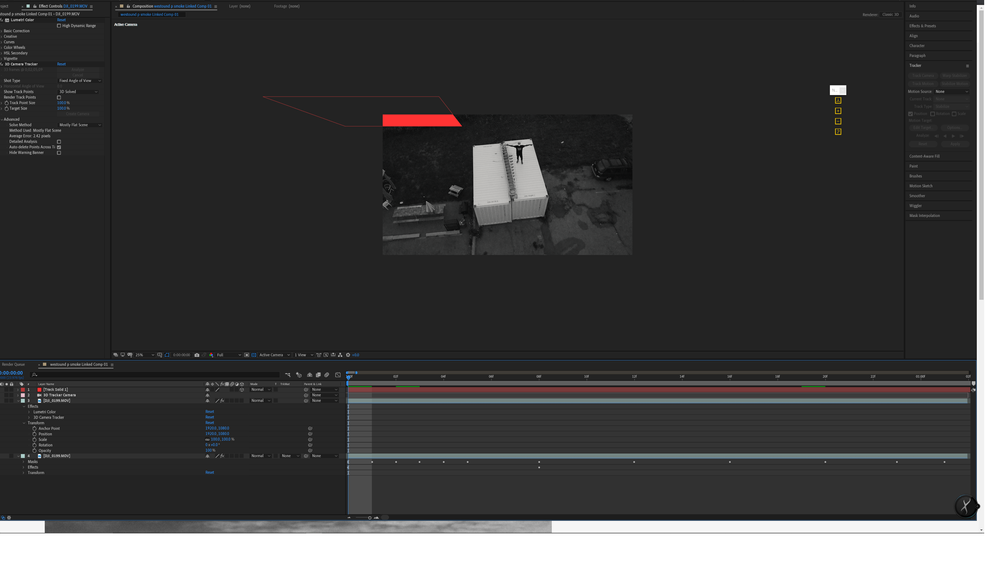
Copy link to clipboard
Copied
Damn I really want a tutorial 😞 Since I'm too new to After effect I can't understand much with all you said But thank you for a great explaination