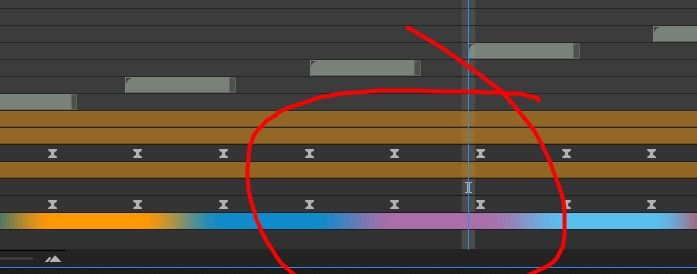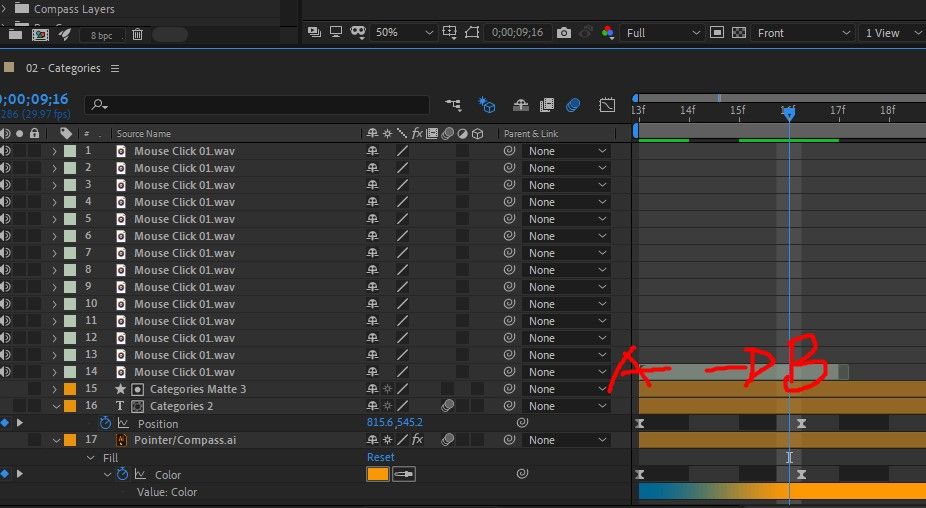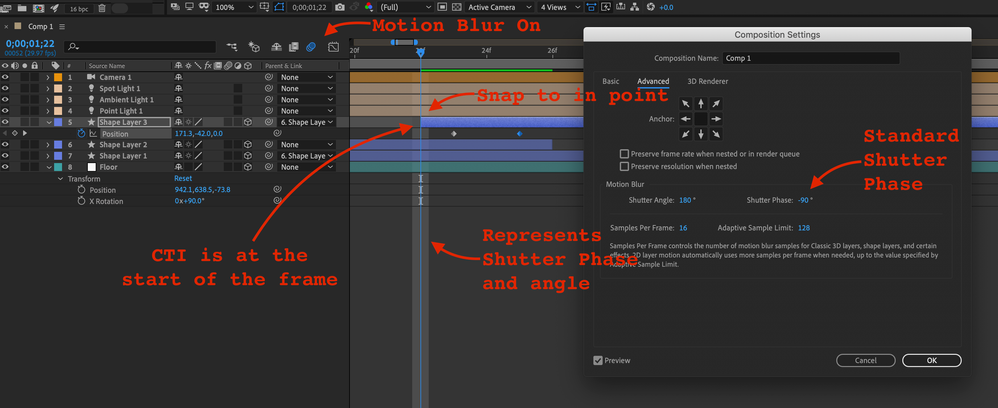Adobe Community
Adobe Community
- Home
- After Effects
- Discussions
- AE Playhead not snapping on the next keyframe
- AE Playhead not snapping on the next keyframe
AE Playhead not snapping on the next keyframe
Copy link to clipboard
Copied
I've always used the "J" and "K" button on keyboard when moving back and forth to my keyframes, but recently I've observed that whenever I move to some keyframes, it does not fall on the exact keyframe but goes in between, this is really confusing since my projects need a lot of navigating from different keyframes. Hope someone can help me with this problem.
Copy link to clipboard
Copied
It snaps to the in-point of the layer on the top? Seems correct to me.
Mylenium
Copy link to clipboard
Copied
My bad, here's a clearer shot. Thanks!
Copy link to clipboard
Copied
J and K also snap to in and out points. You have cropped your screenshot so much that we don't know exactly what frame we are looking at. The slightly wider gray line with the time indicator tells me that you have motion blur on and the shutter angle for the comp is offset by about - 90º and you are zoomed in on the timeline enough for the motion blur time span, the lighter gray section, is showing up.
The in point of your the gray layer that matches the CTI position tells me that that layer was probably trimmed using the current frame rate of the comp. If you zoom in farther so you can see the alternating light and dark gray frame markers and the keyframes do not line up with the starting edge of the frame then the frame rate of the comp was changed after the keyframes were set. Keyframes and layer in and out points are based on time, not frames, so changing the frame rate will not change the timing, but it does change where the keyframes appear in relation to the start time of the frame. I am guessing that the comp may have originally been somewhere close to 60 fps and it was reset to somewhere around 30 after the keyframes were set.
Here's what happens when a 29.97 fps comp is reset to 23.976. Maybe that will help you figure out the problem. Nothing will be fouled up with the timing, but if you click on the keyframe and try and drag it up or down the timeline it will snap to the start of the frame.
Copy link to clipboard
Copied
Thank you so much for the response, I thought of the frame rate as well but I'm confident that I didn't changed it (I don't usually play with FPS on my projects that's why I'm sure).
Yes, some keyframes does not start at the edge of the frame and that's what's troubling me since I can't go to the next exact keyframe since the "J" and "K" shortcut seems to only fall on the edge of a frame and not in between. (please see screenshot below). Again, thank you so much for the help.
Copy link to clipboard
Copied
Zoom all the way in on the timeline. Check again. Turn off motion blur so you see the frames, not the motion blur area. What happens if you set a new keyframe? What happens if you click and drag a keyframe? What are the comp settings?