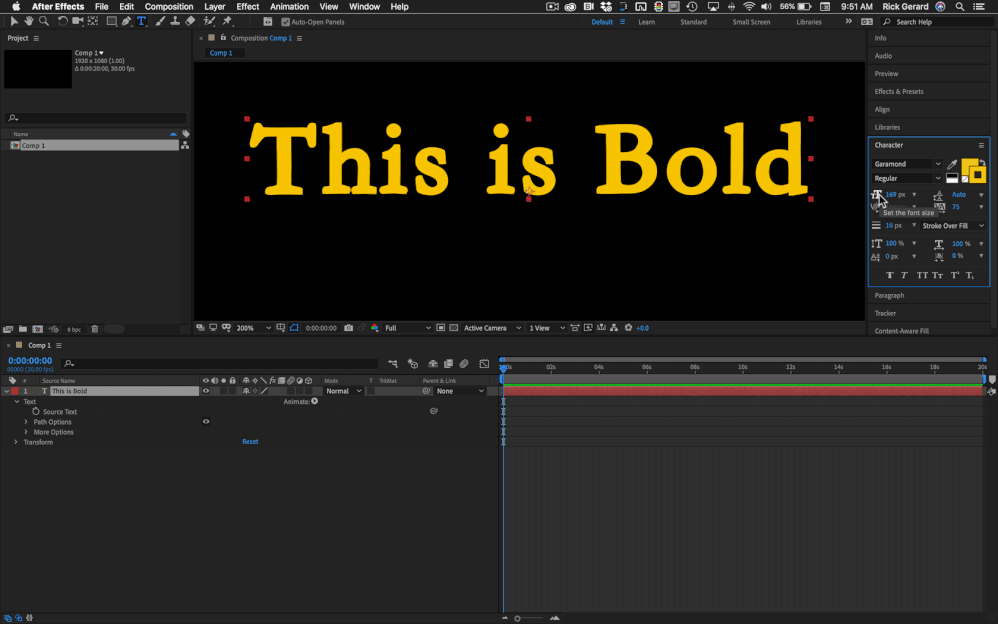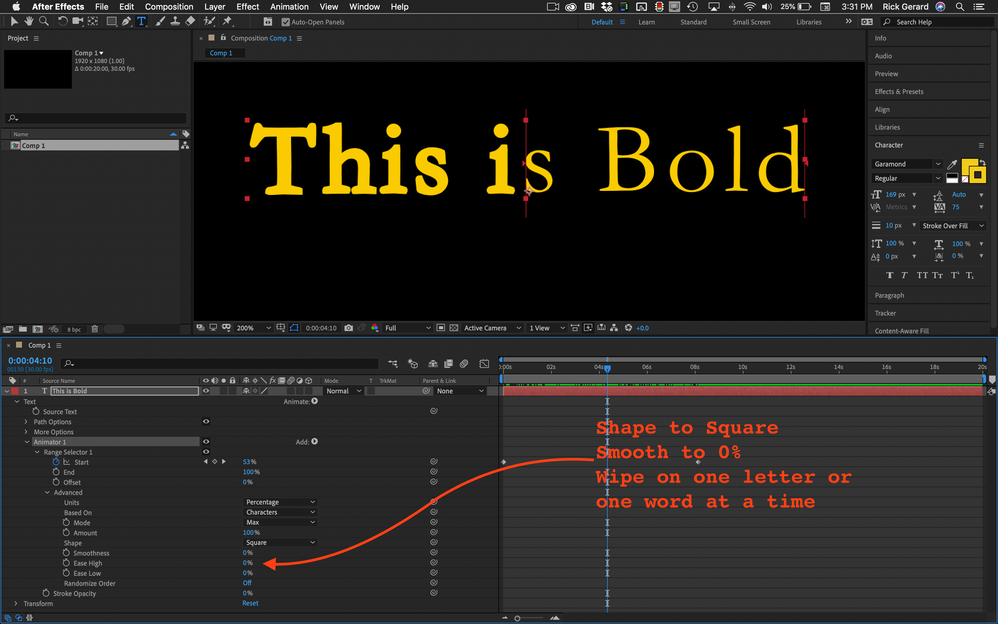Adobe Community
Adobe Community
After Effects Bolding issue?
Copy link to clipboard
Copied
So I am doing a video for work where I have to take the text on screen, overlay another layer of that text with a stroke around it to make it bold, and then linear wipe it to make it look like we are bolding the words in sync to the voiceover. However I am running into this issue where when I have this duplicate layer, it will default to the bold font, rather than the regular font. (I'm using the Lato family of fonts) this creates an issue because it happens at random, and when I have multiple layers of this, I can have layers appear to be two different levels of boldness.
I was wondering if there was any way to prevent this, because we are using this as a template that we copy for each client and it also sometimes happens when we copy the file. Thanks for any insight you all may have!
Copy link to clipboard
Copied
A better workflow would be to use a single text layer then add a text animator for stroke opacity. All you would have to then would be to animate the range selector. You could even have the stroke fade in. This shows you everything that I had to do to a text layer to get it to work.
Copy link to clipboard
Copied
I think that would be an easier workflow as well, however this is for work and my boss specifically wants it to linear wipe over part of the text we have, so I have to work with multiple layers of text overlayed on top of one another, however some layers show up with this issue making them overlay weird and it happens randomly.
Copy link to clipboard
Copied
If you want the vertical edge of a linear wipe you are stuck with two copies of each layer. You can make sure all of the settings are the same by selecting all text layers and then using the Character Panel. That will solve your random bold layer problem in about 2 clicks.
I would still use the one line + and animator but I could change the Shape to Square and the Smoothness to 0% and then decide if I wanted one word at a time to pop to bold or one word at a time to pop on using the Based On switch. Easier, Faster, and I would argue a lot better looking that the edge of a wipe going across partial letters or words.