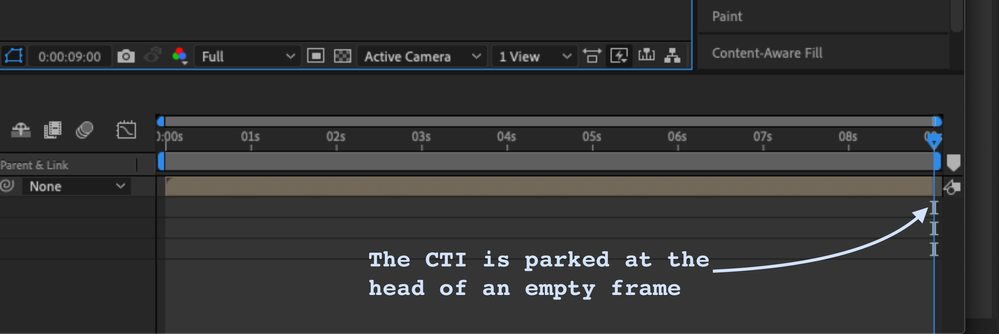Adobe Community
Adobe Community
- Home
- After Effects
- Discussions
- After Effects Preview Not Working After Applying ...
- After Effects Preview Not Working After Applying ...
After Effects Preview Not Working After Applying 3D Camera Tracker
Copy link to clipboard
Copied
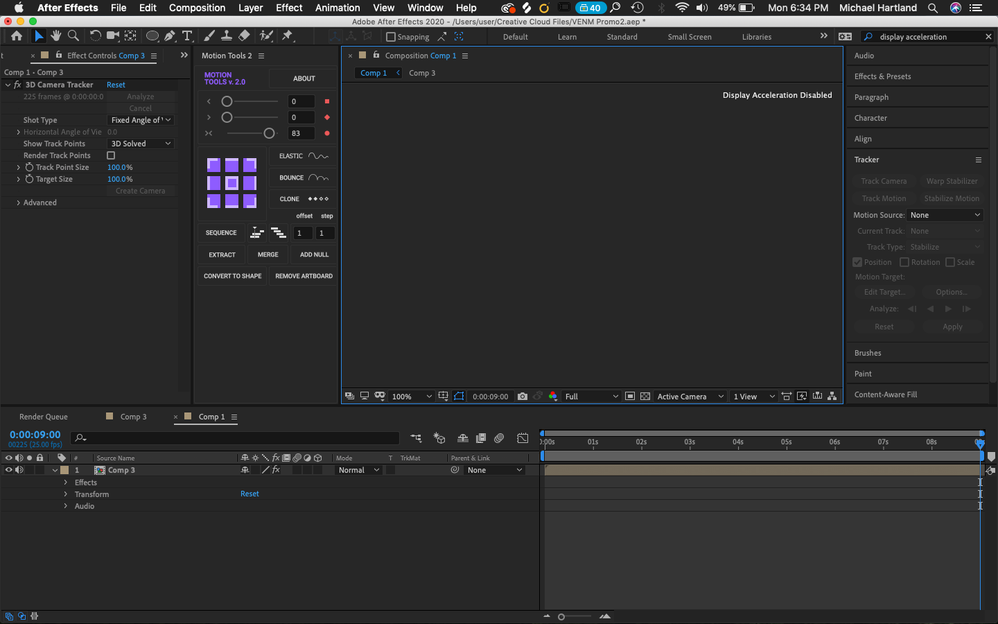
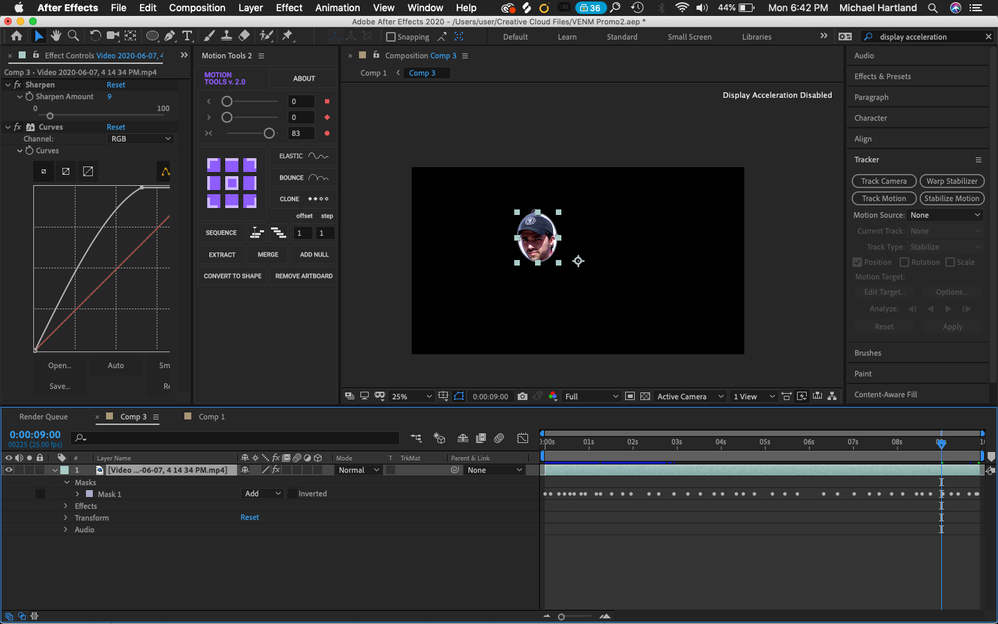
Copy link to clipboard
Copied
When you are having problems with a tutorial you should post a link to the tutorial so we can figure out if the workflow is viable for your project. Most of the new tutorials on YouTube are presented by enthusiasts and most of them do give you anything more than a recipe that happened to work for their particular project.
In the first screenshot, the CTI is parked at the end of the nested Comp 3 right at the head or start of an empty frame so nothing would show in the Comp Panel.
The 3D Camera tracker is also not selected in the Effects Control Panel so if there was a warning banner or any tracker points they would not show up. You also have set the Magnification Ratio to 100% instead of Fit so the comp panel frame could have been moved completely out of the Comp Panel.
In the Comp 3 screenshot, you have masked a just the face so I'm assuming that you are trying to attach some kind of 3D object to the face. There is not much detail in the face and it occupies a very small portion of the screen so I would be surprised if you could even get a decent track with that footage. The CTI is parked at 9 seconds so the time matches the time in Comp 1, but there is not much more that I know about your workflow.
If this was my project and I wanted to attach some kind of 3D object to the face I would use a very different workflow. The first thing I would do would be to motion stabilize the actor's heads so it did not move in the frame. Then I would attach a 2D null to the motion stabilized head using parenting and scale up the head until it fills about 50% of the frame. Then I would pre-compose the whole thing and run the camera tracker on the Precomposed motion stabilized and scaled up head. That way I have a pretty good chance of getting a fairly decent 3D track of the movement of the head. Inside the motion stabilized and enlarged head comp I would attach my reference solid('s) and Camera to the face, make sure it or they track perfectly, set the Track Solids to Guide layers, then attached 3D nulls to the Track Solid's to be used as references for Element 3D or to export the scene to a C4D lite file. I would do the composite of the new 3D elements in the comp with the enlarged head, make sure that everything lines up perfectly, then set all layers except the 3D model as guide layers.
Because you already have the Motion Stabilizing and scaling info in the head pre-comp you can use that data to reverse the scaling and put the motion back and translate those changes to the 3D layer so it will now align to the original footage. I do this kind of thing all the time.
If moving the CTI to the middle fo the timeline and pressing Shift + / to fit the comp frame to the comp panel does not let you see what is going on in the main comp let us know. You should be able to troubleshoot this problem quite easily. If you still have problems with the tutorial, please post a link so we have some idea of what you are dealing with.