 Adobe Community
Adobe Community
- Home
- After Effects
- Discussions
- Align New Objects to Pixel Grid for after effects
- Align New Objects to Pixel Grid for after effects
Copy link to clipboard
Copied
Hey everyone!
I've a problem with after effects. Every time I try to make a shape/path 1pt, it gives the path another color. (see pictures) (first picture is the one with 1 pt, you can see it is turned orange, second with 2pt.)
Sorry for bad english, from the Netherland 😜
Thanks! Daan Mooij
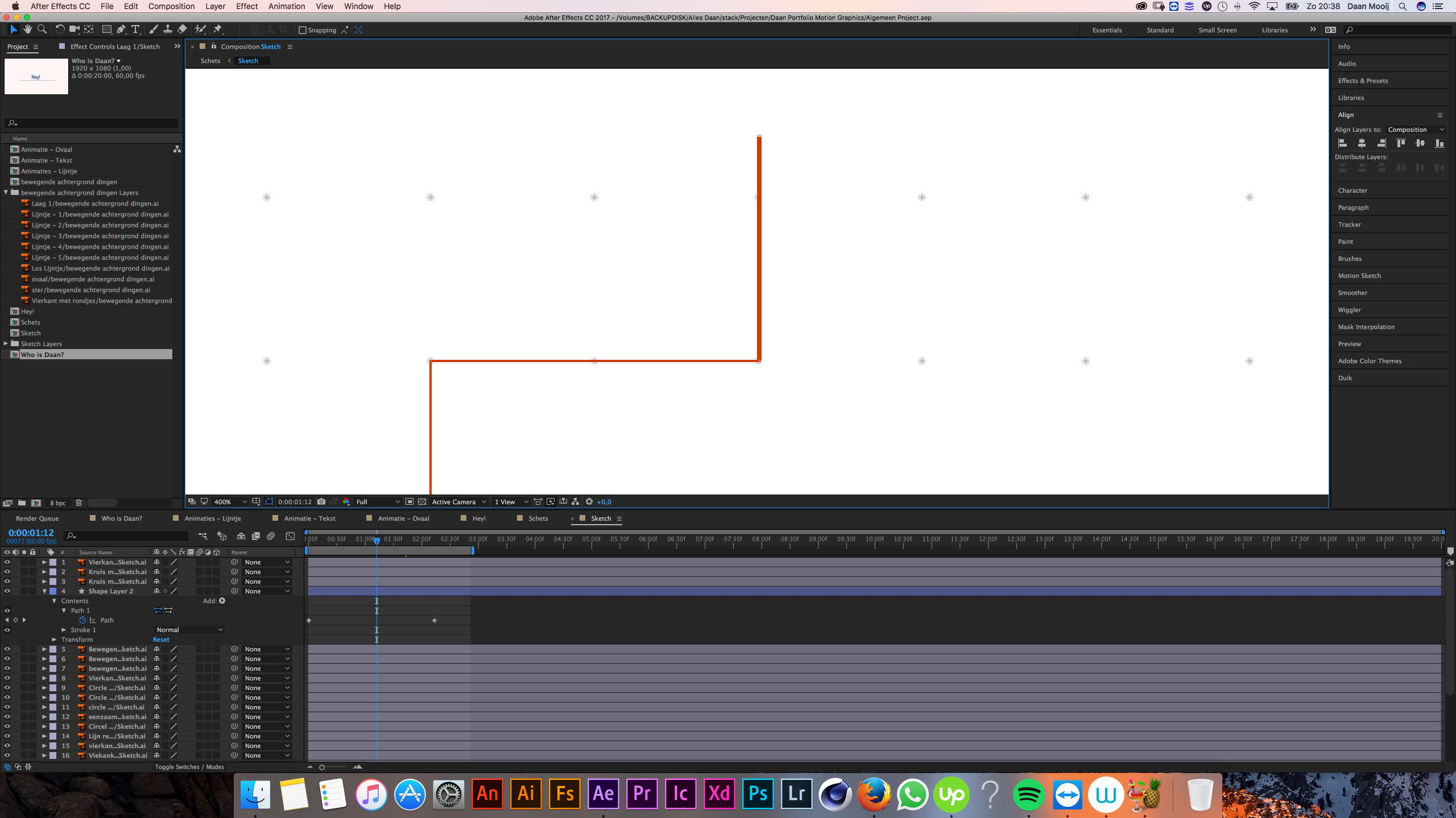 When I rendered it, I still saw it! Is it something to do with 'Align New Objects to Pixel Grid' like illustrator, or do I need to improve some settings?
When I rendered it, I still saw it! Is it something to do with 'Align New Objects to Pixel Grid' like illustrator, or do I need to improve some settings?
 1 Correct answer
1 Correct answer
Generally 1 pixel wide lines do not work with video. If they move you must make sure that they move exactly an even number of pixels per frame. If you don't do that then your lines will flicker like crazy as they move across the screen. If you turn on snap to grid and use a shape layer that's one pixel wide (one point line in illustrator) then the line is precisely lined up on the half pixel, also not good. If a single pixel line is not precisely horizontal or vertical or the line is curved it w
...Copy link to clipboard
Copied
I believe the reason the color is different is due to the anti-aliasing that AE is applying to the line; it'll render differently depending upon the line's width. As far as I'm aware there's no way to disable AE's anti-aliasing, although there are techniques online which describe ways to offset its effect. Do a google search for "disable anti-aliasing after effects".
Copy link to clipboard
Copied
Generally 1 pixel wide lines do not work with video. If they move you must make sure that they move exactly an even number of pixels per frame. If you don't do that then your lines will flicker like crazy as they move across the screen. If you turn on snap to grid and use a shape layer that's one pixel wide (one point line in illustrator) then the line is precisely lined up on the half pixel, also not good. If a single pixel line is not precisely horizontal or vertical or the line is curved it will quickly fall apart in video and look terrible. Those are the realities of working with video.
If you insist on using thin lines in AE the best option is to create the artwork in Illustrator using snap to pixel and make sure that all of your elements are an even number of pixels high and wide. Otherwise you'll have to do some manual positioning in AE. A better option is to use at least 2 pixel (point) lines in your design, 3 or 4 is better, especially if they are moving.
To check alignment and position of thin lines you set the Composition Panel to 800% or 1600% magnification factor and move things around as required. It's a pain in the neck.
I always design lined art that is more complex than a couple of straight lines in Illustrator, quickly verify the position, check the pixel preview in AI, then import as a comp and go to work. If the design has thin lines I always use expressions to move the artwork so the speed of the movement is always a whole number. You can't use the rounding function, you have to convert the frame duration into a frame number and then use a multiplication factor for the movement so the lines move 1, or 2, or 5 pixels per frame. If you don't want to mess with expressions you need to open up the Graph editor and check the value graph then adjust the start and end keyframes and adjust them until you get a whole number in the speed graph.
Welcome to video....
Copy link to clipboard
Copied
Thanks!
Copy link to clipboard
Copied
Hello,
How about scaling an AI file in AE? All I have is scale percentage, not the exact pixel value. Even a percentage is a whole number it can hold any pixel value. How do you track such values? Cause my design work from Illustrator is pixel perfect, but of course, if I'm making a scale animation and it gets "not pixel perfect" in some frames. What I did it's just manually change the first and last keyframes to reduce the quantity of those not sharp frames. Thanks in advance. Sorry for necroposting, but I've read all your posts about this issue and they helped me a lot.