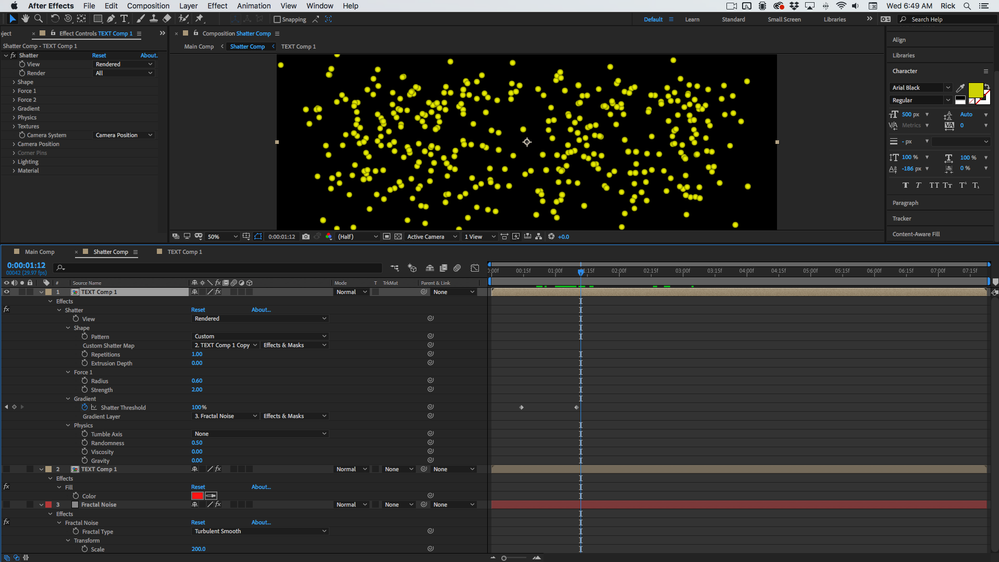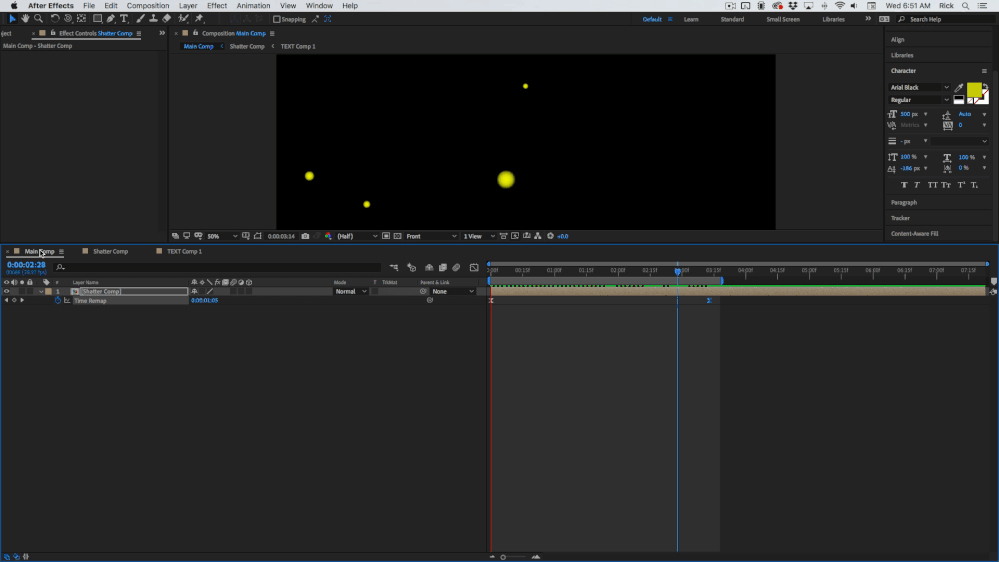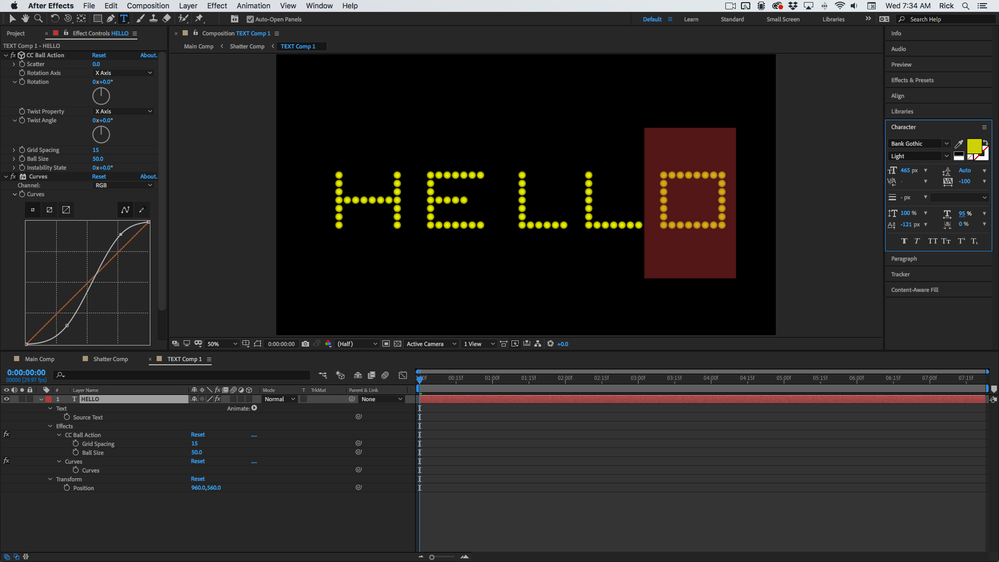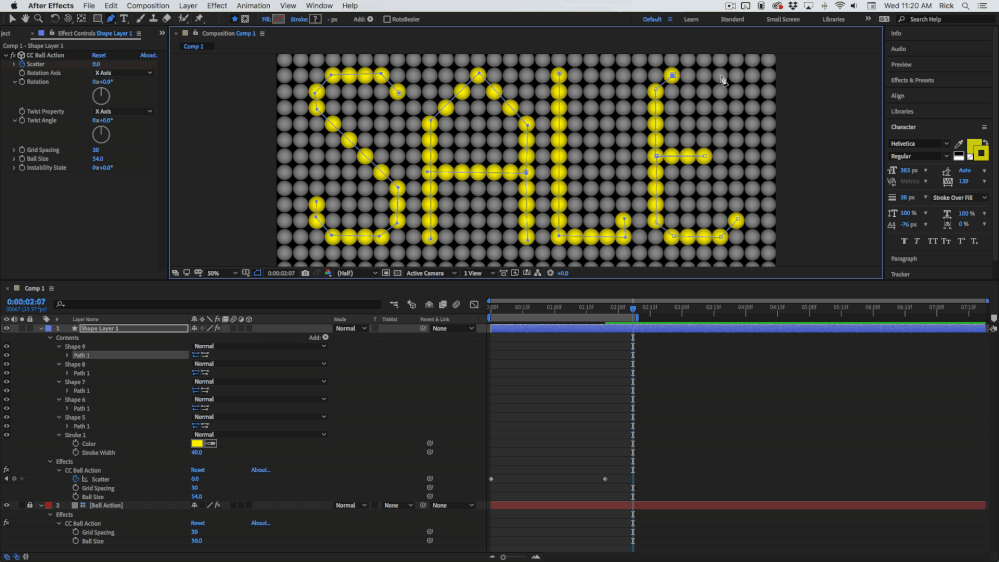Adobe Community
Adobe Community
- Home
- After Effects
- Discussions
- Ball action limit number of balls?
- Ball action limit number of balls?
Ball action limit number of balls?
Copy link to clipboard
Copied
Hi, I'm playing with the ball action effect. I want to create some balls that coalesce into text, and the ball action can do that, but with way too many balls. I want maybe 12 balls. Is there a way, perhaps through an expression, to limit the amount of balls?
Copy link to clipboard
Copied
No. The ball size is determined by the grid spacing and you can't even go that low. That aside, if you realyl only want a meagre 12 balls thart would be a task to set up using manual animation of a bunch of layers. Nobody in their right mind would put up with potentially creating complex expressions or restricting the effect otherwise when that possibly takes more effort than just doing it by hand....
Mylenium
Copy link to clipboard
Copied
By far the easiest way to do something like that is to start with a text layer, add CC BAll action, and make a couple of adjustments to get the look you want. You might want to add Curves to make the dots look more like balls.
Then all you have to do is animate the scatter amount.
If you want to get fancy, pre-compose that layer and call it Text Comp 1. Then duplicate the Text Comp 1 layer, add Fill to the bottom copy and turn it off, then add a solid and Fractal noise with a couple of adjustments and put that layer at the bottom, then add Shatter to the top layer (Text Comp 1), set View to Rendered, Shape to Custom, Custom Shatter Map to layer 2 (the one with fill applied), adjust the force Radius and Strength, Set Gradient to use Layer 3 Fractal Noise with masks and effects, and adjust the Physics property to get the text to break apart in a way that looks good.
Select all layers and pre-compose them and name the new comp Shatter Comp. Now apply Time Remapping (Alt/Option + Ctrl/Cmnd + t), use the keyframe assistant to Time Reverse the keyframes, and then adjust the timing to get the look you want.
The Screenshots show you everything that I did to the layers. Took me just a couple of minutes.
If you want the minimum number of balls you just need to choose the right font and mess with the scale and kerning until you get something like this:
Copy link to clipboard
Copied
Thanks, this is helpful. I have essentially done this but you've shown me how to perfect it. Still too many balls though.
Copy link to clipboard
Copied
If I wanted a bunch of balls to spell the word Sale I would start with a solid Guide layer with CC Ball Action applied and enough columns and rows to create the text. I would then start drawing a path on a shape layer with the same CC Ball Action settings. I would get something like this in a couple of minutes (The bottom layer won't render, it's just a guide.) Here's the end of the workflow and the animation:
Here's the project file if you are interested.
If you need to arrange the balls on curved paths instead of a grid you'll have to create a bunch of layers or shapes then animate their position. It would take me longer to write an expression that would create random paths than it would to set keyframes and just wiggle the path on 12 layers.