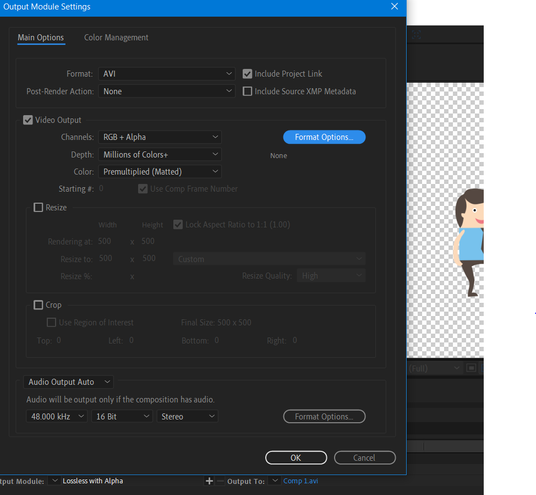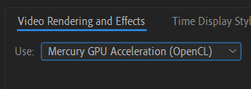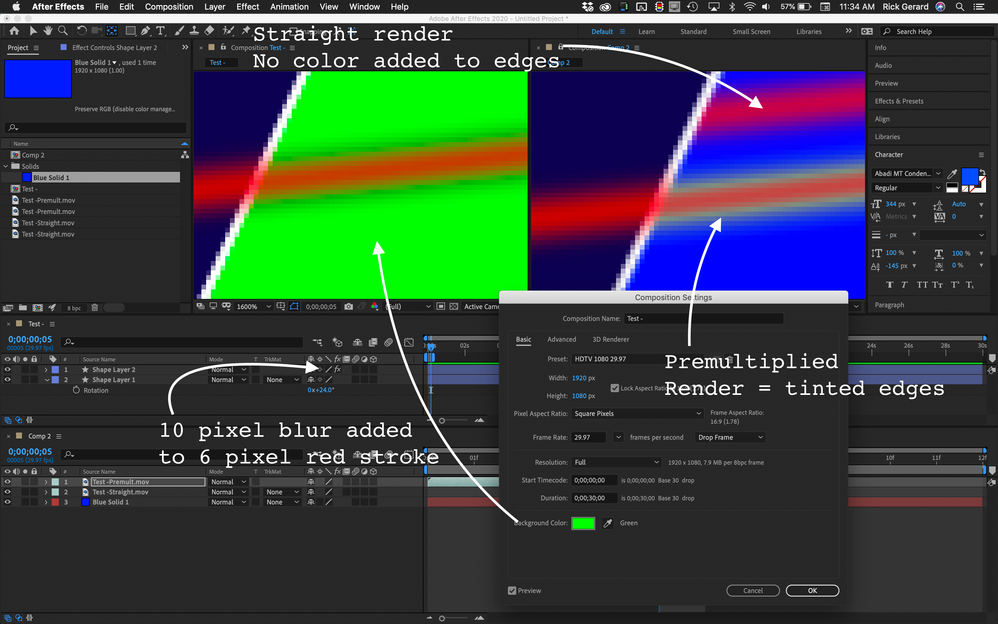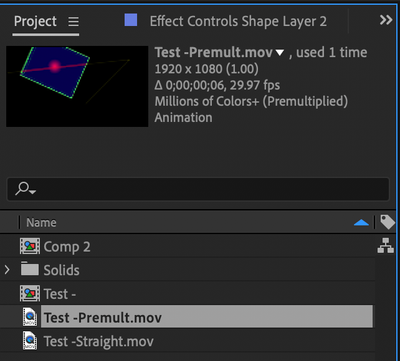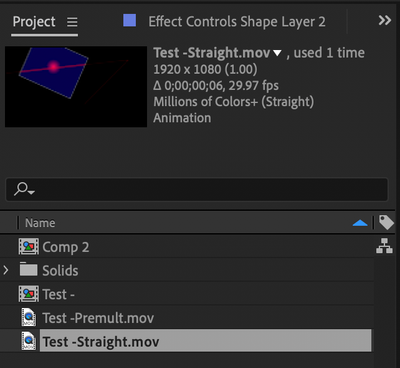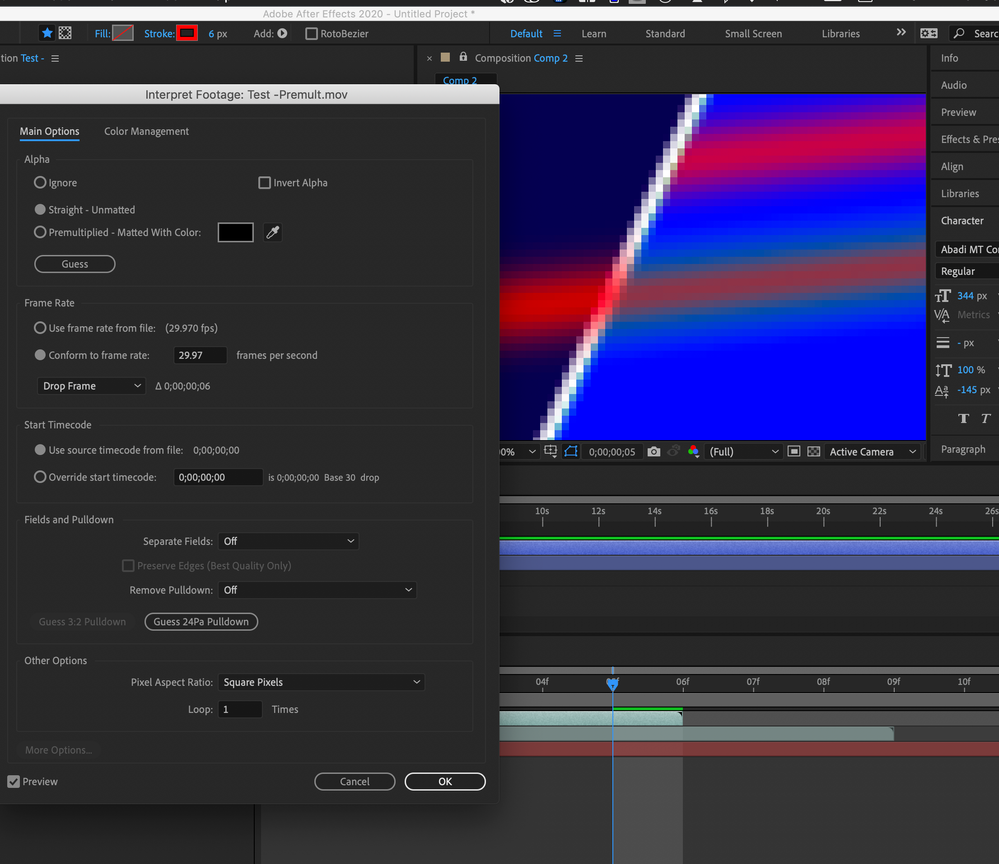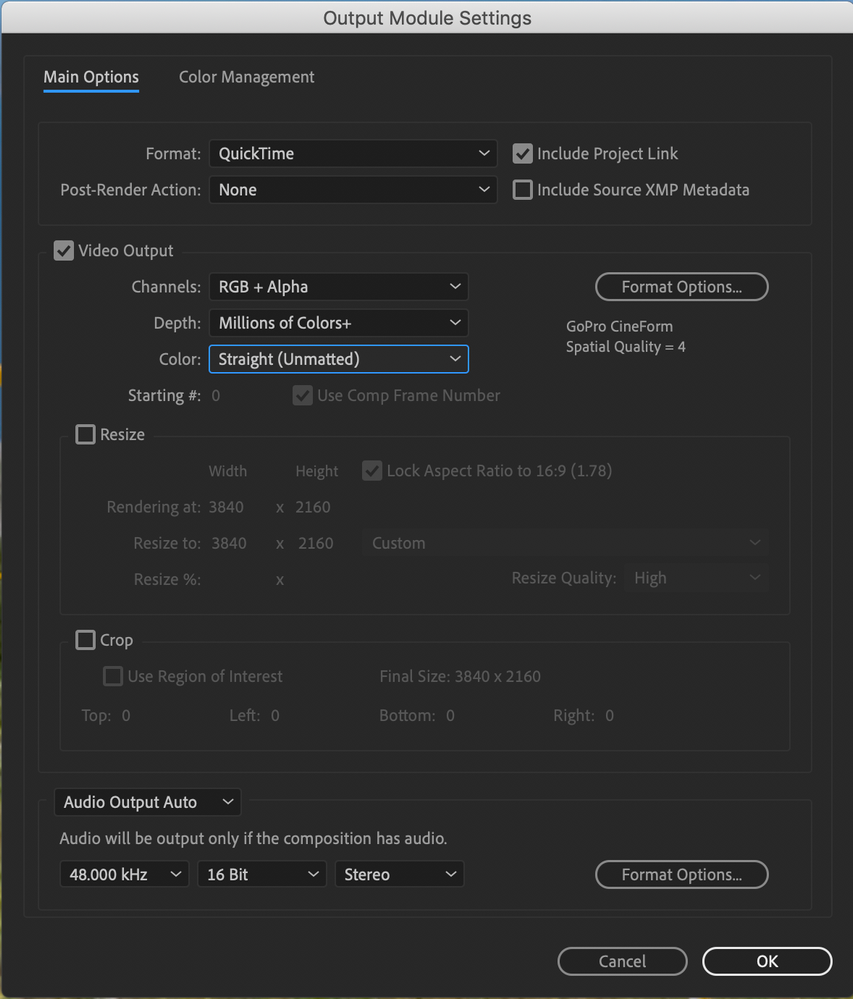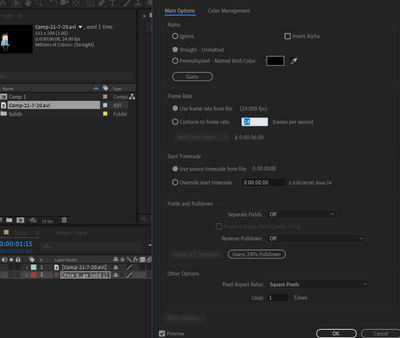Adobe Community
Adobe Community
- Home
- After Effects
- Discussions
- Can't get video composition transparency working w...
- Can't get video composition transparency working w...
Can't get video composition transparency working with AVI format. Help please.
Copy link to clipboard
Copied
Can someone please assist. I've been using after effects on and off for a few years but have never experimented much in the exporting/rendering options. I can get the transparent background working with Quicktime format, but I need this in AVI format. I have tried Lossless with Alpha in the output module but it still has the comp colour in the background. You can see that toggling the transparency grid on the comp shows the transparent background.
Thanks in advance,
Jen
Copy link to clipboard
Copied
You seem to have several misunderstandings here.
a) Transparency is not an automatic thing. In fact very few CoDecs even support it, in particular in AVI-Land. You need to check the "Format Options" and verify that it's set to RLE or Uncompressed. Since many AVI-CoDecs also limit color range drastically or are heavily compressed, you may want to switch to other formats. Ultimately the lack of suitable CoDecs is why Quicktime was so popular for a while. these days your options include e.G. ProRes or image sequences, naturally.
b) Transparent stuff will always have a fill. Transparency is about interpretation just as much as how it's generated. Viewing images or videos outside apps/ viewers that support transparency is therefore pointless and no way to verify your output. Likewise, depending on the format you may still need to enable transparency in professional processing programs and set the interpretation accordingly. Or in simple terms: Transparency generated in AE may ultimately only show up in AE, Premiere, Photoshop or other such programs, but not on your desktop.
Double- and triple-check all these things and draw your conclusions. If that doesn'tz fix it, some info about your project and your workflow might clarify matters and allow people to advise specifically.
Mylenium
Copy link to clipboard
Copied
You are making presumptions. I am checking the transparency by reimporting the footage into After Effects. Of course I am not checking the footage on my desktop. I specified that I can get transparency working with Quicktime used with the RLE codec for transparency so it should be obvious that I am aware of the transparency working or not.
The format options were already set to AVI none which supports the alpha channel. What am I supposed to triple check and draw conclusions from? The only advice you specified was to change the format options to uncompressed. And what is this exactly? All video codec options for AVI except 'None' do not support 4 channels, well some support only alpha without the RGB which is not what I need.
There is no complex project going on. It's an imported png illustrator file using the usual keyframed options with some puppet pin tools usage with no solid background layer which would clearly impede transparency.. I don't see how this is relevant to what codecs and exact settings support transparency. You can clearly see from the screenshot that the transparency grid is on, meaning, the composition supports transparency, or should do given the settings specified in the render queue.
Copy link to clipboard
Copied
Apologies if I jumped ahead in my thinking then. Have you tried to play around with hardware-acceleration settings, i.e. reverting to software-only mode? Could be your graphics hardware being unable to support off-screen buffers correctly and/ or a conflict in the system's acceleration for media formats quietly disabling these things. also, since it's a PNG, try another format. There's some weird bug in one of the image libraries that disable PNG transparency at random. Also happens in PS and AI itself at times.
Mylenium
Copy link to clipboard
Copied
Ok thanks.. can I just clarify what you mean by an image library - i.e. are you meaning executable dynamic link library or adobe stock library, as I draw all images myself and don't use stock libraries. I've used the creative cloud for 7 years and have never had issues with pngs but I did just upgrade the software recently and have had several issues with the software crashing. I will try changing the hardware acceleration to use software only mode to see if that makes a difference.
Thanks,
Jennifer
Copy link to clipboard
Copied
There is an output module preset named Lossless with Alpha. That will work. Unless you have a very good understanding of formats and compression you shouldn't mess with this preset. The only thing you might consider changing is switching color from Premultiplied to Straight because AE and Premiere Pro both work natively with Straight Alpha and it usually works better especially if you have soft edges. Choosing Pre-multiplied will tint your edge pixels toward the background color that is set in the Composition settings. The default is black so the soft edges and blurs will be a little less soft when you use Premultiplied. This can lead to funky edges between elements in your composite. Maybe this will screenshot will help. I added a 10-pixel blur to a 6-pixel stroked shape layer path, set the comp bg color to 100% green, then rendered both a Straight and Premultiplied copy of the comp with an alpha. I imported both the renders and added a blue solid background, then offset the Straight copy so you could see how the edges are tinted green in the premultiplied example.
If you were compositing a keying job against a mostly orange background then you might be able to make a better composite if you set the comp background to orange and rendered Pre-multiplied, but if you rendered straight you would not have to worry bout matching any colors when you added your light wrap. This is one reason you should have your comp BG set to black and render RGB + Alpha with Straight color most of the time.
If your codec does not support alpha channels you should not be able to choose RGB + Alpha. Once the file has rendered and has been imported into AE the Info to the right of the preview in the Project Panel should tell you that the file has an Alpha Channel. If the metadata got fouled up you can try and change the interpretation of the footage using File>Interpret Footage>Main. Check out my Project Panel for the project I just created.
Now check out what happens to the red line when I force the Premultiplied footage to Straight.
That should show you how important it is to properly set up a render with an Alpha Chanel.
Copy link to clipboard
Copied
Thanks for that. I have been using the Lossless with Alpha preset with the AVI "None" codec which allows selection of the 4 channels. I still cannot get the transparency to translate to the output using these settings and I always have the composition colour in the background. The only time I get transparency to work is by using the Quicktime container with RLE/Animation codec. Doesnt the renderer you use disable some features including transparency?
I have just heard that VLC media player can convert an mov to avi however have not tried this yet so am unaware if the transparency will be maintained.
Copy link to clipboard
Copied
If you are using the Preset and you don't get an alpha channel then I don't know what to tell you. If you are customizing the Output Module settings - and that's what your screenshot tells me you are doing, then something else could be going on.
If you use comp background as a Color that is not black and your renders show the color you still may have an alpha channel. I occasionally change the background color of a comp when I'm doing a demo of how the color modes work with alpha channels, but that's about it.
What does the Info say about your render? I'd love to see a screenshot like the ones I posted.
If you want to create a custom template that will give you a file with 10-bit color if your comp is set to 16-bit or better, an alpha channel, and a fairly reasonable file size use the GoPro Cineform codec and Straight for color. In the tens of thousands of render, I have made over the last 25+ years I could probably count on one hand the times when setting Premiultiplied gave me a better result and it required setting a specific background color to help with the footage I was using for the background. The preset should look like this and you should use the Edit menu to save it as the second item in your Presets folder.
Copy link to clipboard
Copied
Hello Rick,
Apologies for the delay in posting this screenshot.
I followed your advice to alter the colour to Unmatted and hey presto it has worked! That is honestly the only aspect of the render settings I changed.. I spent all day on this yesterday and after running one render tonight it has worked! Brillliant. Thanks for the other advice above too.
Jennifer