 Adobe Community
Adobe Community
Copy link to clipboard
Copied
I'm very confused. I will link pictures of my problem. I look on a previous post, thinking that I would find the answer on there, but it had no help. I have converted my youtube intro into a file that I could upload on youtube. I was using Cinema 4d, and converted the music, shockwave, and the actually intro into after effects, and everything was going swell. I then changed the file into an uploadable file, and whenever I play the finished intro, there are gridlines.
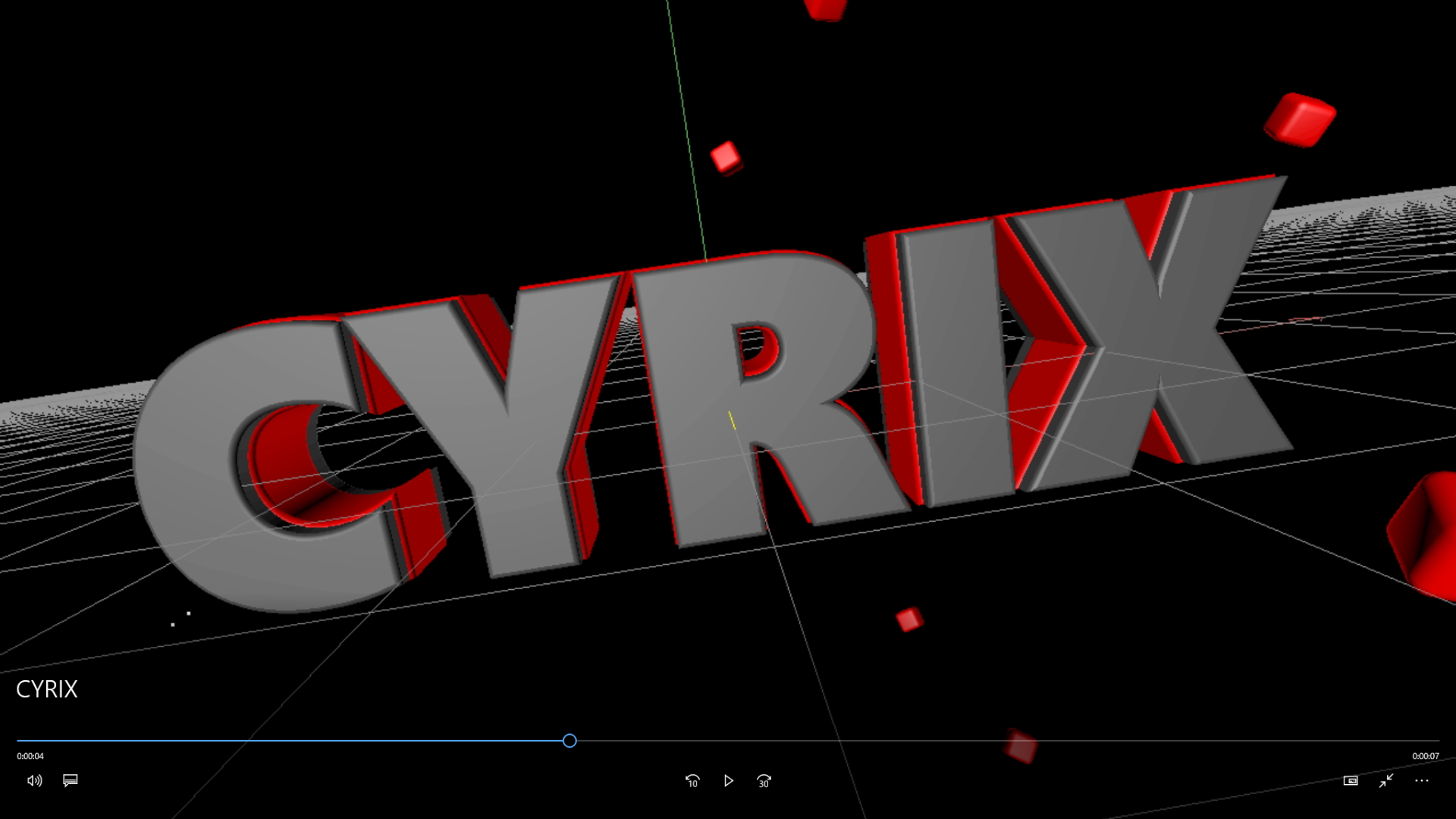

As you can see, in my video, the gridlines are here. There is also a green line in the middle, as well as a yellow and red one.. I can't find a way to remove them so if anyone knows how to please help. I want all of the lines removed. Please reply asap! Thanks.
 1 Correct answer
1 Correct answer
As Eikonockastes says, select the Cinema 4D layer in your composition. Then go to Effects control and change the Renderer to Standard Final. Also, you need to be sure that you don't have activated the hardware OpenGL renderer inside Cinema 4D. For this, open your C4D file, go to Render Settings (Control+B) and set the renderer to Standard. After Effects uses the settings of your C4D file
Copy link to clipboard
Copied
Effect Controls > CINEWARE > Render Settings > Renderer > Standard (Final)
Copy link to clipboard
Copied
As Eikonockastes says, select the Cinema 4D layer in your composition. Then go to Effects control and change the Renderer to Standard Final. Also, you need to be sure that you don't have activated the hardware OpenGL renderer inside Cinema 4D. For this, open your C4D file, go to Render Settings (Control+B) and set the renderer to Standard. After Effects uses the settings of your C4D file
Copy link to clipboard
Copied
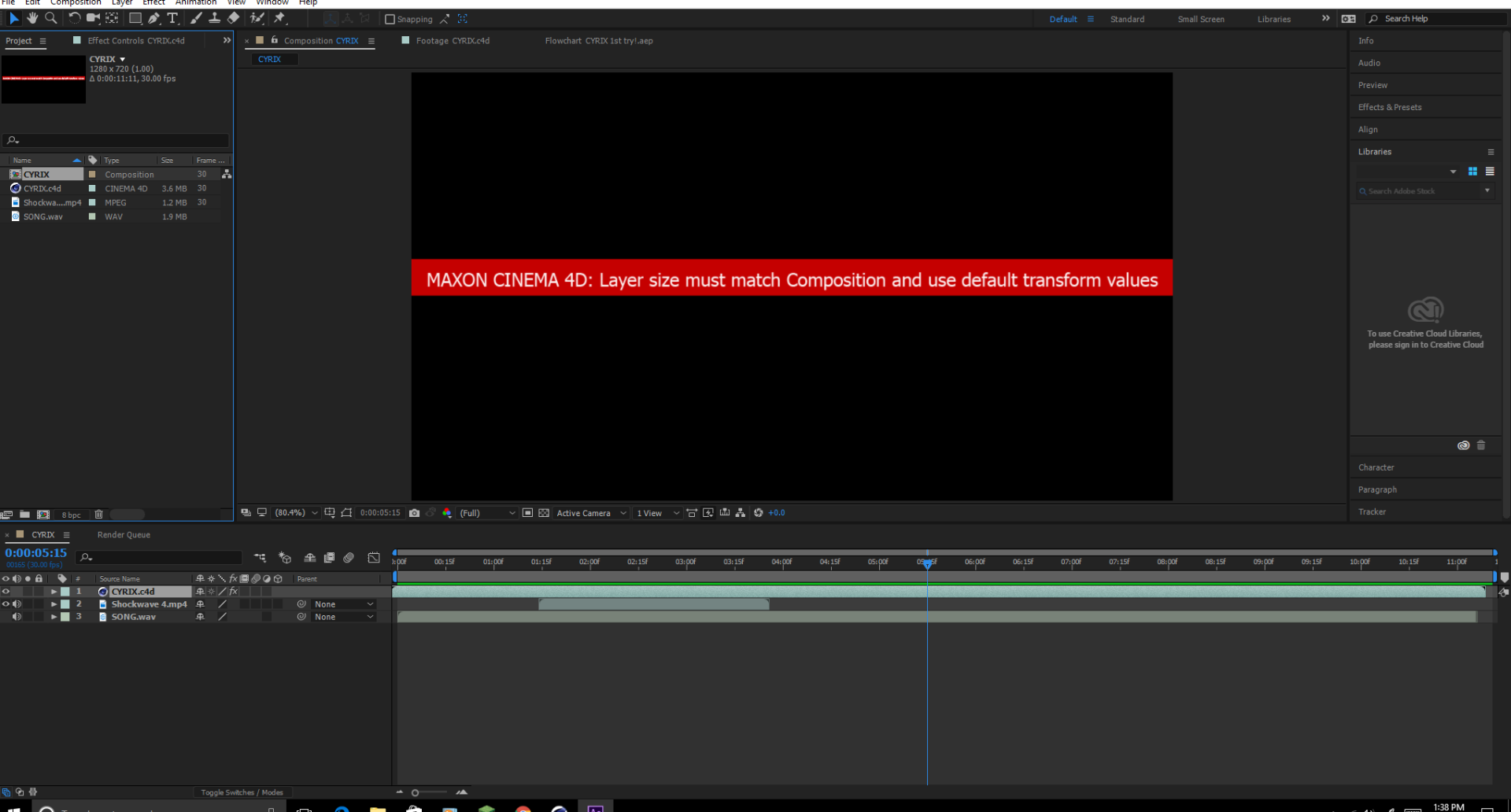
I've done everything that I need to do, but this keeps happening when I try and play the Composition. The Cinema 4d renderer is set to Standard, and the Ae one is set to Standard Final.
Copy link to clipboard
Copied
Cinema 4D Lite has a limit in size project (800x600). Be sure you have not moved or scaled the layer in the AE composition.