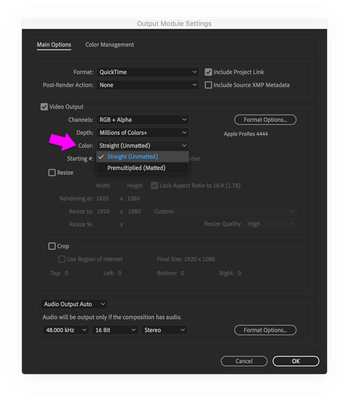Adobe Community
Adobe Community
- Home
- After Effects
- Discussions
- Comp background colour is rendering in gradient on...
- Comp background colour is rendering in gradient on...
Comp background colour is rendering in gradient on RGBA renders.
Copy link to clipboard
Copied
I'm hoping anyone out there has run across this issue with rgba renders and has a solution. Our external video editor has been having this problem with our rgba MOV renders where the red or blue gradients and glows were showing white through the colour, as if it was rendered with a white gradient in behind. We tested it in all our systems in both Ae and Premiere and we're not able to reproduce the issue with the MOVs. I'm rendering them out to Prores 4444 RGBA.
He tried it on all the machines in his studio and they were getting the same undesirable results. It shows up fine in with the preview quality set to "half" but when he changes it to "full" quality the white shows up. And of course it renders with white over top of video. He said he tried all sorts of settings.
I happened to try rendering it as a TIFF sequence and opened it in Photoshop. It rendered it out flattened with the comp background colour (white) plus the alpha. When I masked it with the alpha it looked exactly like what he's getting. So I realized that somehow the editor's system is picking up the comp background white through the gradient in the MOV even though it's RGBA. (I sent him one on black and it didn't work properly)
I realize the quick solution is the change the comp background colour to the colour of the glow and gradient. But it wouldn't resolve it if I had to render more than one colour. Has anyone come across this?
Here are some reference images.
https://www.dropbox.com/sh/o9mblytl4r2itok/AABDrzAAFd2HLNnzq0dfOdu7a?dl=0
Copy link to clipboard
Copied
The old gag of unmultiplied/ straight vs. premultiplied Alpha. nothing more. Of course the BG color will always be part of the RGB pixels. They don't exist in a separate universe. You need to set the footage interpretation accordingly and/ or apply respective effects like Channel Combiner that allow to play with Alpha modes. That and of course you may be screwing yourself by using a white BG. Most apps will simply assume a black fill and then handle this automatically correctly as well.
Mylenium
Copy link to clipboard
Copied
What software is the file you're delivering being usee in? The editor just needs to match what you set in After Effects for the Alpha (options shown below for reference). It's sounding like they want Premultiplied against White. There are usually three choices, so trial and error should get to the expected result. It's important to note that the Alpha may not appear correctly in player applications like QuickTime Player, VLC Player, etc.
A good fall back for a test is to use the "Lossless with Alpha" Output Module (however, that uses an 8bpc CODEC).
If you happen to be sending it to Avid, try switching to DNxHD with Alpha. That shoud avoid transcoding on the Avid side.