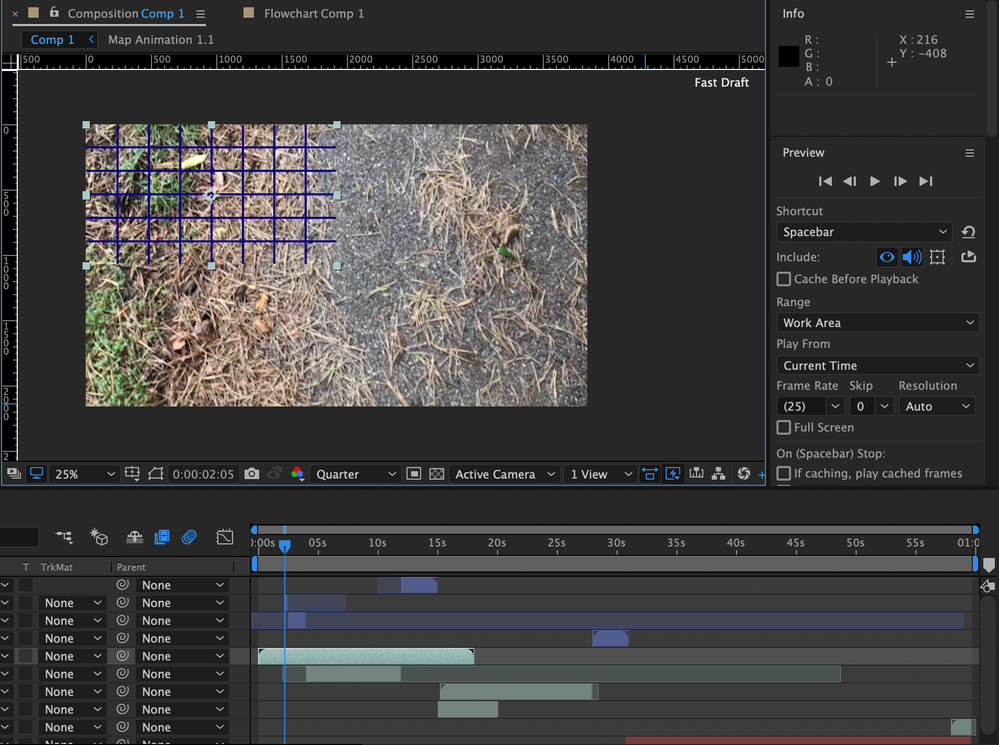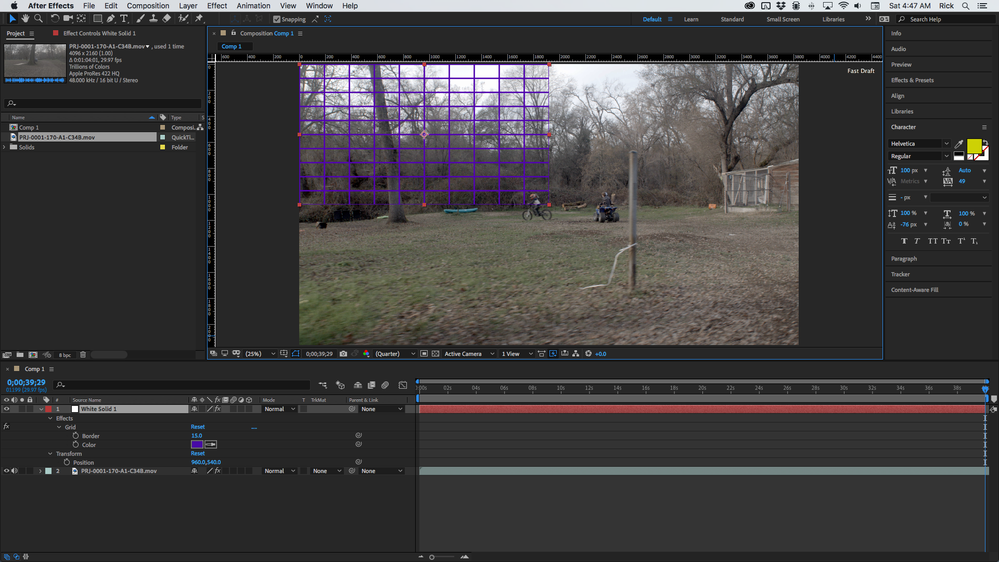Adobe Community
Adobe Community
- Home
- After Effects
- Discussions
- Composition area not recognising all the Work area
- Composition area not recognising all the Work area
Composition area not recognising all the Work area
Copy link to clipboard
Copied
For some reason ( I don't know what I did), even if all my imported objects into the composition fit perfectly in the space the points that appear when you select an object only select 1/4 of the item. It seems that the composition is only recognizing that part. When I activate gridlines, guidelines, or similars it only affects the same portion of the composition rendering that part only. I have tried to work on a new project from scratch but I faced the same problem. You can see part of my working space below in the image. What would you recommend?
Copy link to clipboard
Copied
You probably have hardware acceleration issues that cause miscalculations on layer bounding boxes and display errors. Check your graphics driver and the relevant settings in AE.
Mylenium
Copy link to clipboard
Copied
Your cropped screenshot isn't very useful. The only thing it tells us is that the comp is about 3800 X 2200, about a minute long, and the Comp panel is set to Fast Draft, and resolution is set to 1/4. We know nothing at all about the layer that is selected but we can guess that it either has a mask, or is about 1920 X 1080, or has been scaled and moved into the top left corner of the comp. It also has the Grid effect applied because the lines are way too thick and the wrong color to be coming from the grid or guides options in the View menu. The thin cyan lines tell us that your mouse pointer is at about 4300, 2150 and you are probably not dragging a horizontal or vertical guide because the pointer locater disappears when you start dragging a horizontal or vertical guide out in the comp panel and only the perpendicular cursor indicator remains.
When you are having problems with a layer, select the layer and press the "u" key twice to show us what you have done to the layer, if there is footage on the layer, make sure the footage is selected in the Project Panel so we can see what kind of footage you are dealing with, and give us some workflow details. Here's almost the identical screenshot and there is nothing wrong with my system.
The only real difference I see is that you have not centered your comp in the comp panel by pressing Ctrl/Cmnd + /.