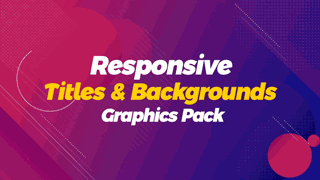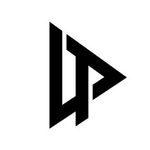Adobe Community
Adobe Community
- Home
- After Effects
- Discussions
- Create MOGRTs in After Effects for premiere with d...
- Create MOGRTs in After Effects for premiere with d...
Copy link to clipboard
Copied
Hi,
I'm making some MOGRTs in after effects that editors need to use in Premiere and they need to work 16x9, vertical and square. What is the best way to create settings in the MOGRT so that I can deliver a single MOGRT with options for the editor to select the screen size they are using? If it was a name strap for example the scale and position of everything would need to be slightly different for each screen size. Can anyone suggest the best way to set this up?
Thank you,
James
 2 Correct answers
2 Correct answers
Premiere locks a MoGRT's screen aspect ratio when it is first imported into a project. Hence, there is no ONE MoGRT fits all scenario. AE is fine for Comp-Aware templates but not so with Premiere. Perhaps this may change in the future as more users write in to request such a feature.
What you could do is create a separate comp for each aspect ratio and then place all of them as precomps in a master comp (that should have a size big enough to include all the others, i.e. if you support 1920x1080 and 1080x1080 and 1080x1920 your master comp should have 1920x1920).
Then in the Master Properties, you could
1. add a dropdown control to choose the aspect ratio, say "16:9", "1:1" 9:16"
2. to the opacity of the precomp layer for the 16:9 content add an expression
var variant = LINK_Copy link to clipboard
Copied
Premiere locks a MoGRT's screen aspect ratio when it is first imported into a project. Hence, there is no ONE MoGRT fits all scenario. AE is fine for Comp-Aware templates but not so with Premiere. Perhaps this may change in the future as more users write in to request such a feature.
Copy link to clipboard
Copied
Thanks for the reply. I was also looking for some script / expression suggestions so that I can set up a position property in AE in the MoGRT labelled as 'aspect ratio' so the editor can select the screen size they want and the mogrt is set up to reposition the animation depending on which option they choose. If there's an easy way to do that?
Copy link to clipboard
Copied
What you could do is create a separate comp for each aspect ratio and then place all of them as precomps in a master comp (that should have a size big enough to include all the others, i.e. if you support 1920x1080 and 1080x1080 and 1080x1920 your master comp should have 1920x1920).
Then in the Master Properties, you could
1. add a dropdown control to choose the aspect ratio, say "16:9", "1:1" 9:16"
2. to the opacity of the precomp layer for the 16:9 content add an expression
var variant = LINK_DROPDOWN_HERE;
(variant == 1)? 100:0That way opacity of the precomp will be 100 if first option is choosen in dropdown and otherwise it will be 0, i.e. invisible
3. do the same for all other variants but change the variant check accordingly i.e. variant == 2 for the second variant etc. Then always exactly one variant is visible depending on which variant you choose in the dropdown.
Copy link to clipboard
Copied
That's perfect thank you!
The only thing is that this has created a new issue with the source text - now that I have a precomp for each aspect ratio the source text is now inside the precomp so I can't make it an editable part of the MOGRT.
Any clever expressions to fix that?
Many thanks.
Copy link to clipboard
Copied
Sure you can use expression to link all text to one text layer and you can use this text layer in your essential graphic panel, you can learn about text and text style expression here https://helpx.adobe.com/after-effects/using/expressions-text-properties.html also you can even create a responsive design in AE and this can be controlled also from PP so you can get something like that
Copy link to clipboard
Copied
Do you have any resources that teach how to do this??
Copy link to clipboard
Copied
You can drag a source text of a precomp right onto the Essential Graphics panel for the main comp to make it editable in the template. Make sure to first insert it as a precomp in the main comp and only after that drag the property on the panel.
Of course, you want a single control to set the texts in all your precomps. Therefore, you can put the text of the first one in the essential graphics panel and link the texts in the other precomps to the one in the first one.
To link, open the timelines of the first and second precomp side by side and then with the pick-whip in the "parent & link" column of the timeline, drag the pick-whip from the source text in the second precomp to the respective source text property in the first precomp. That way the one in the second is linked to the one in the first precomp and will update with it automatically.
Copy link to clipboard
Copied
By the way, if you need any kind of automatic layout in your templates, make sure to take a look at my extension Pins & Boxes