 Adobe Community
Adobe Community
- Home
- After Effects
- Discussions
- Grey background appears after 'create shape from v...
- Grey background appears after 'create shape from v...
Grey background appears after 'create shape from vector layer''
Copy link to clipboard
Copied
Hey all,
I'm busy with a schoolproject and I want to make a teaser for something. In the artwork there are some things I want to animate really simple in After Effects. I'm only talking about rotating 5 á 6 things.
So in the first image you can see I've grouped everything in Illustrator. Laag 1 (layer 1) is the background and Laag 2 (layer 2) contains the things I want to animate. After that I just saved it as an Illustrator file and imported it in After Effects.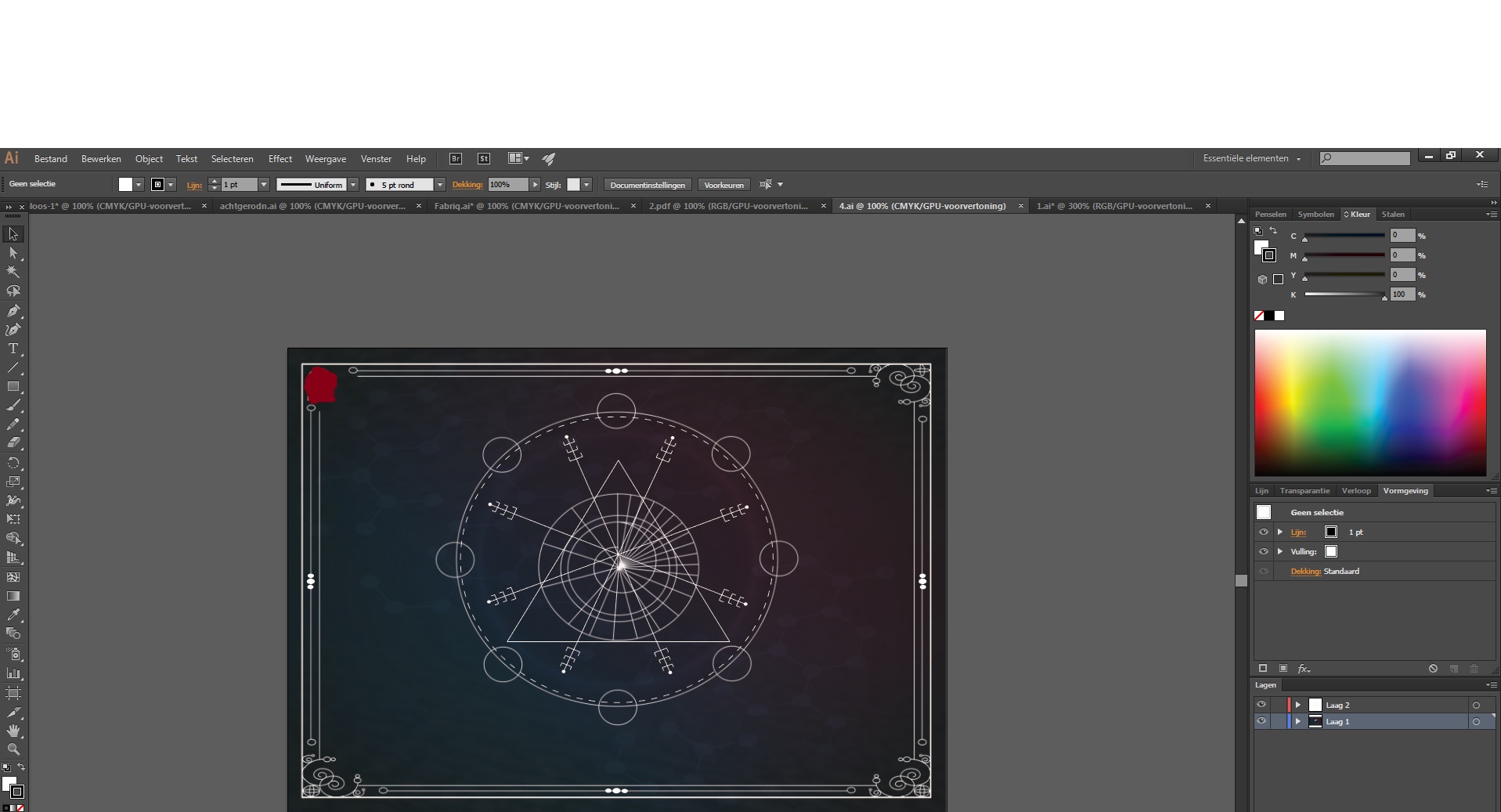
After I import it, I click on 'create shape from vector layer'. After Effects does let me animate the things, but also he gives the whole a gray background. But ofcourse I want to maintain the original background.
Anyone who can help me? I just want to maintain the original background and only animate the things that you are seeing in the second image.
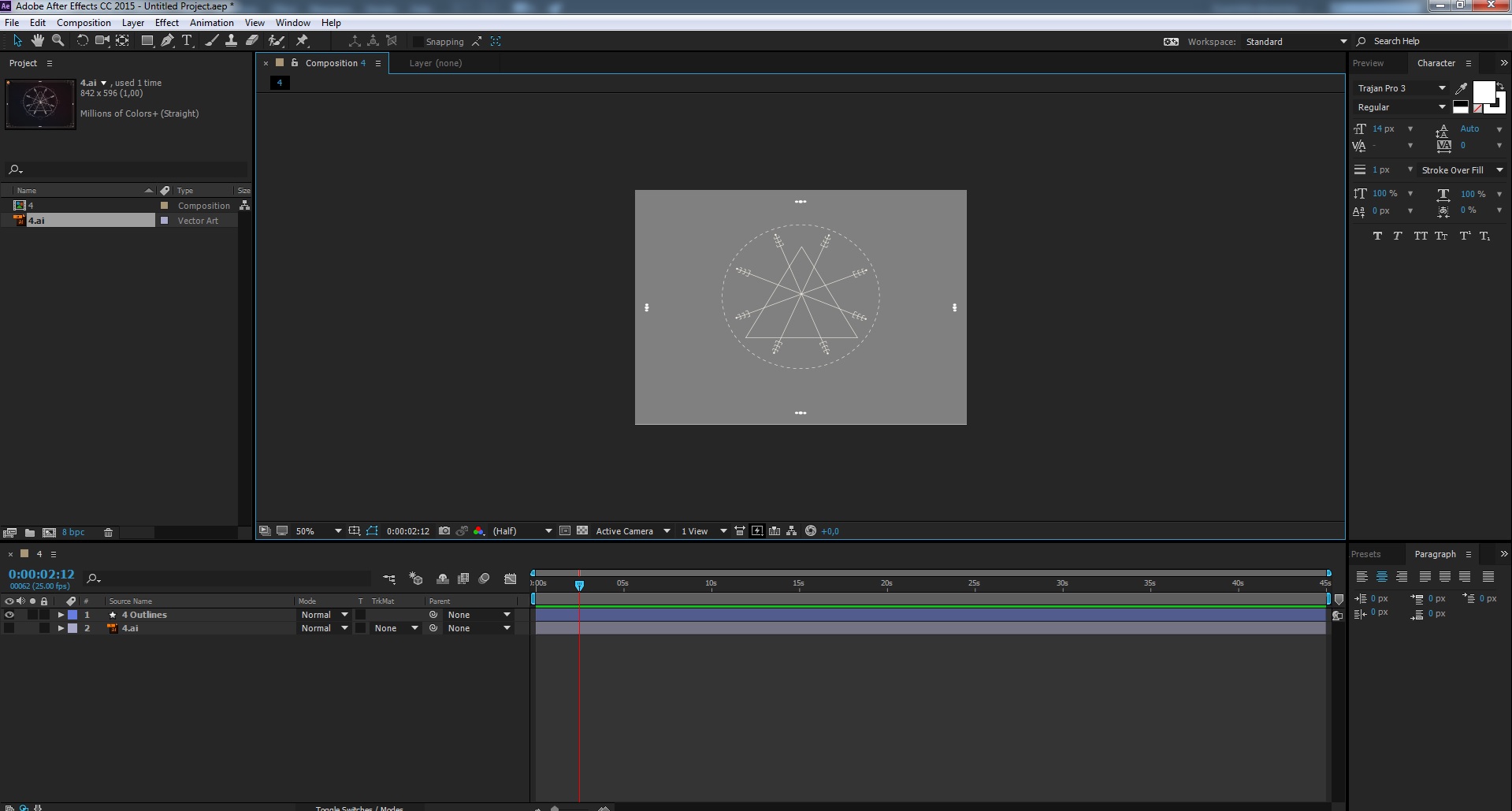
Copy link to clipboard
Copied
type Fill in the search field in the timeline panel, then Delete that fill
Copy link to clipboard
Copied
Why are you making a shape layer? Can you not just animate the Illustrator Layer 2?
Copy link to clipboard
Copied
Try to convert your Illustrator file to RGB than import it to After effects.
to convert it to RGB on illustrator go to File/document color mode/RGB
Copy link to clipboard
Copied
Converting a vector file to a shape layer will only retain the fill color of the shape if there are no gradients or effects applied to the layer. 99% of the time converting is unnecessary. The only reason to convert a vector layer to a shape is to add shape animators, animate the path, generate a path that you can copy and paste to a motion path, or creating an extruded layer using C4D rendering engine or Ray-Traced rendering if you dare. I've never seen any other reason to go through the conversion.
Copy link to clipboard
Copied
Rick, one reason would be to have a purely vector output from the Bodymovin plugin. AI layers will be output as image files otherwise.
Copy link to clipboard
Copied
This is exactly my issue. I am using the bodymovin plug in to reduce size specifically for code. I have a single layer image .ai file. When Create shapes from vector layers is selected, the image becomes gray.
Copy link to clipboard
Copied
For clarity, this step is required for the bodymovin plug in to create the JSON file.
Copy link to clipboard
Copied
Estamos com os mesmos problemas, espero que alguem possa nos ajudar, não quero ter que deixar a camada solida
Copy link to clipboard
Copied
If you need shape layers then you have to prepare the Illustrator file correctly so that it can be converted to shape layers. Then if you want to change the fill from a solid color to a gradient you can do it. You just have to understand the rules and follow them. It is not difficult.
Copy link to clipboard
Copied
I have a .jpg file I want to animate in 3D and I couldn't get it to have any 3D attributes. I tried importing into Illustrator and then exporting as an .ai to see if that work and I got a gray box when I tried to change the image into a shape layer in AE. Any suggestions?
Copy link to clipboard
Copied
Rick, you are unaware of the shape creation requirements for bodymovin when creating vector based lottie animations? This is basic stuff, if you do your continuing education. It is not difficult.
Copy link to clipboard
Copied
Hi yes its simple just remove old layer create new fill layer....Thanks.
Copy link to clipboard
Copied
isso não resolve o problema de converter e ficar cinza
Copy link to clipboard
Copied
i have the same problem and the solutions provides don't seem to work please help
Copy link to clipboard
Copied
For me, the problem was that AE didn't like certain objects imported from Illustrator. Two types (for me):
- objects with an "Outer Glow" effect applied
- objects with a gradient as a fill
Once I removed the Outer Glow effects and changed the gradients to normal fills, everything imported fine
Copy link to clipboard
Copied
Outer Glow is a raster effect so the Vector layer becomes pixels. Gradient fills in AI are created and coded completely differently than gradient fills for shape layers so they always turn into a gray solid.
There are only 3 reasons to convert a vector layer to a shape layer. You need to animate the path, you need to use shape layer animators like Repeater, or you want to make the layer 3D and use C4D Rendering or C4D export to Cineware to extrude the shape layer. If you are not using one of those workflows converting a vector layer is a waste of time and will most likely make previews and rendering take longer.
Copy link to clipboard
Copied
hey Xterkater
i have same issue in this type of vector
please guide me if you find any solution.
Copy link to clipboard
Copied
Delete your .html file to force Animate to create a new one. This solved it for me.
Copy link to clipboard
Copied
I am a new AE user so this might not be the cleanest solution, but it is definitely effective.
I was running into the issue when applying the Vegas effect to my logo. When I converted the logo to a vector layer, it grayed everything out and I lost all the colors I had used when designing the logo in AI.
After trying a bunch of techniques, I decided to re-import my logo (keeping the original logo I had initially imported and the Vegas effect layer too) and place it on top of the existing one. I made sure to copy over the effects and key frames from the original, now grayed-out logo, and then hide the original so I was left with the new logo, all the effects from that first logo, and the Vegas effect layer.
While this is not the most "professional" method, this discussion clearly shows that there isn't a simple solution that allows you to either save the color from the imported work or keep you from having to re-color within AE. I have finished the full logo animation and can't even tell I made the secondary import. Everything looks amazing.
Don't know if this will work for everyones' case since I only was running into the issue with the Vegas effect, but hope it can help some people. Cheers!
p.s. Yes, the logo I imported did have some gradient color schemes.
Copy link to clipboard
Copied
So for future generations who may come across this problem: just draw a different shape in Illustrator and re-import it into AE until something sticks.
I had two different shapes in two different layers in AI, both compound paths, both filled with gradients, and one of them I could create a vector shape with, while the other one became a grey rectangle the size of the entire background.
MAYBE something I did so made the problematic shape a ‘shape expanded’, so maybe look into that: redraw your shape making sure you never modify the anchor points. But I can’t ascertain what goes wrong: just keep re-importing until it accepts the path and don’t take it personally.



