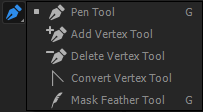Adobe Community
Adobe Community
- Home
- After Effects
- Discussions
- Re: How to continue editing and adding points to a...
- Re: How to continue editing and adding points to a...
How to continue editing and adding points to a mask after I already edited it
Copy link to clipboard
Copied
Hello,
So I have a mask that is one shape and has a lot of points on one side, I duplicated that object with and deleted all the points of the mask except for the ones on the side I wanted, then I wanted to add points to the mask like you would normally do when creating a new mask, but I can't seem to do that, I can only add a new vertex which given I need another like 50 points would take too long. When I try to use the pen tool it just starts making a new mask instead of adding verticies to the original one. How can I continue expanding my orignal one?
Copy link to clipboard
Copied
The only thing you need to do is select the last edited point on your mask and continue drawing.
Copy link to clipboard
Copied
Select the mask you wish to work on.
If the mask path is already closed, you can add new points with the Add Vertex tool by clicking anywhere on the path.
If the path is not closed/complete, you can use the Add Vertex tool to add points along the exisiting mask. Or, select the last vertex on the path with the arrow selector tool, then use the regular pen tool to add new vertex points outside the existing paths.
Copy link to clipboard
Copied
Select the path in the timeline, use the selection tool to select one or more points by dragging a selection around them, use the pen tool (g) to add or delete points by carefully observing the pointer and watch it change, use the Ctrl/Cmnd key plus the pen tool to change the behavior of the pen tool to select or marquis select, use the Alt/Option key to change the pen tool to the Convert Vertex tool, Press the G key again to change the pen tool to the feather tool.
If the mask path isn't selected in the timeline it is a lot harder to edit masks. If you start having problems selecting and editing points, return to the timeline and select the Mask or Shape layer path again.
I should also mention that if you already have a bunch of keyframes and you add points some of the other keyframes may not move in the same way, and if you delete points the motion of the mask path is almost always going to get very fouled up.
If you have complicated shapes to mask it is better to use more than one mask. Here's a very quick tutorial I did demonstrate using the modifier keys and the pen tool on motion stabilized footage to mask a dog. Maybe it will help you understand the process a little better and develop better masking skills.