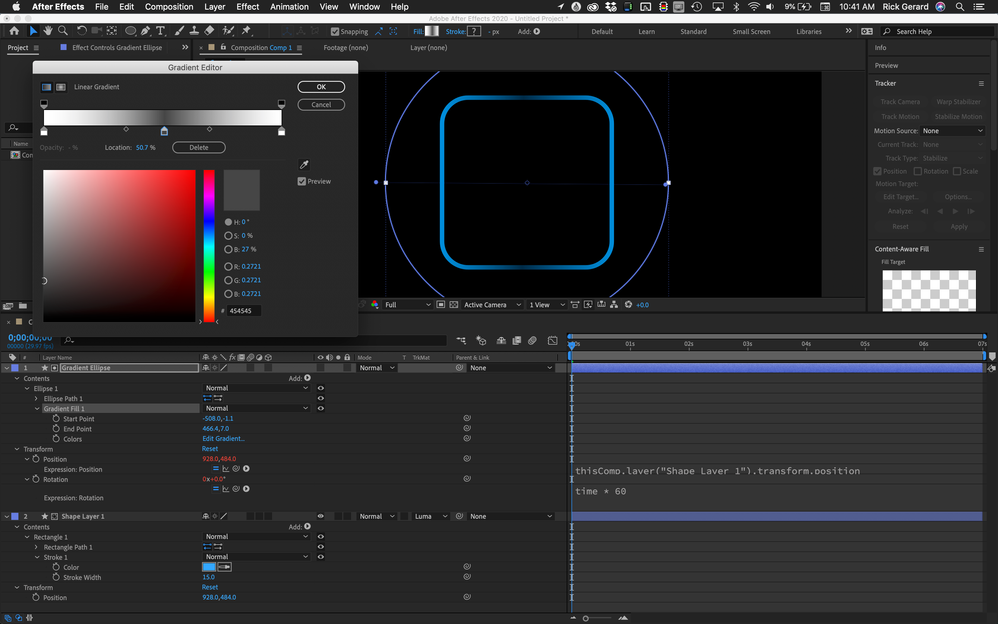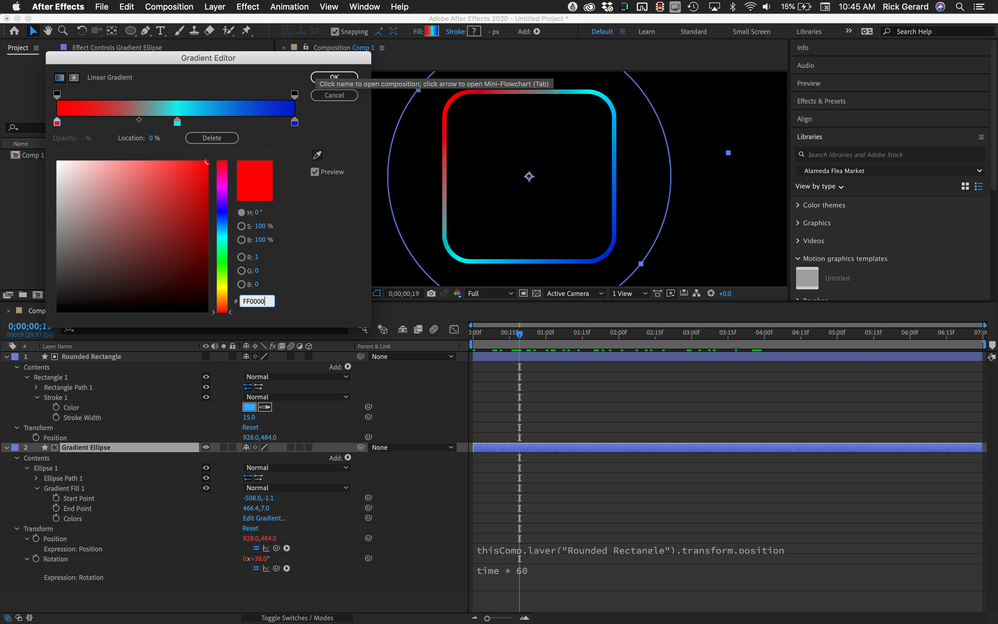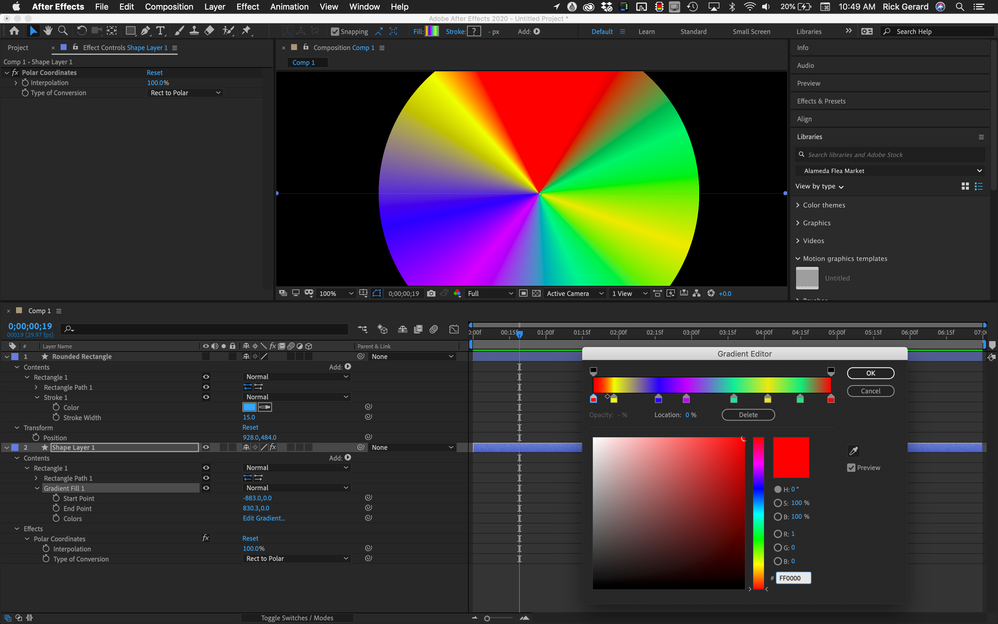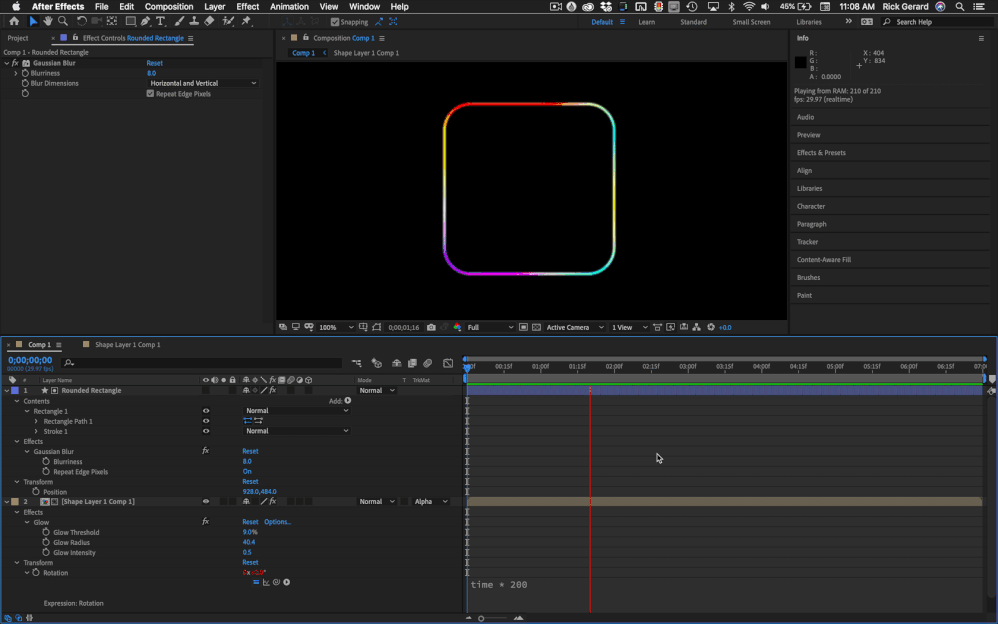Adobe Community
Adobe Community
- Home
- After Effects
- Discussions
- Re: How to create edge lighting on After Effects?
- Re: How to create edge lighting on After Effects?
Copy link to clipboard
Copied
Hi all,
I'm a big fan of that cool effect Samsung phones have when you play a song and the edges light up blue in a pattern like way. How could I begin to emulate that effect as a border for a video for example? Sort of as if Tron neon blue lines 'drew' the border of the video?
I hope my explanation makes sense.
Thanks,
Ben
 1 Correct answer
1 Correct answer
There does not seem to be any glow or blur to the stroke effect so here's what I would do:
- Create a rounded rectangle with a stroke only
- On a new shape layer round Ellipse big enough to cover the rounded rectangle filled with a white to gray to white linear gradient
- Set the Round Ellipse shape layer as a luma track matte for the rounded rectangle and animate rotation to give you constantly changing opacity on part of the rectangle
Or:
- Create a round Ellipse with a linear gradient fill using t
Copy link to clipboard
Copied
You need to provide a link to an example video. Not everyone is going to know what it even looks like, thus making it impossible to advise.
Mylenium
Copy link to clipboard
Copied
I've attached the video underneath, thanks for the advice!
Copy link to clipboard
Copied
Edges require layers with transparency so you'll need some masks or track mattes.
Making things light up can be created with blurs and blend modes, or the glow effect.
Values can be automated to sound levels using the Keyframe Assistant>Convert Audio To keyframes and a linear(t, tMin, tMax, value1, value2) expression.
Show us a screenshot of what you want to do and we can give you an idea of how to do it. I've already given you the basic workflow and an easy way to make a bluish glow around the edges of a layer respond to an audio track.
Copy link to clipboard
Copied
Hi Rick, thanks a lot for this. I've attached a video in the comments of the sort of thing I'm looking for. I should have specified that I'm not actually looking for it to respond to an audio track, just the edges graphic effect on its own. I hope the video helps.
Copy link to clipboard
Copied
Hi all, I've attached a small video here I uploaded of the sort of thing I'm hoping to achieve. You can see how the border sort of pulses around itself.
I hope it helps to demonstrate what I'm looking to create. I have quite a healthy amount of experience with Premiere Pro and Photoshop although After Effects is something I'm trying to learn as best as I can.
Thanks very much.
Copy link to clipboard
Copied
There does not seem to be any glow or blur to the stroke effect so here's what I would do:
- Create a rounded rectangle with a stroke only
- On a new shape layer round Ellipse big enough to cover the rounded rectangle filled with a white to gray to white linear gradient
- Set the Round Ellipse shape layer as a luma track matte for the rounded rectangle and animate rotation to give you constantly changing opacity on part of the rectangle
Or:
- Create a round Ellipse with a linear gradient fill using the colors you want and animate rotation
- Add a new Rounded Rectangle shape layer with a stroke only
- Set the Rounded Rectangle layer as an Alpha Track Matte for the rotating ellipse
Or, if you want something even fancier:
- Create a comp sized rectangle by double-clicking the Rectangle tool, add a multi-colored linear gradient and Apply Polar Coordinates 100%, Rectangular to Polar to create a color wheel
- Pre-compose
- Add a rounded rectangle shape layer and set it as a track matte for the pre-comp
- Animate rotation of the pre-comp
Here are the screenshots of all three techniques fancied up a bit with expressions to tie the layer position together and simplify tine tuning the project. I would probably add just a touch of glow.
Copy link to clipboard
Copied
Hi Rick,
That's amazingly helpful, thank you very much! I appreciate you taking the time out to create and show this. I'll get on with giving this a go as it's a much better idea than anything I had previously, plus it's a great way to get me more familiar with Adobe After Effects.
Many thanks,
Ben