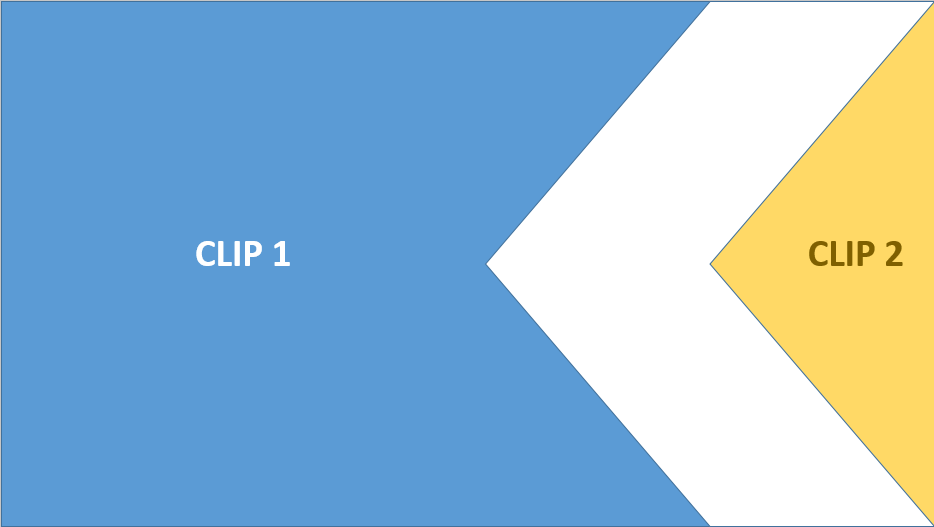Adobe Community
Adobe Community
- Home
- After Effects
- Discussions
- Re: How to create MOGRT file with matte or mask
- Re: How to create MOGRT file with matte or mask
Copy link to clipboard
Copied
Hey Guys,
I am a programmer who recently started learning Premiere Pro and After Effects to create some tutorials. I wanted to reuse the transitions that I create in After Effects and I have learned that can be done by creating transition in After Effects and then exporting it as a MOGRT file.
I am trying to create a transition where an arrow slides from the right side. I want the left side of the arrow to reveal Video clip 1 and the right side of the arrow to reveal Video clip 2. In Premiere Pro, we can do this using a shape as a mask but that is tedious and not reusable. I was wondering if there is any way in After Effects to specify which color or layer should be used as a mask when you export the MOGRT file?
I am not sure if I am in the right direction but essentially I want to reuse an animation like the one below.
I would really appreciate if someone can point me in the right direction. Maybe a tutorial on Youtube or some concept that I don't know. I am a beginner in After Effects and most of the tutorials I have seen, cover the full screen by the shape at some point and then show the second clip not both at the same time.
 1 Correct answer
1 Correct answer
If the MOGRT only contains the white arrow and the vertical line between the top left and bottom left corner of the arrow is just a little to the left of the middle point of the back of the arrow, all you have to do is add a linear wipe between two shots In Premiere Pro and drop your arrow MOGRT over the top of the transition to hide it. It's much easier than fiddling with two MOGRT's, a track matte, and video on multiple layers. It looks like your white arrow graphic would work just fine for th
...Copy link to clipboard
Copied
You could try creating a MOGRT file that has an element that moves from say right to left. Load this MOGRT file above your video in Premiere Pro. Apply the Track Matte Key to this piece of video and within the Effect Controls panel point the Matte to the Video layer with the MOGRT on it. You could potentially create multiple MOGRT files that are used as Track Mattes for different elements of your video transition.
Copy link to clipboard
Copied
Thank you for your reply Michael. If I understood correctly, I need to create 2 seperate MOGRT files with animations. One would contain the arrow and another will be arrow like shape that will cover the right side of the arrow when it slides over the video in Premiere Pro. Then in Premiere pro, I need to match the timing of both these animations and use the second animation as Track Matte Key. So basically I can achieve my desired effect with 2 animations. Can't we just create a layer in a MOGRT file and use that as Track Matte Key? I was thinking, create 2 layers in a MOGRT file, one with the arrow and the second one with the Matte. Is it possible?
Copy link to clipboard
Copied
Good call. I just tested your idea of using a single MOGRT and it worked perfectly.
In After Effects I created two layers. The first layer was just an animated arrow. The second layer was an animated shape to be used later in Premiere Pro as a track matte. I added the Opacity of each of the layers to the Essential Graphics panel and exported out a MOGRT.
In Premiere Pro I had my video on V1. I then loaded the MOGRT and placed a copy of it on both V2 and V3. The copy on V2 served as my track matte. I lowered the opacity of the arrow to 0 via the Essential Graphics panel and used V2 as the source of the Track Matte Key effect which I applied to the base video on V1. The copy on V3 served as the visual arrow which I achieved by turning down the opacity of the track matte to 0 within the Essential Graphics panel.
There are some MOGRT God's in this forum who may have a better solution for you.
Copy link to clipboard
Copied
If the MOGRT only contains the white arrow and the vertical line between the top left and bottom left corner of the arrow is just a little to the left of the middle point of the back of the arrow, all you have to do is add a linear wipe between two shots In Premiere Pro and drop your arrow MOGRT over the top of the transition to hide it. It's much easier than fiddling with two MOGRT's, a track matte, and video on multiple layers. It looks like your white arrow graphic would work just fine for that.
One suggestion, since all western languages read left to right and peoples eyes are used to moving that way if your arrow is pointing the other way and moving left to right, it is going to be a much less jarring transition between the shots and your viewers will be able to comprehend what is going on in the transition much faster.
When you are directing a film you almost always introduce the next bad thing in from the right. It is part of the psychology of film.
The hero, the next good thing, usually comes in from the left.
Even when your hero is a little intimidating.
I hope that gives you something to think about.
Copy link to clipboard
Copied
Thank you Rick. Your solution totally makes sense! I was over complicating the solution. Thanks for giving me additional tip of placing important object on the left side. Lesson learned, keep it simple stupid (KISS)! 🙂
Copy link to clipboard
Copied
Exciting news update!!
You can accomplish this task with ONE Mogrt with the new Media Replacement feature in Beta!
Its now possible to add videos to the Mogrt from within PR so that any of your transitions, effects, and blend modes will be applied to the video you feed the Mogrt.
This feature is now in public beta in AE and Premiere Pro.
Here’s more info: https://www.youtube.com/watch?v=Akp8aXF-iwM&feature=youtu.be
Let us know what you think!