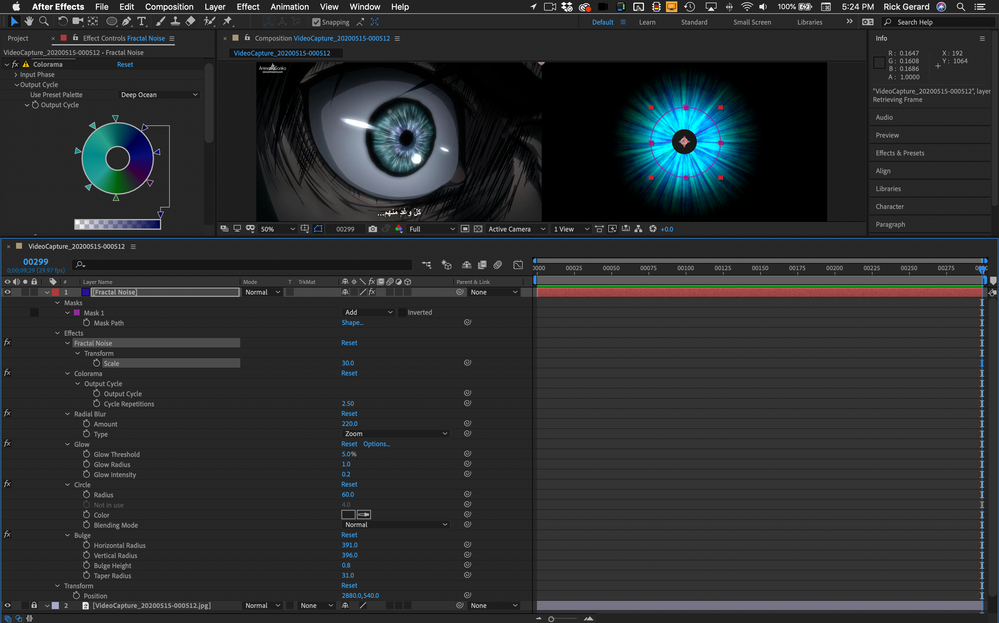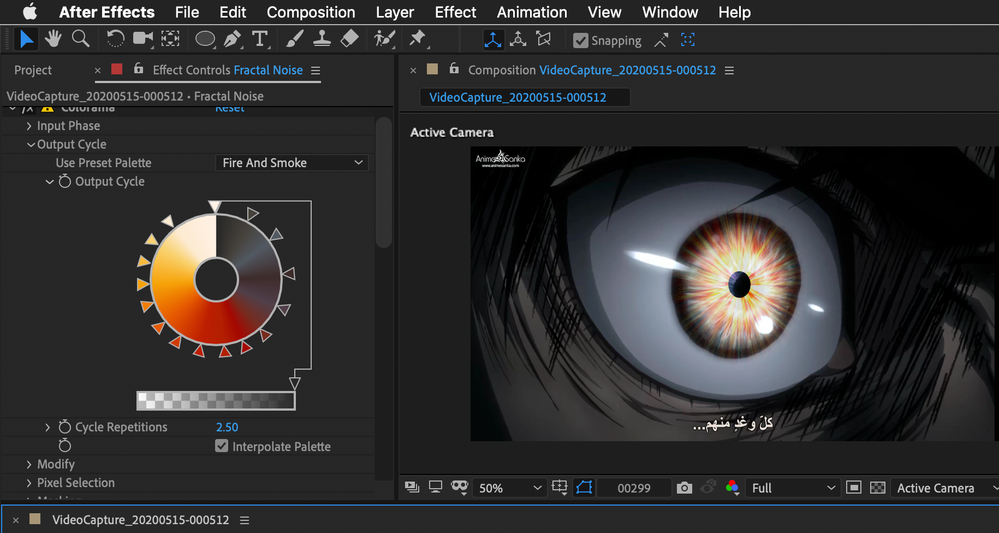Adobe Community
Adobe Community
Iris effect
Copy link to clipboard
Copied
Hello
Do anyone know how to do this detailed iris effect on After effects.
Sorry for my question i'm still an amateur
Thanks for help
Copy link to clipboard
Copied
Hi. What effect are you asking about? Since it's a still image, we don't know what animation effect you moight be talking about. Let us know a bit more detail and we'd be glad to help out.
Thx,
Steve
Copy link to clipboard
Copied
Look at the detail of irsi there is regular white lines i want to know how to do it
Another exemple
Copy link to clipboard
Copied
Thx for the pic.
That look would not be done in AE. It's more of a design / visual effect best done in photoshop in my opinion. It's quite organic. You could use the smudge tool to soften white lines. Attached si a rough one I made in 10 minutes in PS.
Copy link to clipboard
Copied
You've just got to spend some time with the user guide.
You can get there using Fractal noise, Colorama, Radial Blur, Glow, Circle, Bulge, and a mask. I already showed you the Fractal Noise / Glow / Color trick. To get started all you really need to do is add Radial Blur and then circle. Here's everything it took to start to match up your sample. Pay close attention to the modified properties of each effect:
When you get the layer set up the way you want it, pre-compose and then position it over the eye and experiment with various blend modes. Here it is with a different Colorama Preset.
Copy link to clipboard
Copied
Can you send me the project aep please ?
Copy link to clipboard
Copied
Did not save the project. If I get a chance I'll recreate it and post a link.
Copy link to clipboard
Copied
Please don't forget because i need it
And thank you very much you helped me too much
Copy link to clipboard
Copied
Hello
How did you make the effect stay in only the eye and doesn't exit to full layer + what is the blending mode you used in the 2nd pic ?
Copy link to clipboard
Copied
If you look at the effects properties in this screenshot you have a step by step to duplicate the effect perfectly because I am showing all modified properties for the layer:
Here are the steps.
- Create a new solid black solid that is the same size as the comp - 1920 X 1080
- Draw a circular mask on the solid that is centered and about 500 pixels in diameter (half the size) of the solid
- Add Fractal noise and set the Transform/Scale to 30
- Add Colorama and choose the Deep Sea or the Fire and Smoke Preset OutputCycle/Preset then change the Color Loops to 2.5
- Add Radial Blur and set the Amount to 250 and the Type to Zoom
- Add Glow set Threshold to 5%, Radius to 1 or 2, Intensity to something between .2 and .25
- Add Circle set Diameter to 60, Color to Black and Blending Mode to Normal
- Add Bulge and set the Horizontal and Vertical radius large enough to cover the entire colored portion of the layer - you will be able to see the ring when Bulge is selected
- Set the Bulge/Height to .8 and Taper radius to 31
To overlay this solid on the eye make the layer 3D, adjust the Position, Scale, and Orientation to that it matches the orientation of the eye and experiment with blending modes. I think I used Vivid Light but they are easy to quickly step through if you hold down the Shift key and press = or - to step up or down through the blending modes list.
Just giving you a project file isn't going to teach you as much as stacking things up and adjusting parameters. Changing the settings in Fractal Noise, the starting point, will completely change the look of this composite effect. Experiment, learn, and most young people think I'm nuts when I say this, get a notebook and a pencil and take notes on what happens when you work on effects. Writing them out by hand just takes a few minutes but you will remember and learn a lot faster than you would if you typed the notes, but if you don't make any notes you won't remember what you did or what does what tomorrow. I have a stack of Moleskin notebooks that go back 50 years and I still remember things I wrote down when I was 16, but I can't remember what I put in a note on my iPhone three days ago unless I look it up.
When you select a layer and press 'uu' you reveal all of the properties on that layer that have been modified. When I post screenshots I always try and show everything you need to recreate the effect. You can experiment with other settings and values to change the look of the effect.
Copy link to clipboard
Copied
Thank you very much man !
You are incredible