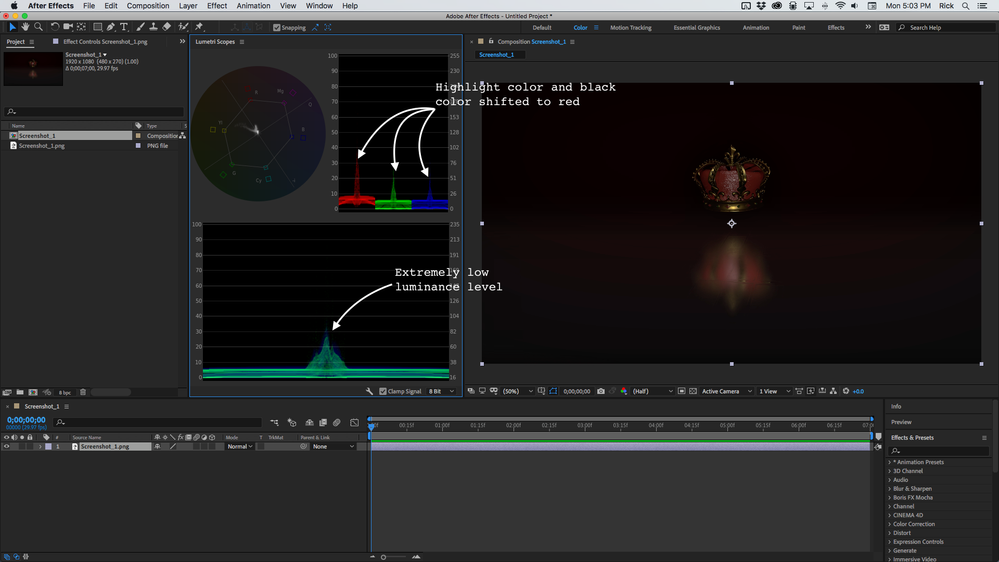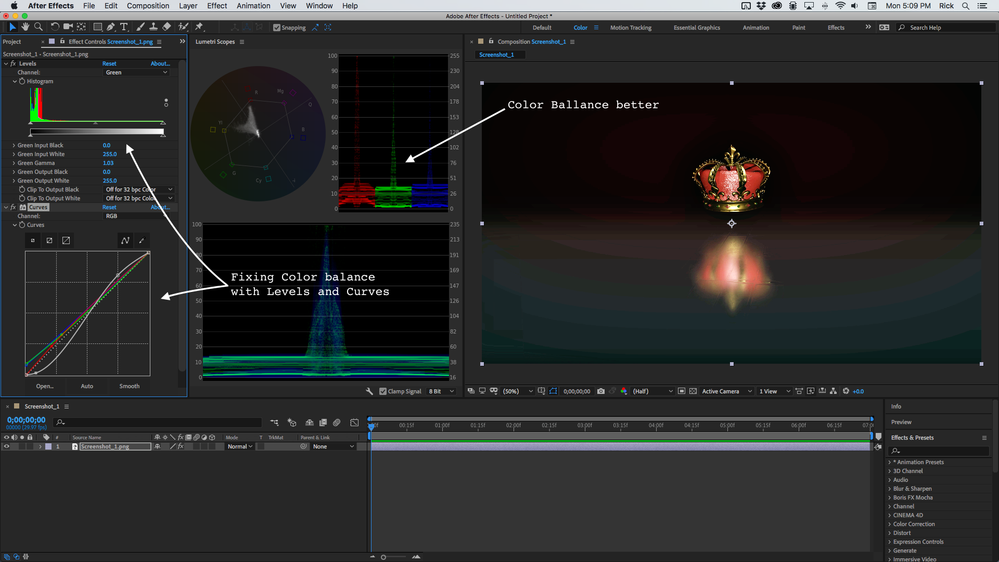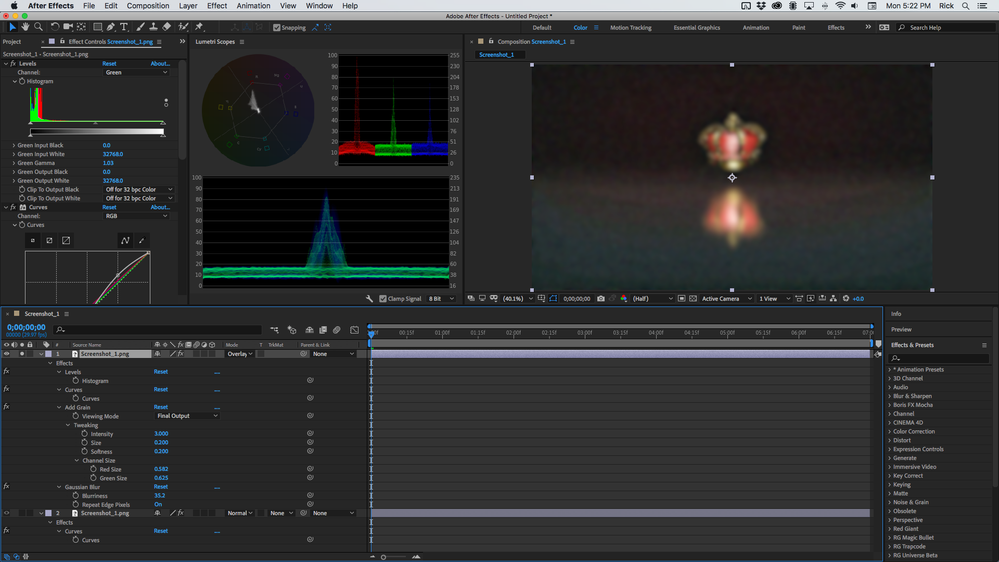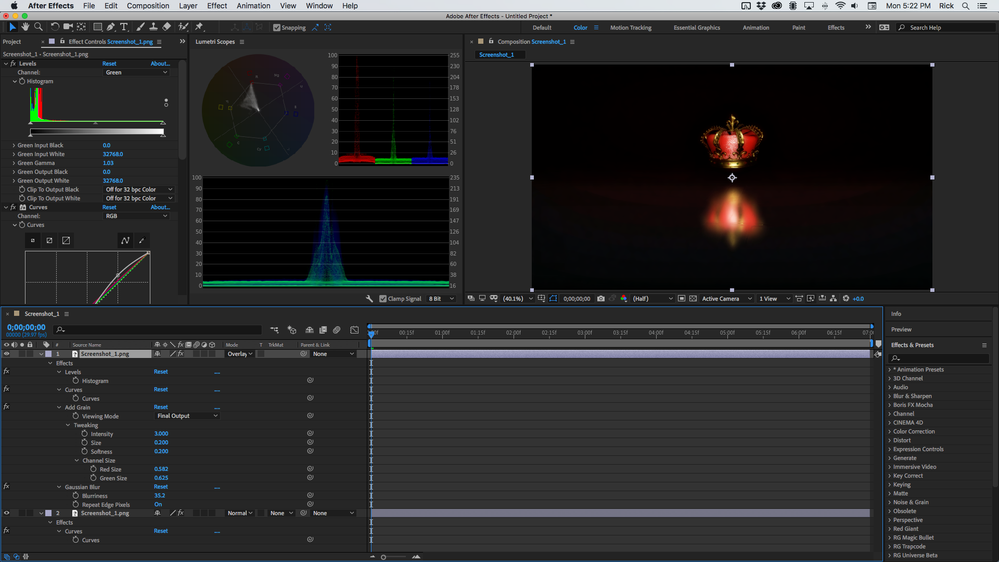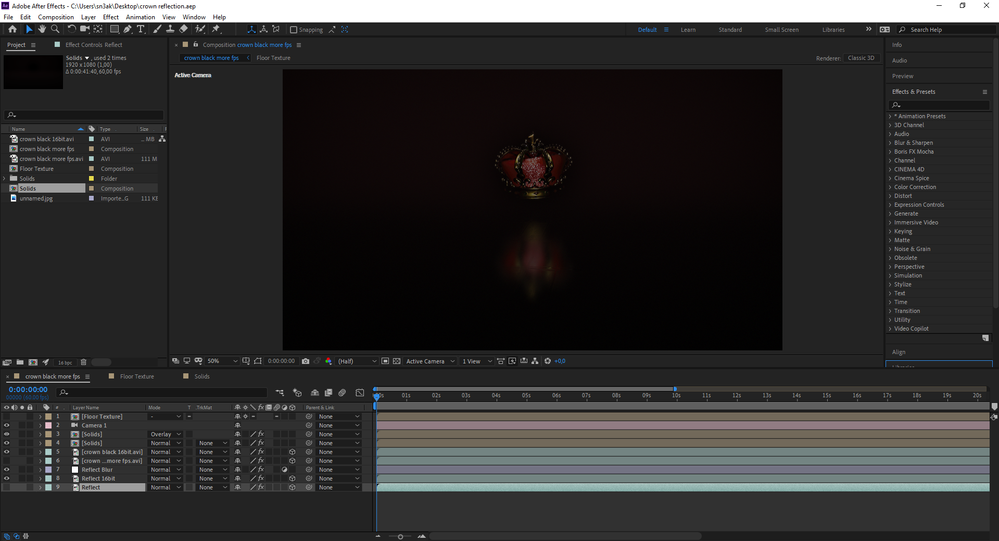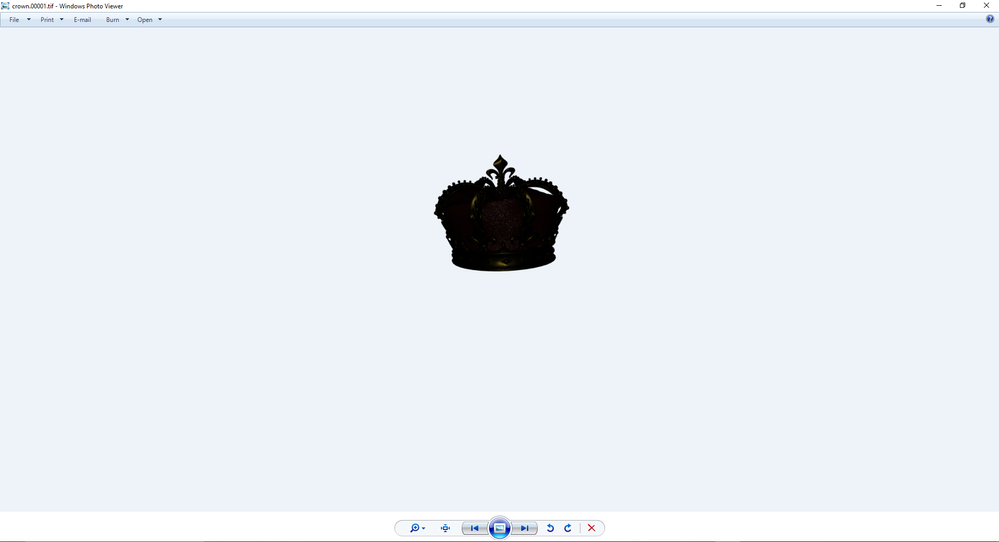Adobe Community
Adobe Community
Lines from different shades
Copy link to clipboard
Copied
Copy link to clipboard
Copied
Please embed your screenshots using the toolbar. Uploaded images are a real pain to look at.
Your image is severely underexposed and highly compressed. The best you can do to remove the banding is going to require sacrificing some of the detail.
I suggest is that you open up the Color workspace, apply a little color correction to bring out some detail, and then experiment with the various techniques that can be used to hide the 8-bit banding in the image. Something like this might be a good start. Here's the original:
Corrected image:
That will get you to some usable levels and the scopes tell you how much you can push the colors. You should be in the 16-bit workspace at least. Setting the project to 32-bit would be better.
The next step is to add some noise and blur to the image to try and cover up the color compression artifacts. These settings require a bunch of experimentation. When you get the grain and noise applied so you end up with some smooth color, put a copy of the original footage below the corrected layer, set the blend mode to Overlay, then fine-tune the image using Curves (or Lumetri). The workflow looks something like this (the top layer is soloed and you can see all of the modified properties on the layer). Grain or Noise and blur added to hide banding.
Blend mode of the top layer set to Overlay and Curves applied to bring up the color on the bottom layer.
You always will have color banding in 8-bit images. The more the images are compressed the worse the banding will be. If that is a stock image then you're stuck. If you shot it and saved a compressed PNG from the original file you'll be far better off if you go back to the original file, correct it in Lightroom or Photoshop, and save a 16 or 32-bit version of the file for use in your project.
Copy link to clipboard
Copied
Thanks for the help! I'm pretty new to all this... That's in after effects.. I made an animation using maya.. the only thing that existed was the crown.. the rest is after effects.. can i set 32bit inside of after effects? Also if I can, do I have to restart the project for it to look better or will the change apply to the current project? I'm gonna try the rest aswell.. Also I don't really use photshop and lightroom.. However I want to learn.. It's a slow process...
Copy link to clipboard
Copied
Spend some time with the User Guide. Spend a few minutes in the Learn workspace in After Effects. You'll get an overview of the workflow.
If you rendered the Crown in Maya and didn't choose a 16 or 32-bit format then render the crown again, do your compositing in AE with the Project set to 16 or 32 bit (The learn workspace will take you through the UI - the bit depth of the Project is shown at the bottom of the Project panel). If you are rendering an 8-bit MP4 adding just a tiny bit of noise and making sure that you take full advantage of the luminance range in the comp will help eliminate banding. A little noise or grain is your friend when you create a video.
Copy link to clipboard
Copied
So I did a bunch of stuff... I kinda made it work... I re-rendered the crown animation in 16bit pngs but it's a lot more darker and I think it's because of the 16bit format...
Here's where I'm at right now, after adding some contrast and noise in the background... Do you think I should make the background a bit more red?
Also I can see the difference around the crown and I wanted to try and make a tranparent background for the initial crown animation in maya... I made it work by rendering in a tif 16bit format... The frames look something like this...
So now, I got like 2500 frames and I usually render it in VirtualDub to get a 60fps video out of them.. However I don't know how to render it to be transparent... You got any ideas on this? I feel like, if I could make it have a transparent background, the red would look a bit nicer...
Copy link to clipboard
Copied
I don't follow. What do you even need VDub for, if you're planning on going into AE? AE will import your image sequences just fine, allow you to re-interpret their framrates and channels and you can easily combine separate transparency images/ Alphas by using them as mattes or with effects like Set channels, Channel Combiner and so on. Pardon the directness, but this is a case of hanging on to inefficient workflows because you don't know better or are afraid to screw something up. No way to put it nicely, but you seriously may need to sit down and spend soem time reading the AE help.
As for the color issues - technically, pretty much anything higher than 8bit requires to work with color management, since computer monitors are not able to display all these colors natively and have to use LUTs and color profiles to remap the colors that don't fit into their gamut to ones they can actually display. You're also likely falling into some trap on the Maya side of things here, as switching color depths around affects things like Gamma and valid render output ranges over there. You may need to spend some time studying the render settings there as well or even go so far as set up a custom render tree with color correction nodes. On the face of it, though, I think Maya is simply using linear Gamma in this case and you should be able to fix this by dialing back in a 1.8 Gamma or whatever is their default these days.
Mylenium
Copy link to clipboard
Copied
As Rick already suggested, if you have full control over the 3D side of things start by re-rendering the stuff to a suitable format like EXR to minimize banding and other artifacts and retain the full color range. You could even go so far as shift the exposure range in the render and camera settings down towards your darks if the default ranges don't do it for you.
Mylenium