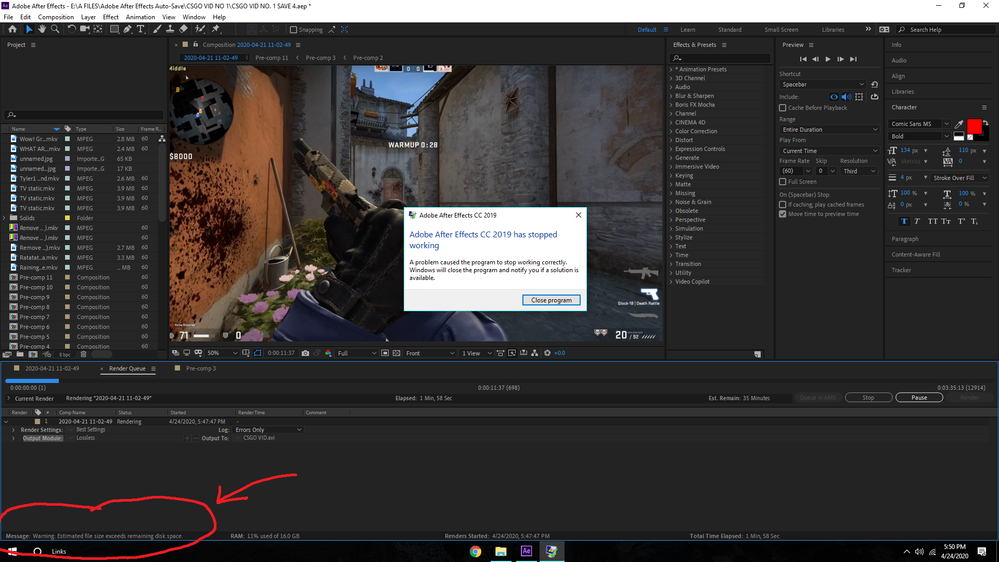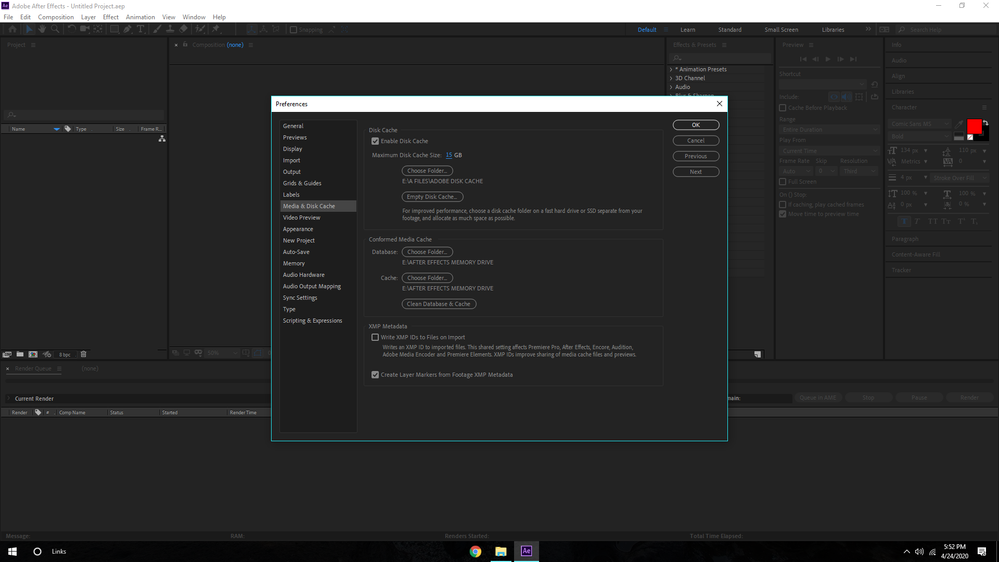Adobe Community
Adobe Community
- Home
- After Effects
- Discussions
- Low disc space warning when I have about 700 gigab...
- Low disc space warning when I have about 700 gigab...
Low disc space warning when I have about 700 gigabytes left on my external harddrive. What?
Copy link to clipboard
Copied
It might sound stupid but I am new to after effects and just started editing my videos with it, I mistakenly stored after effects files on my C Drive ( system drive ) opposed to my E drive which I store all my personal files in, my E drive has 2 terabytes of space with 700 gigs left, I moved the memory and disc cache onto the E drive yesterday.
Somehow, when I tried to render my 3 minute and 30 second video, it crashed, warning me that my disc space was too low to render the video, I retried 2 more times each with the same outcome. Help anyone?
I have a NVIDIA Geforce 1060 3g Graphics Driver
16 Gigs of ram
and an AMD core
Im sorry if I left anything out, but feel free to ask me any questions and I can supply you with more of my specs, or my current After Effects settings, any help appreciated!
Copy link to clipboard
Copied
Check your system variables. AE still produces temporary data in the system temp folder, which defaults to your user home directory. That and of course you may still have to go in and clean out orphaned cache data somewhere that AE has "forgotten" e.g. after crashes. Same for AME.
Mylenium
Copy link to clipboard
Copied
- Im very sorry, but could you please clarify? I guess in short what Im asking is, how would I go about changing the path of saves and renders from my C drive to my E drive. Once again, im sorry if its frustrating I really dont know much about the topic.
It doesnt make any sense to my how a 3 and 1/2 minute video is taking up so much space that the render sinply cant continue
Copy link to clipboard
Copied
Can you please post a screenshot of the error message?
AE never promts if cache runs full during rendering. My disk cache drive is usually filled up to the last gigabyte, without any issue.
Also, please show your cache settings in preferences, as well as memory usage settings.
AE renders into RAM in first place, and RAM renders are swapped to disk as second option. If you assign to much RAM to AE, everything will crash.
*Martin
Copy link to clipboard
Copied
Hi Martin, Im glad to provide you with more information on my situation.
Ive Just started to recieve the error above, usually the render will just completely halt for no reason with no error message, or it will say something along the lines of " Error : The render could not continue as your disk cache has no available space"
Much appreciated for the help Martin.
Copy link to clipboard
Copied
Thanks for the screens - those clear things up.
1. The marked error message says: "disk space" not "disk cache". It refers to the remaining space on your drive - in other words: the file you are going to render is simply to big to get stored on the drive. Choose a drive with more free space.
2. You are rendering the video as lossless. This will generate an insane huge file, hundreds of GBs or even more. You better render the video through AME and choose DNxHD, ProRes or Cineform if you want to use the video file in another programm for further editing/effecting - or a codec like H264 if there are no further production steps and you just want to upload it as an internet friendly file.
3. AE is crashing while rendering. This can also be an issue while processing your video, regardless of cache, filesize or diskspace - does AE render your composition in full resolution while previewing? If not, you might have an effect in use, which causes trouble. Is this the case, you have to solve this before exporting the video, otherwise each export attemp, also with AME, will fail.
4. 15GB of disk cache is way to low. I have 250GB disk cache for AE and usual after a some hours of work, the drive is full. Give more space to the cache, with only 15GB the cache is pointless.
5. 5GB of Ram reserved for OS and other apps could be to less. Windows itself takes around 4GB, add the browser and 5GB are full. If the Ram is full, the computer cannot work anymore, even basic task like accessing a file coudn't be processed. While working/rendering, open TaskManager and have a look at the Ram usage - that's the best way to see a shortage.
6. I just read that you are rendering to an external disk. The external drive itself can cause issues like not responding in time, making AE thing there is a write error with the file. Taking in consideration that you render a loseless file, you might have just overrun the external drive controller with data.
Better render to a fast internal drive or choose another codec which doesn't produce hundreds of Megabytes per second.
Let us know, if those suggestions didn't help. In this case, please be specific about what you did and what the result was.
*Martin
Copy link to clipboard
Copied
Hi Martin,
1. Yes that was my original problem, I accidently stored AE's files on my C drive, which has a very limited amount of space due to all of Windows system files being stored on there. I tried to move AE to my personal drive, which has much, much more space, but AE still seems to be storing its files on my C drive.
Should I just uninstall AE and reinstall, putting the files on my E drive? If so, will my compositions be deleted if I were to uninstall the program?
2. I followed your directions and set my disk cache to a sizeable 150 gigs in my E drive, and reserved 8 gigs of ram for background processes. While the render is no longer giving me an error message, what is happening now is, as mentioned before, the render will completely stop around 10-40 seconds into the render, no error message, no crash, the render will just halt for no reason. Heres a picture of the farthest Ive gotten in my previous attempts ( 30 seconds in )
The settings I used for this render is as follows
-Cineform
-Quicktime ( .mov )
-I set the export to be on my E drive
-I also tried using DNxHD and the outcome was the same
What do you mean my E drive might be the problem? I read somewhere that it is beneficial to store After Effects on a fast external harddrive or SSD.
Copy link to clipboard
Copied
Your composition and your work is safed in the AE project file. You can safly uninstall AE and reinstall it to another drive.
But I don't advice this, since Windows and applications are installed to C drive as default - I always kept it this way. But you can move the cache to another drive, as you already did.
If the render stops, check if you can preview render it with full resolution. Preview render will only render a few seconds, to go through part by part. I know this is anoying, but only this way you know that all your effects and footage are not causeing the issue. So you can eleminate the HUGH source of erros.
Also have an eye what CPU, GPU and RAM is doing while rendering with task manager.
Report back.
An helpful workflow with problematic comps is to render as image sequence. First, you can clearly see how far the render goes before it crashes, and second you can pick up the render from the last renderes frame. You don't loose the render process.
Once you got all the frames rendered, you can import the image sequence and put it into your comp as top layer. Then you switch off all the other layers, except the audio and export this as video file.
*Martin