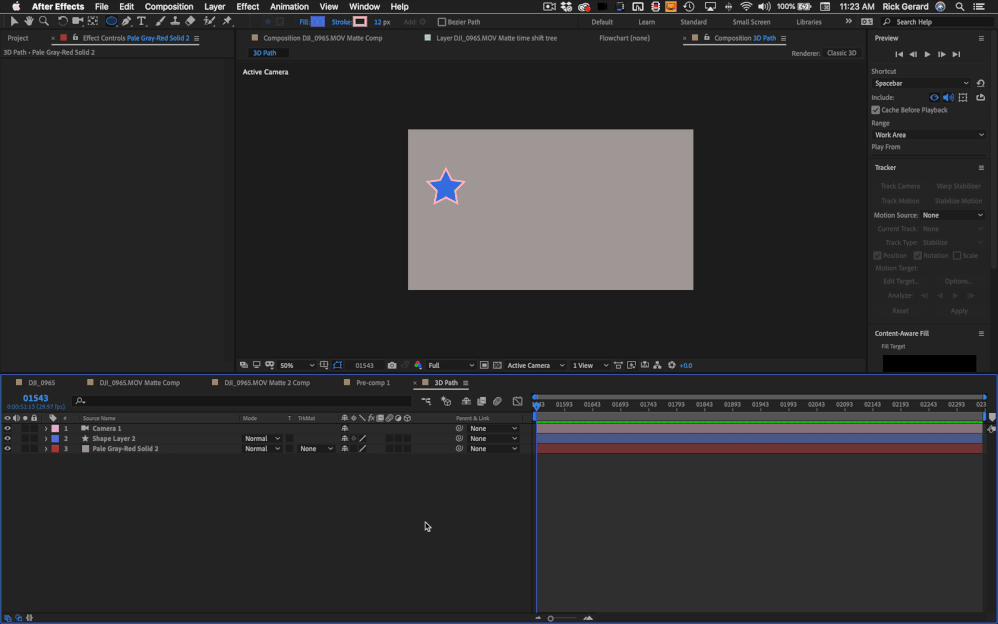Adobe Community
Adobe Community
Make an object follow a 3d path?
Copy link to clipboard
Copied
How do i create a 3d path from a shape (ie a circle) for an object to follow?
It is easy to do with text as it has more advanced path options but i cannot figure out how to do it with an image.
I create a circle shape layer, enable 3d and change the orientation. I then convert it to a bezier path and paste
the position onto my object. But when I do this, it just is inserted as a 2d path (ie before i had changed the orientation).
Ive seen a lot of people post the same problem and the answers always suggest either:
using the pen tool - i want a perfect cicrle and this is very hard / time consuming to achieve
using a null object - same as above and also less orient options than a path.
it seems like this should be simple? can anyone help?
Copy link to clipboard
Copied
Parent your layer with the pasted circle path to a Null object and rotate the Null.
Mylenium
Copy link to clipboard
Copied
Sorry that doesnt solve the problem at all. That justs rotates the shape layer but once you copy and paste the path into an object - the new path again appears 2D...
Copy link to clipboard
Copied
You completely misunderstand. You parent the object moving on your path to the null, not the original shape layer.
Mylenium
Copy link to clipboard
Copied
oh ok - thank you for your help.
But the object would then rotate with the path. Would you then compensate by rotating the object?
Is there another way of doing this?
thanks
Copy link to clipboard
Copied
Layers in After Effects are always only 2 dimensions (x, y) so any vector path that you copy and paste to a motion path will only give you motion in the X and Y plane. The size of the motion path will only be the same size, shape, and orientation as the original path if the layer's transform properties are all at the default values. You cannot scale, rotate, or move a layer and expect a motion path to follow the same path as the vector path.
The workflow to copy a vector path and turn it into a motion path that you can orient in 3D space is pretty easy. It's only 5 steps.
- Make sure the Motion Path layer is at 100% Scale and the Position and Anchor Point are at their default values and it is oriented exactly where you want the motion path to be
- Hold down the Shift key and Parent the Mover layer to the Motion Path layer then release the parenting if you want to
- Set a keyframe for the vector path on the Motion Path layer then cut it (setting and cutting a keyframe assures that you always capture the path)
- Select the Mover path, press Alt/Option + p to set a position keyframe and then paste
- Adjust the rotation, not the orientation, of the Mover layer to get it to orient properly.
Here's an old tutorial I made that shows how to orient a camera to a copied motion path.
Here's an animated gif showing exactly what I tink you want to do.
Copy link to clipboard
Copied
Big thanks Rick, that was a really helpful tip. I spent the entire day trying to understand, why shapes are not turning into 3d, and then I found your tutorial and it was exactly what I needed. Much appreciate!