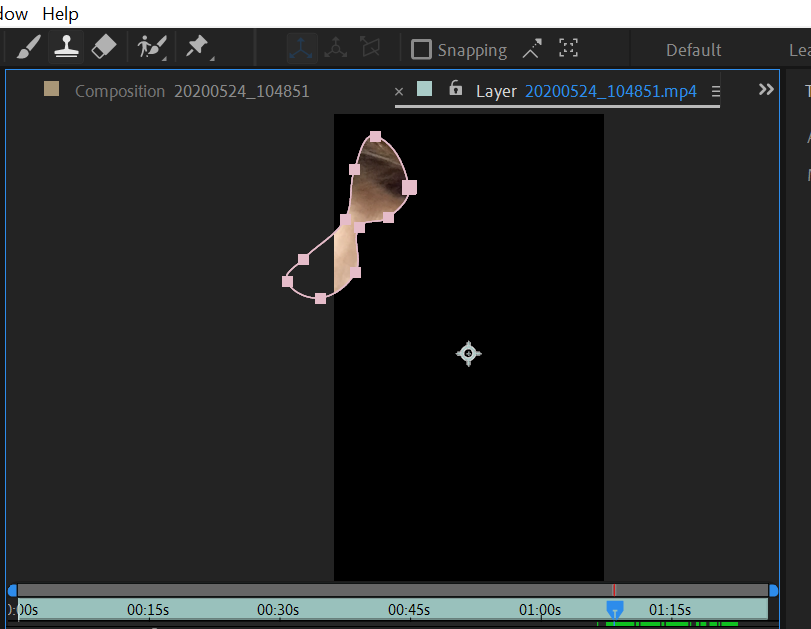Adobe Community
Adobe Community
Copy link to clipboard
Copied
can someone please tell me how to fix this, i'v been trying for days. Everytime I try to blur a face in my video it seems to work but then when i go to watch it the blur mask is cut off. I added an adjustment layer to my video, then a mosaic effect, then a mask, i used the mask tracker to keep it where i want, but it's get cut off when it goes close to the edge. I will leave a screen shot below, you can see right near the edge the peson eye is showing, the entire mask is not blurred. Help and advice is appreciated!
 1 Correct answer
1 Correct answer
Your cropped screenshot is useless in diagnosing the problem. Please embed a full screenshot with the modified properties of the layers that are giving you problems revealed. Select the layers, press 'uu', take a full UI screenshot, and embed it using the toolbar.
I would not use an adjustment layer. I would trim the footage, create a comp from the footage, add a mask to the face I wanted to blur, open the Motion Tracking workspace, select the mask, track the mask, verify that the track is goo
...Copy link to clipboard
Copied
That's likely a somewhat specific quantization error due to the combination of conditions. Could easily be fixed by pre-composing or instead of masking directly using it as a track matte on a separate layer.
Mylenium
Copy link to clipboard
Copied
hey thanks so much for your reply. I never used after effcts before this project. Can you elaborate/ expain what that means
Copy link to clipboard
Copied
Copy link to clipboard
Copied
since it's your first time you must learn a little bit to get understand how to mask in AE so try to check this useful link https://www.schoolofmotion.com/blog/how-to-use-masks-in-after-effects
Copy link to clipboard
Copied
great thanks man
Copy link to clipboard
Copied
Your cropped screenshot is useless in diagnosing the problem. Please embed a full screenshot with the modified properties of the layers that are giving you problems revealed. Select the layers, press 'uu', take a full UI screenshot, and embed it using the toolbar.
I would not use an adjustment layer. I would trim the footage, create a comp from the footage, add a mask to the face I wanted to blur, open the Motion Tracking workspace, select the mask, track the mask, verify that the track is good, then add Mosaic to the layer, spin down Mosaic in the timeline and click the plus button to add the mask as a compositing option, then adjust Mosaic, mask expansion, feather, and opacity to get the look I want on one layer. This will render very quickly and you can add additional effects if needed using the same mask. This is what the project would look like. This shot took me about 3 minutes to do.
Copy link to clipboard
Copied
thanks man