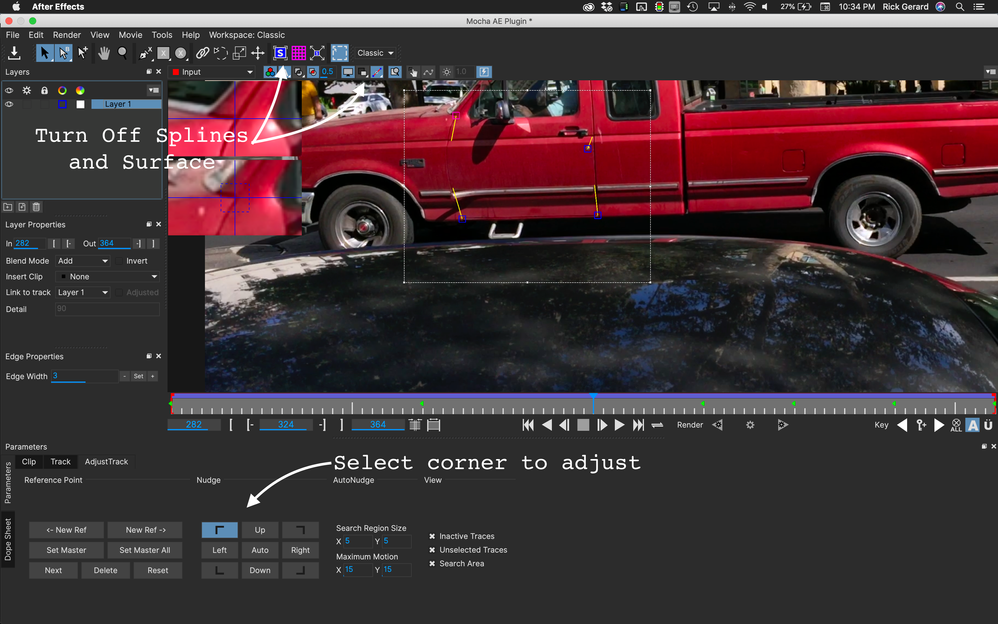Adobe Community
Adobe Community
- Home
- After Effects
- Discussions
- Mocha AE adjust track - adjusting pink squares mov...
- Mocha AE adjust track - adjusting pink squares mov...
Mocha AE adjust track - adjusting pink squares moves blue corners instead
Copy link to clipboard
Copied
I'm having trouble when I view the planar surface rectangle while adjusting the track. When I move the pink boxes I end up moving the blue reference corners for the planar surface, making the track surface invalid.
I am not able to align pink boxes to features. Nudge is useless to me. When I pick and drag the boxes the blue corners move instead. They are hard to see and harder to avoid picking.
Is there any way to pin these on the Master frame so they keep their base position? When I adjust track I'm constantly having to go back to the Master frame to fix the blue corners. This is crazy frustrating.
Copy link to clipboard
Copied
I'm pretty sure that I follow you. Your terminology is a little funky.
The normal procedure is to use a spline to track a planar surface. If you need to manipulate the track by adjusting the spline you usually do that while you are tracking and that sets keyframes for the spline. After the splines look good I usually switch to the Adjust Track section in the Parameters section of the Classic workspace. This is where you adjust the reference points. Reference points are not the corners of the surface. They are details you can line up throughout your shot. I also don't want to grab any splines. The easiest way to adjust the reverence points is to turn off the surface and the splines (see screenshot) and then go through the reference points one at a time. I changed the color of my layer so I have blue reference points because they are easier to see against the red truck.
When you have the reference points set you can turn the surface back on and adjust the rectangle. I almost always leave the Adjust Track section and add a grid to the surface so I can easily verify that the track is good. Leaving everything turned on when you are adjusting the reference points is just asking for trouble. For this shot, I used seams in the body and the keyhole as reference points because I could clearly see them throughout the entire shot.
Once you have the reference points locked down the surface rectangle should not have to be adjusted at all. I hope this helps.