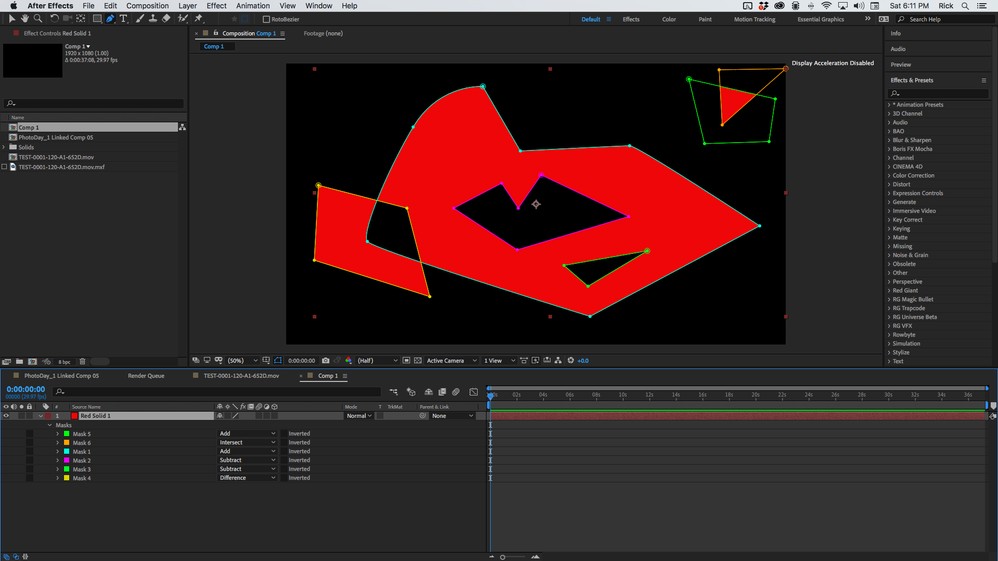Adobe Community
Adobe Community
- Home
- After Effects
- Discussions
- Only one mask working on a layer?!?
- Only one mask working on a layer?!?
Copy link to clipboard
Copied
So i have masked a clip to put a solid behind what i masked. There were a few other things i had to mask aswell on that same clip but other 2 masks dont seem to be working at all. I have never ran onto this problem with aftereffects so im not sure whats up. I posted a SS of what the problem is and as you can see it dosent make any sense at all. The white solid is covering the entire area behind what i have masked but those other two masks dont seem to be working. I have tried everything i know but nothing seems to have worked. When i invert the masks they just make the solid disappear.
 1 Correct answer
1 Correct answer
Masks have multiple modes and those modes also work on the order of the masks in the timeline. All 3 of your masks are set to add so Mask 1 and Mask 2. are just adding to Mask 3. You need to rearrange the mask order so the largest mask, Mask 3 is at the top and then set Mask 1 and Mask 2 to subtract. There are 6 different mask modes, 4 of them define how masks work poking holes, Lighten and Darken can get a little confusing and you need to experiment on those. Here's a screenshot showing how to
...Copy link to clipboard
Copied
Masks have multiple modes and those modes also work on the order of the masks in the timeline. All 3 of your masks are set to add so Mask 1 and Mask 2. are just adding to Mask 3. You need to rearrange the mask order so the largest mask, Mask 3 is at the top and then set Mask 1 and Mask 2 to subtract. There are 6 different mask modes, 4 of them define how masks work poking holes, Lighten and Darken can get a little confusing and you need to experiment on those. Here's a screenshot showing how to set up the most commonly used mask modes. I enhanced the color of the masks so it would be easier to identify them.
I created these 6 masks in order. Mask 5 and 6 hand to be moved about layer 1 so that the Intersection between them would not wipe out all the masking above the other masks. Mask 1 is a large Add mask that adds to the existing alpha channel, then Mask 2 and 3 subtract from the alpha channel poking holes in Mask 1. Mask 4 makes a hole in all of the other masks above it where there is an overlap because it is looking for the difference between the masks.
All you have to do to fix your problem is drag mask 3 to the top and set mask 1 and 2 to subtract. There is a lot more good information on masks and mask modes in the online support files. You can find them by simply typing masks in the Search Help field in the Top Right Corner of AE. You should also probably spend some time with the User Guide. There are several tutorials that show how masking works.
One more thing, please embed your screenshots using the toolbar. It's a pain in the neck to download your screenshots and then open them up just so see what you are trying to share.
Copy link to clipboard
Copied
Thank you so much!!!
I appreciate your help 🙂 .