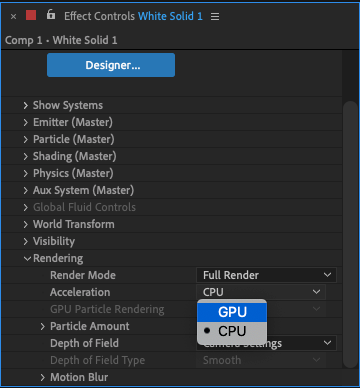Adobe Community
Adobe Community
Optimizing AE
Copy link to clipboard
Copied
Hello all,
I am still fairly new to video production, however, I have never been able to get AE working the way I would hope it would work. Doing anything graphic intense it just takes a very long time to preview. It takes about 5 seconds per frame and when trying to cache, it takes a very long time as well. I just timed an 8 second composition that a friend made in Red Giant Particular. It took more than 10 minutes to cache it so I could play it back. I feel like I am missing something here, but, I have follwed every youtube video and write up I could find about dedicating drives to cache and allocating memory. Below are my settings and my current hardware config:
512GB SSD drive dedicated to all adobe product caching
26GB memory allocated to AE when in use
Current computer hardware:
AMD Ryzen 9 3900 12-core -Liquid cooled
32GB DDR4 2666MHz
NVIDIA GeForce RTX 2070 SUPER 8GB GDDR6
1TB SSD that hosts video files only
512GB SSD that hosts data cache only
Any help would be greatly appreciated. I can provide any further details as necessary as well.
Thanks!
Copy link to clipboard
Copied
Therre's nothing missing. That's just how AE works. Indeed this is a case of "I would hope it would work" vs. the harsh reality of AE being barely multi-threaded, equally barely GPU accelerated and on top of it being highly dependent on linear processing. You just have to accept these things. Of course you're shooting yourself in teh foot on some level with your Ryzen GPU, as in light of what I just said all AE wants is the most beefy single- or dual core processor you can find, i.e. ideally some sort of intel core i processor with the lowest possible number of cores and massive Turbo Boost instead, but beyond that there's nothing you can do. You can't coax AE with hardware, it's all about working smart. That and of course things like using particle simulations with potentially millions of particles will always be slow even under the best of conditions.
Mylenium
Copy link to clipboard
Copied
Well, that's upsetting...but not surprising. It seems unbelievable that this product doesn't take advantage of GPUs like you would think it should. Anyways, thanks for confirming my beliefs.
Copy link to clipboard
Copied
You could try looking at dedicated Afetr Effects workstations as they are optimised for this particular workflow. I know its not the answer you want but limitations are limitations I'm afraid. I worked on a file in Cinema 4D last week that took 40 minutes per frame to render.
Copy link to clipboard
Copied
An efficient workflow in AE almost always involves what I call the "Pencil Test - Ink and Paint" workflow.
A Pencil Test is a preview with no motion blur, the Comp Panel set to a magnification ratio of 50% or less, Comp Resolution set to Auto, most of the time Fast Draft on, and a lot of the time I'm skipping a frame in the Preview Panel. The purpose of the Pencil Test is to figure out if the staging, timing, composition, and even the idea works.
When the Pencil Test works I move on the what I call the Ink and Paint portion where all effects are turned on and tweaked, motion blur is on, and final color correction and compositing are complete. The difference is that I don't run ram previews of a scene in the Ink and Paint portion of the workflow. Just like Disney, or even Pixar, when the Ink and Paint are complete on a few hero frames and I'm happy with the results, I send the project to render and I let the minions that live in my computer paint each frame and assemble them into the final shot while I'm working on something else.
If that workflow is good enough for Pixar and Disney and anyone else that works on projects that take a long time to render, it's good enough for me.
For most of my projects, when render time starts approaching 5 to 7 minutes a frame, I redesign the shot. My average composite renders at the rate of two or three seconds per frame, most of my motion graphics projects render at the rate of two or three frames a second, but I have a fair amount of composites and effects shots that are usually two or three minutes a frame. I seldom run a full resolution, full effects ram preview on any of my projects that is longer than a second or two because I already know that the scene works and that the hero (most important) frames look just the way I want them to.
When the Ink and Paint tests are done I send the comp to Render Garden and move on to the next shot because I don't get paid to sit around and wait for renders.
Copy link to clipboard
Copied
Yes. It's about workflow. trying to "preview" at final render full quality is not efficient. There are many settings both native in AE (like lowering resolution or enabling wireframe) and there are also options in particular i believe (like lowering the "emit chance"). When working with graphically intensive stuff the only time you want to preview at final quality is when your setting up your lighting and stuff and even then you just render a few frames to make sure it right. All the other stuff like timing and movement you don't need to be at final quality. Alot of things in AE does take advantage of GPU but it's all relative as the hardware improves the software becomes more demanding and vice a versa so hardware is always pushed to it's limits. If you ever watch video of a professional animation production you will rarely ever see them working with anything that looks like a final image. They are always working in wireframe or flat shading.
Copy link to clipboard
Copied
Be sure to set the trapcode particular to run using GPU, that's because this plugin take the advance of GPU power
Copy link to clipboard
Copied
I have an i7 8700k, 64GB RAM, 1080ti, dual Samsung 970 Pro m.2 SSDs. Trapcode plugin is set to GPU render. Nothing I do makes this better workable other than reducing particles per second. How could this youtuber have done this without enduring the same wait I have per frame. Any ideas?
Copy link to clipboard
Copied
What's the problem? Are you trying to play the simulation? When you change a setting how long does it take for a frame? As for what i can tell from the video: when they're moving the CTI they're using adaptive resolution. Also they're never actually playing the simulation (only changing settings and moving indicator) which means they're really only ever redering a single frame. And keep in mind the video could be playing faster than real time (looks like it is) and it could also be edited. The only time you ever see the sim run is when it's a rendered movie. Your best bet would be to message the Youtuber and them how long the render took and see if what you suspect to be true, actually is.
Copy link to clipboard
Copied
The tutorial you posted is nothing more than a recipe. No explanation of what the controls do or any consideration of any design goals. The workflow, the way that Particular is being set up is also very inefficient. I would give the tutorial a C-. The way he set up the camera does not get a passing grade. I would call that a very low-quality tutorial by an enthusiast that has either stumbled upon something that he thinks looks cool or has copied a recipe from somebody else.
We don't know that much about your system. Different motherboards with the same processor can give different results.
The efficient way to set up particular is to limit the number of particles until you get the path, the emitter, physics, aux systems, set up pretty much the way you want it, then start working on the shape and color of the particles, then start increasing the number of particles to get the overall look you want.
Changing the Fast Previews to Adaptive resolution or Fast Draft will also help a bit. The more particles you emit, the longer it is going to take to render things. You just have to learn how to work as efficiently as you can.