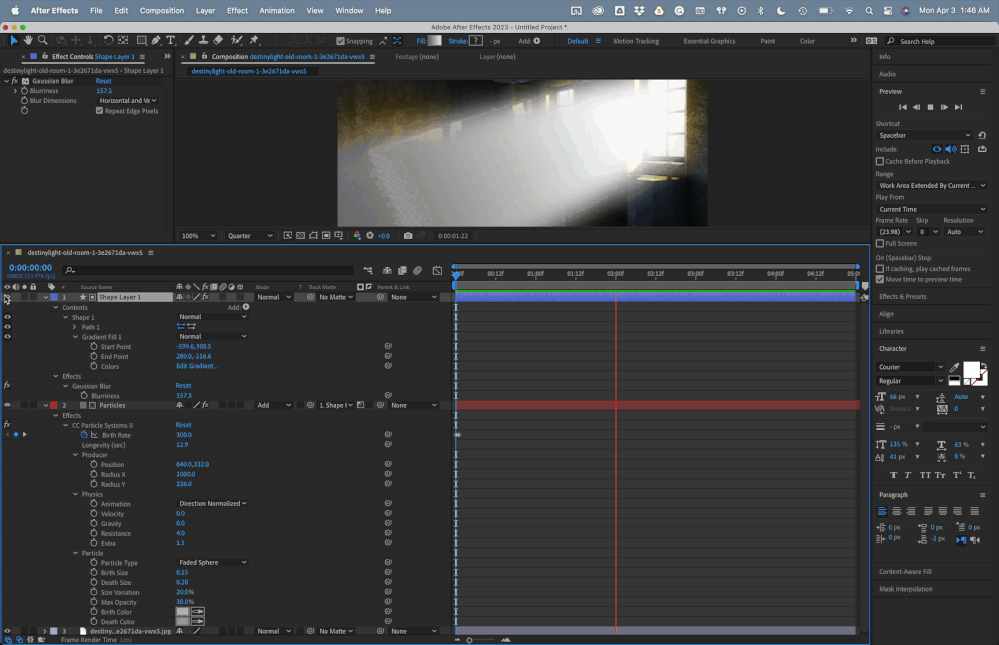Adobe Community
Adobe Community
- Home
- After Effects
- Discussions
- Re: Particle Systems II Effect Issue
- Re: Particle Systems II Effect Issue
Copy link to clipboard
Copied
Hi Community,
I ran into a problem using the Particle Systems II Effect in After Effects CC v2017
I have a 2D jpeg as a layer, and I've been trying to add a layer of particles (to look like floating dust) on top. However, when I use the Particle Systems II Effect, I run into this problem:
I followed this youtube tutorial (Dust Particles Effect in After Effects - YouTube) step by step, so I what I did was create the solid color (black) layer, then made an adjustment layer, added the Particle Systems II Effect to the adjustment layer, and tailored it to what I wanted it to look like. But when I select the adjustment layer, then go to Layer>Pre-Compose>Move All Attributes to New Composition, the result is the effect disappears, and all that shows is the solid layer. What am I doing wrong here? I'm just trying to get this effect to overlay another layer. Please help me.
 1 Correct answer
1 Correct answer
The dudes workflow doesn't make much sense. Even his explanation of why he added that solid didn't make sense. The reason he couldn't see the solid when he created the effect was BECAUSE he was using an adjustment layer. Adjustment layer apply their properties to the entire layer stack underneath them. There's absolutely NO reason to use an adjustment layer in that situation. He obviously does not understand how adjustment layers work.
So that's why he couldn't see his grey solid. The reaso
...Copy link to clipboard
Copied
You don't have to make the layer an adjustment layer. It never says anything of the sort in the tutorial even.
Mylenium
Copy link to clipboard
Copied
Hi Mylenium,
At 3:00 in the video, he does mention to create an adjustment layer. At 3:21, he says to drag the Particle Systems II Effect onto the adjustment layer.
Either way, is there some different way I can use this effect to go on top of a jpeg, and still have that jpeg show through?
Copy link to clipboard
Copied
The dudes workflow doesn't make much sense. Even his explanation of why he added that solid didn't make sense. The reason he couldn't see the solid when he created the effect was BECAUSE he was using an adjustment layer. Adjustment layer apply their properties to the entire layer stack underneath them. There's absolutely NO reason to use an adjustment layer in that situation. He obviously does not understand how adjustment layers work.
So that's why he couldn't see his grey solid. The reason he was seeing a black matte (instead of transparency) is because he does not have transparency enabled in his project. If he would have just created another solid on top of the grey solid (instead of the adjustment layer) and applied the effect to that, then he would have been able to see the grey solid. Bottom line. He doesn't really know what he's doing. at least in this particular (no pun intended) situation.
All you need to do is create a solid above your jpeg (the color does not matter) and apply the particle system effect. That's it. Once you duplicate it, if you want you can pre compose the two particle layers just for organizational purposes but it's not even necessary. You just had the unfortunate luck of stumbling onto a poopy Youtube tutorial.
Oh, one last thing is that we should all go to that tutorial and give it big fat 'thumbs down'
Copy link to clipboard
Copied
Thank you Gutter-Fish, for clarifying! Your explanation worked perfectly, I appreciate your advice!
Copy link to clipboard
Copied
If you are using a text layer just duplacate it. one will show the particles the other will wipe or wathever you want to mimic wtever you want.
Copy link to clipboard
Copied
Hey. I have done exactly this, but for some reason cannot combine the particle layer with my image I have in after effects. The particle layer goes on my grey solid as black. How do I fix this?
\
Copy link to clipboard
Copied
The first real indication that this tutorial was created by an enthusiast instead of a professional happens at about 2 minutes when the author gives no reason for creating a comp that is about one and a half times larger than the main comp. The second problem with the workflow happens at about 3 minutes when he adds an Adjustment layer to the big comp for the particles. If you want to maintain efficiency, you would never add any particle system to an adjustment layer. The author even accidentally opened the Layer Panel when working on the Adjustment layer and didn't bother to explain what it was or edit it out. The explanation of the black background in the next few seconds makes no sense at all and is not correct. When you apply any particle system to a layer, it creates transparency, not a black background.
There are so many other workflow inefficiencies in the tutorial that I would give it a D. It's not a complete failure because you can kinda sorta get something following the instructions, but you end up with an overly complex comp that is going to take longer to render and be less realistic than a comp that was efficiently set up and organized. Unfortunately, the number of views is no indication of the quality of the instructions. It's always a good idea to try and vet your trainers.
The latest reply on this thread from 232148148id asks why the particles are on a black layer.
If you set up the comp with the background image on the bottom layer and with a solid with the Particle effect above the background layer, the particles will be on top of the background image. A change in blend mode can emphasize the difference between light and dark areas of the background image, but other than adjusting the settings on the particle layer, there is nothing much to do.
To class up the dist in the air effect, a track matte used to change the brightness of the particles in the light beams would help sell the effect.
Here's a similar shot using a shape layer with a gradient fill as a luma track matte for a Particle world that has gravity, producer and particles adjusted to simulate dust. Three layers, better result, Much less complicated. A big trick is to set a keyframe for a bunch of particles on the first frame of the layer, then turn the birth rate way down so that you don't have particles popping up all over the place on every frame. Then just slide the layer to the left because CC Particle Systems II does not have a pre-roll function. Everything I did is shown in the GIF, and the entire project took about 5 minutes.
A little more work and this would be a suitable comp for a paying client.