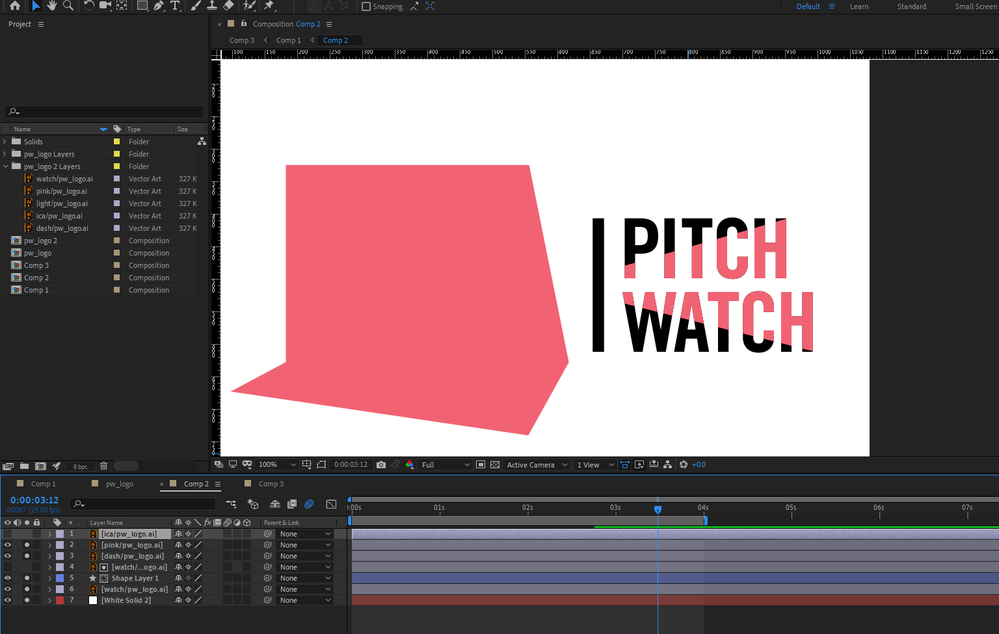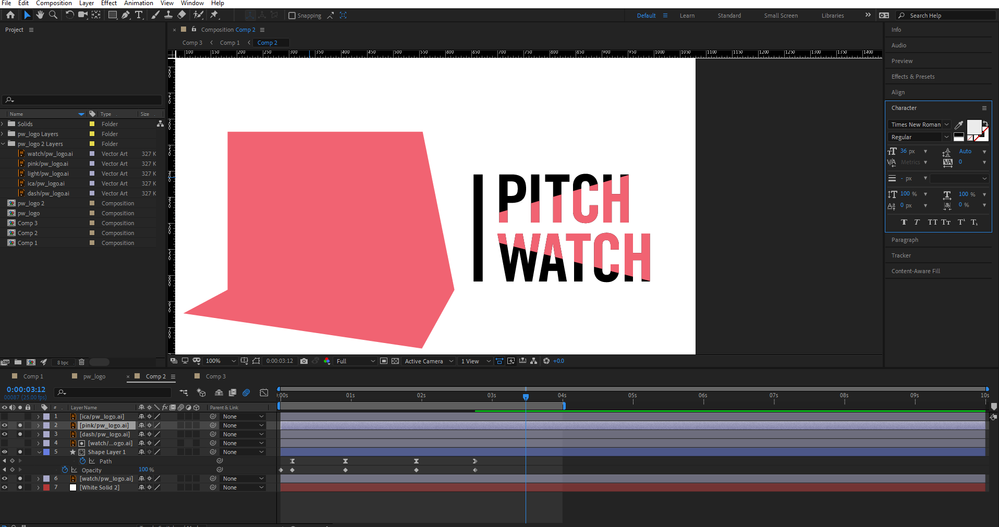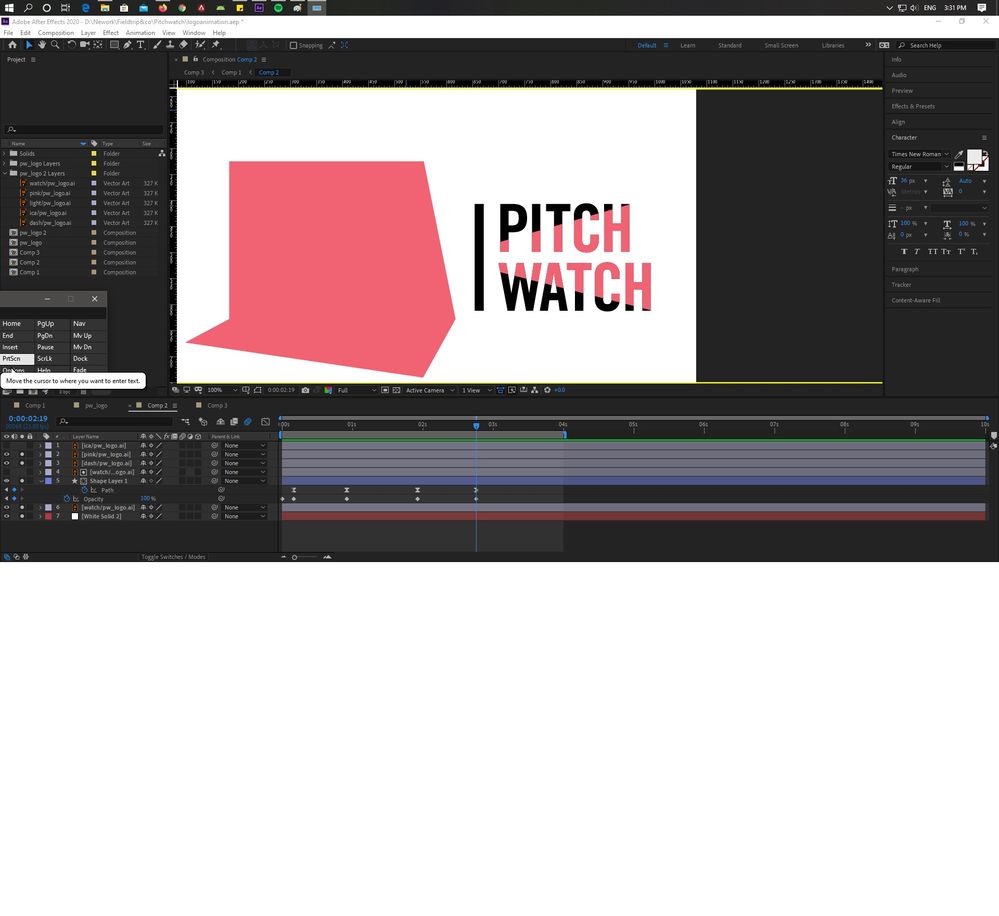Adobe Community
Adobe Community
- Home
- After Effects
- Discussions
- Pixelated vectors in after effects
- Pixelated vectors in after effects
Pixelated vectors in after effects
Copy link to clipboard
Copied
Hi all !
Fairly new to after effects, I'm working on a composition from Illustrator files. My composition resolution is set to full (zoomed at 100%), and I've turned on continuous rasterization. Still, my logo comes out pixelated. I've checked the source files, all are set to correct color mode and ppi.
Any recommendations ?
Copy link to clipboard
Copied
Can you supply a larger screen grab, say fullscreen, to see what you've got going on on the timeline?
Might be able to help then once we can see what's going on in there.
G
Copy link to clipboard
Copied
Copy link to clipboard
Copied
That's 999x527 - That's really small. Can you send a full size screebgrab? Are you on a MAC or a PC? If you press print on PC keyboard that will copy your screen to a buffer. Open paint then press ctrl+v to paste it to an image and then save the result and post it here.
command+shift+4 will do the same on a MAC if that helps.
G
Copy link to clipboard
Copied
The reason we're asking for this is because nothing looks wrong on the timeline. What you have done seems correct.
It might be a resolution issue with your computer.
Copy link to clipboard
Copied
Copy link to clipboard
Copied
The issue is not specific to one screen. I'm working on a full hd laptop. But same issue persisted when I opened the project on my pc. My monitor is 4k
Copy link to clipboard
Copied
Have you got Retina Display monitor? Because it depends too of the screen resolution of your monitor. Tell us screen resolution please.
Copy link to clipboard
Copied
The red shape on the left looks okay to me, but there is alaising on the letters to the right. This comes from overlapping shapes (black and red), where the paths are exactly over each other. You should avoid this by all means.
The easiest will be to remove the red in AI, duplicate the now only black font and but a red shape layer between. Finally you use the upper black front as track matte (alpha) to the red shape layer. Should result in the visual same outcome, but prevent the alaising.
You can also split the text in red and black parts - so these are 2 seperated layers in AI without overlapping parts.
Please also keep in mind that AI work with vectors as they are, but AE have to rasterize them. To come close to the sharp edges of AI, you need to make your artwork pixel-perfect, meaning that all paths and especially anchors align with the pixel grid. AE will interpolate and use anti-alaising as soon as a pixel is not 100% "full", resulting in blured edges.
Also your image as strong contrasts which makes the anti-alaising more visible. I suggest you try a light gray background - 100% white is always a bit unpleasent, no matter is in cinema or on the screen at home.
*Martin
Copy link to clipboard
Copied
The red beneath the wordmark you see is a shape layer in AE, and yes, I have used alpha matte on it. This is the result. Also, it's not upto me to chose the colors on the art, I'm only supposed to animate what I have.
Copy link to clipboard
Copied
I would try to mask the text again with the shape, so you have the red and the black part seperated.
If the text still looks pixellated, recreate it in AE ifself.
If those are the colors and artwork you have to work with, you cannot do much more to improve I think. If the artwork is not pixel perfect, edges are blurred, and if colors have to be high contrast, anti-alaising is more visible.
*Martin
Copy link to clipboard
Copied
Maybe you could get the person who created the Illutrator files to resize them for you, so that you can then scale them down rather than scale them up?
Just a thought.
G
Copy link to clipboard
Copied
I am faced same problem , are you find the solution for ?