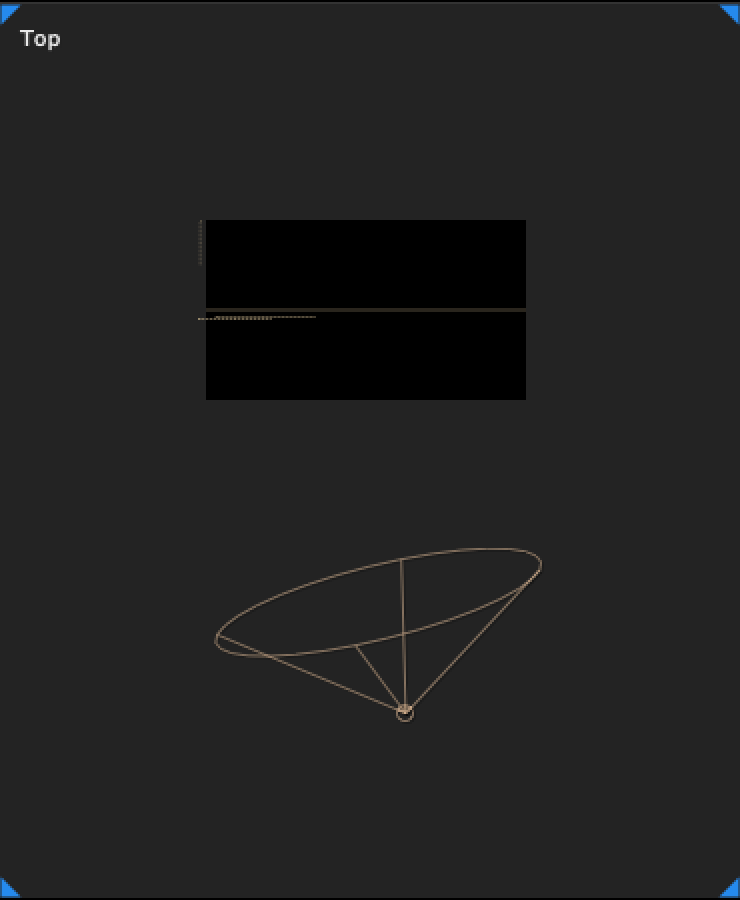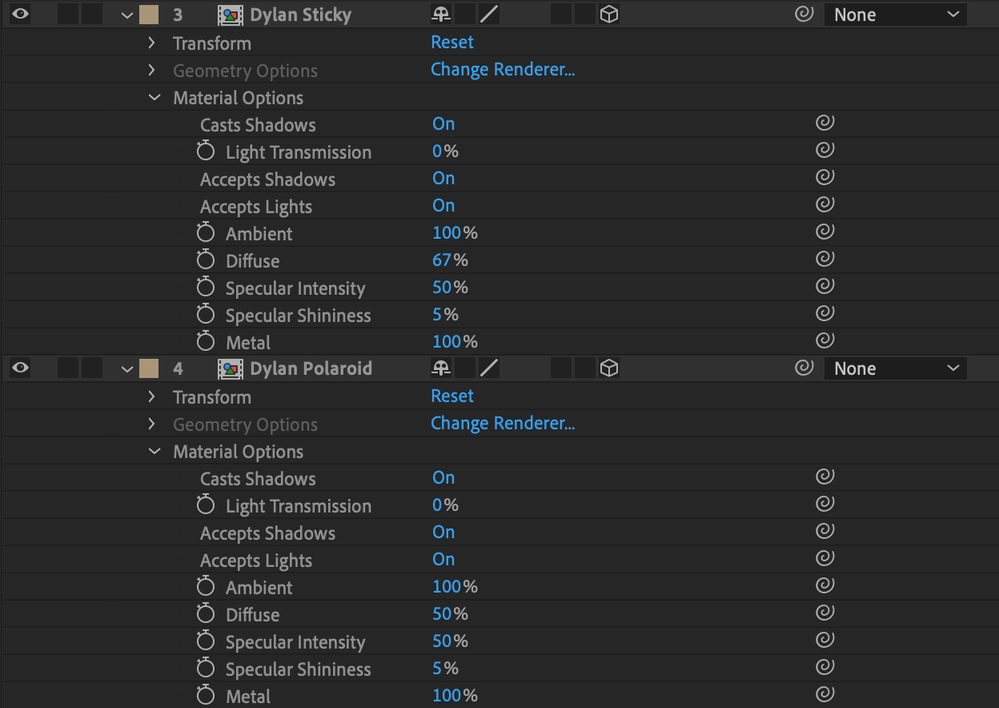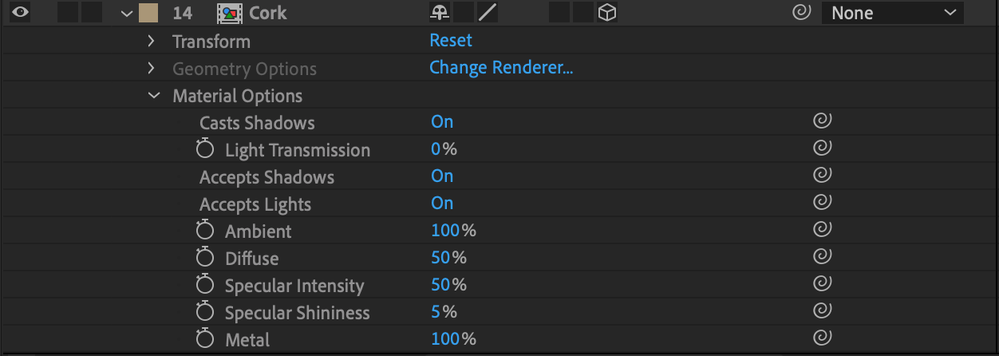Adobe Community
Adobe Community
- Home
- After Effects
- Discussions
- Pre-Comps casting shadows on each other but not on...
- Pre-Comps casting shadows on each other but not on...
Pre-Comps casting shadows on each other but not on background!
Copy link to clipboard
Copied
Hey everyone,
I'm kinda new to after effects, have done a few projects. But am fairly new to 3D and spot light stuff. I'm doing these end credits for a short film. They will eventually (hopefully) look like a corkboard with the main cast, director, producer, and writer each having their own post it note with their name and a picture as if it were taped to the corkboard. I did a test run and put all the sticky notes, tape pngs, and pictures into the main comp and made them 3D and put a spot light on just to see how it looked. The shadows were being cast nicely and everything but I thought it looked a bit messy. So, I decided to make a new project import everything in an orderly way. I ended up making pre-comps for all my sticky notes and pictures for each person (I have 10 pre-comps altogether). I made one more pre-comp for my background (I had to tile it for it to look better). Finally, when I had all my pieces in, I put a spotlight on (like I had tested before), I made the pre-comps 3D with all the proper settings (cast shadows: on, accepts shadows: on, accept light: on).
My problem is that the objects (sticky notes, pictures) would cast shadows on each other but wouldn't do it on the background. I don't know what I did wrong. But I tried different backgrounds and solids and nothings works. I've attached some screenshots below. (The poloroid png already had a slight black outline at the bottom, that is not a shadow being cast).
Thank you!! Sorry for the long post
Copy link to clipboard
Copied
Go through the pre-comps and check the same settings. Mismatches can cause weird behaviors. Likewise, check for anything that breaks 3D rendering order like layer styles or adjustment layers.
Mylenium
Copy link to clipboard
Copied
I'll go through and check, thanks! What sort of layer styles or adjustment layers breaks 3D rendering? This is one of the first projects I'm doing using 3D, so I don't know the little tricks yet.
Thanks,
PJ
Copy link to clipboard
Copied
All Layer Styles and Adjustment Layers break 3D Layer interactions. If you are still unable to solve the issue then provide screen grabs of your Layer Stack in the Timeline - ALL LAYERS. And if possible, display all effects too.