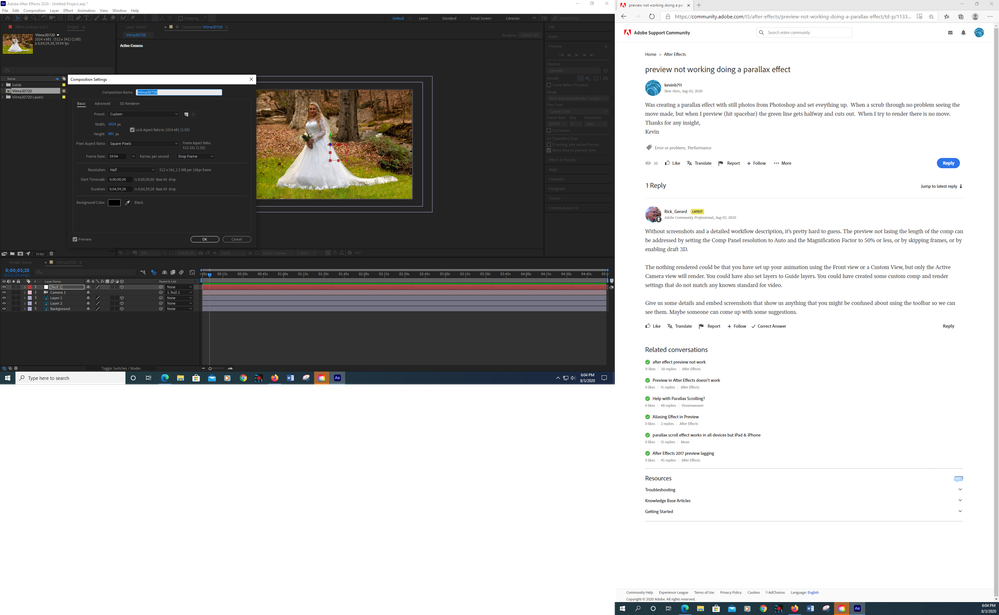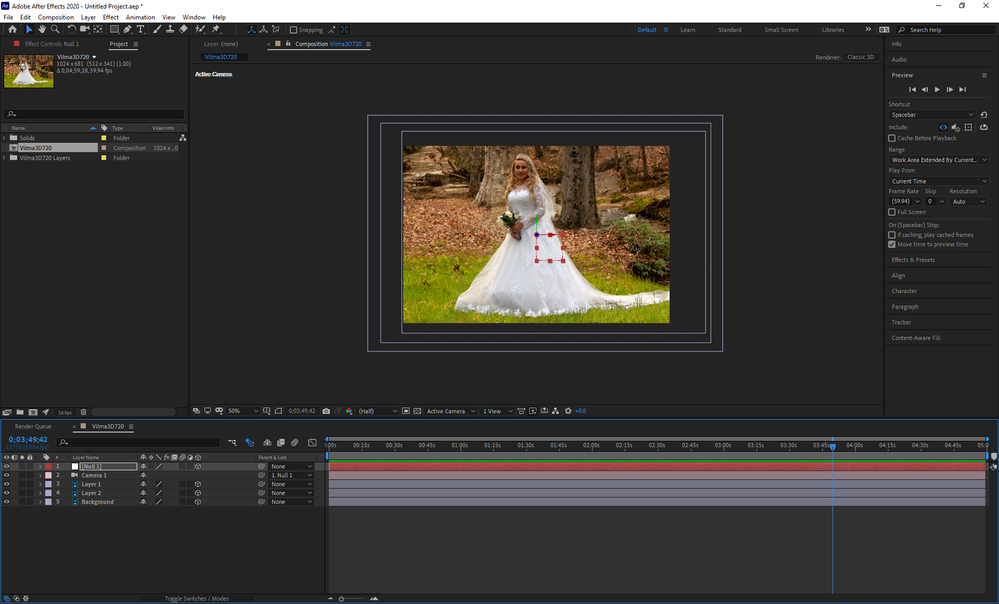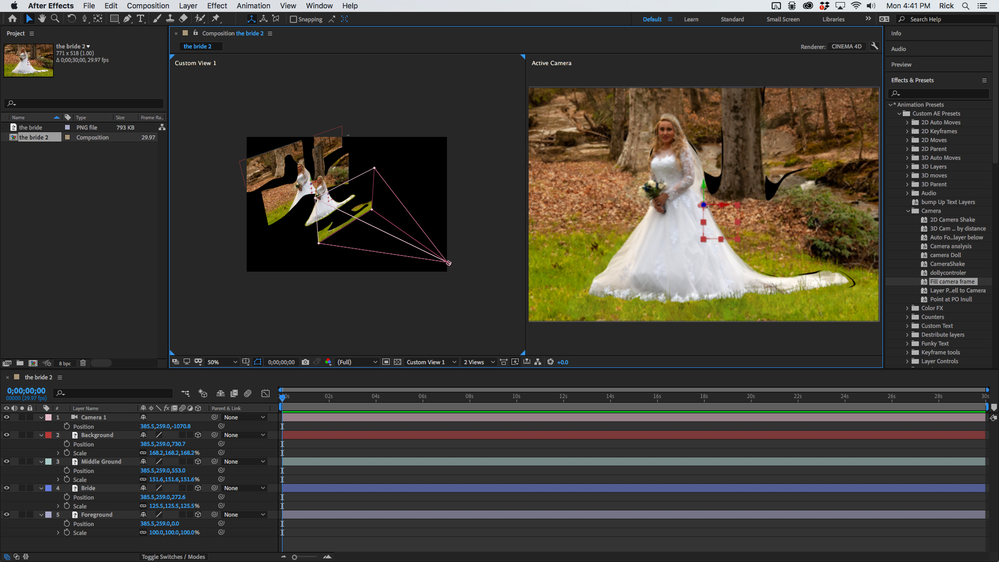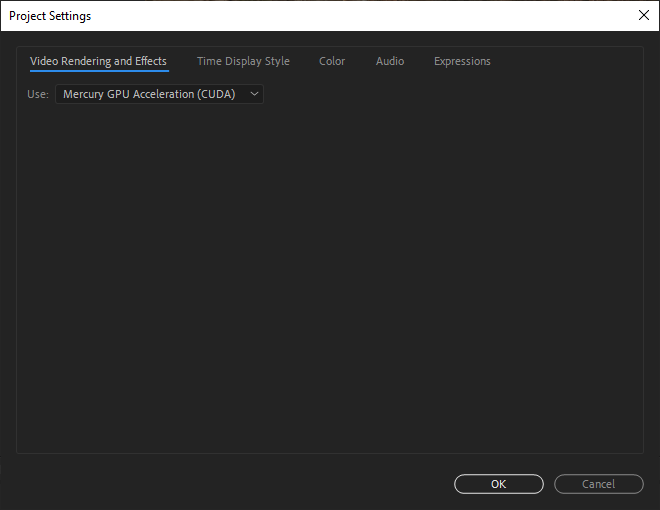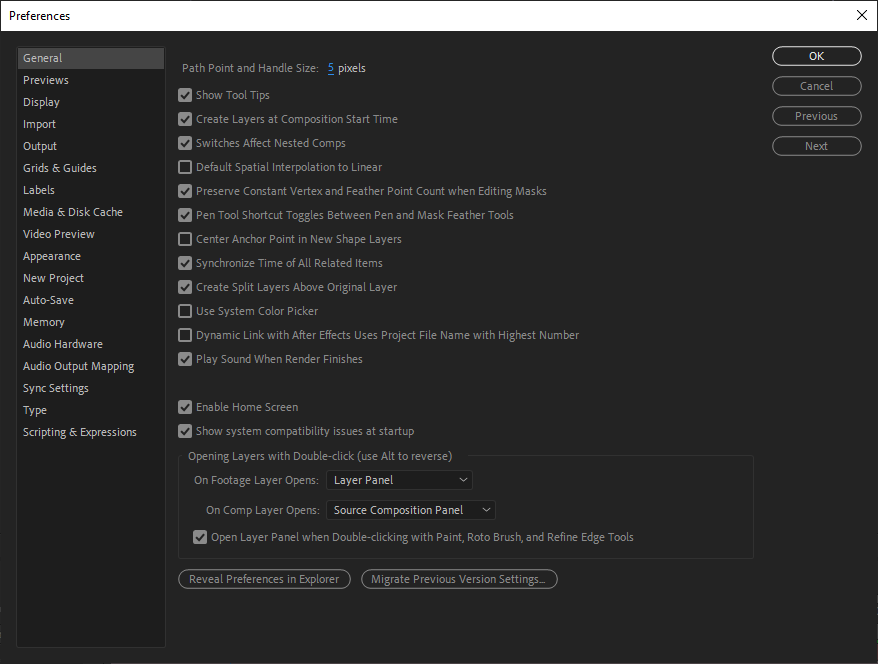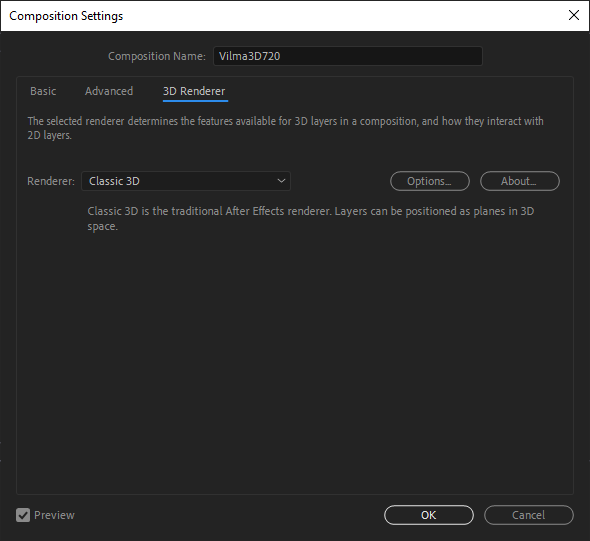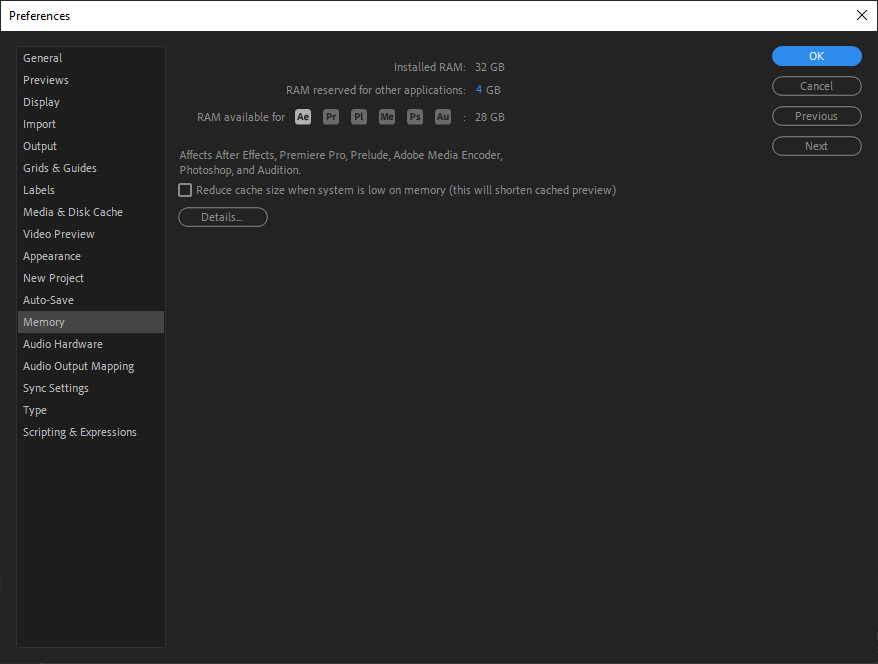Adobe Community
Adobe Community
- Home
- After Effects
- Discussions
- preview not working doing a parallax effect
- preview not working doing a parallax effect
preview not working doing a parallax effect
Copy link to clipboard
Copied
Was creating a parallax effect with still photos from Photoshop and set eveything up. When a scrub through no problem seeing the move made, but when I preview (hit spacebar) the green line gets halfway and cuts out. When I try to render there is no move.
Thanks for any insight,
Kevin
Copy link to clipboard
Copied
Without screenshots and a detailed workflow description, it's pretty hard to guess. The preview not lasing the length of the comp can be addressed by setting the Comp Panel resolution to Auto and the Magnification Factor to 50% or less, or by skipping frames, or by enabling draft 3D.
The nothing rendered could be that you have set up your animation using the Front view or a Custom View, but only the Active Camera view will render. You could have also set layers to Guide layers. You could have created some custom comp and render settings that do not match any known standard for video.
Give us some details and embed screenshots that show us anything that you might be confused about using the toolbar so we can see them. Maybe someone can come up with some suggestions.
Copy link to clipboard
Copied
Thank you Rick for responding. I am sending some screenshots. If you need something specific let me know. The odd thing is I have AE on my laptop and I took the PSD over there and worked like a charm. I checked settings and matched them to my desktop AE and still no go. The green bar renders all the way but nothing moves. You can only see effect when you bluebar scrub.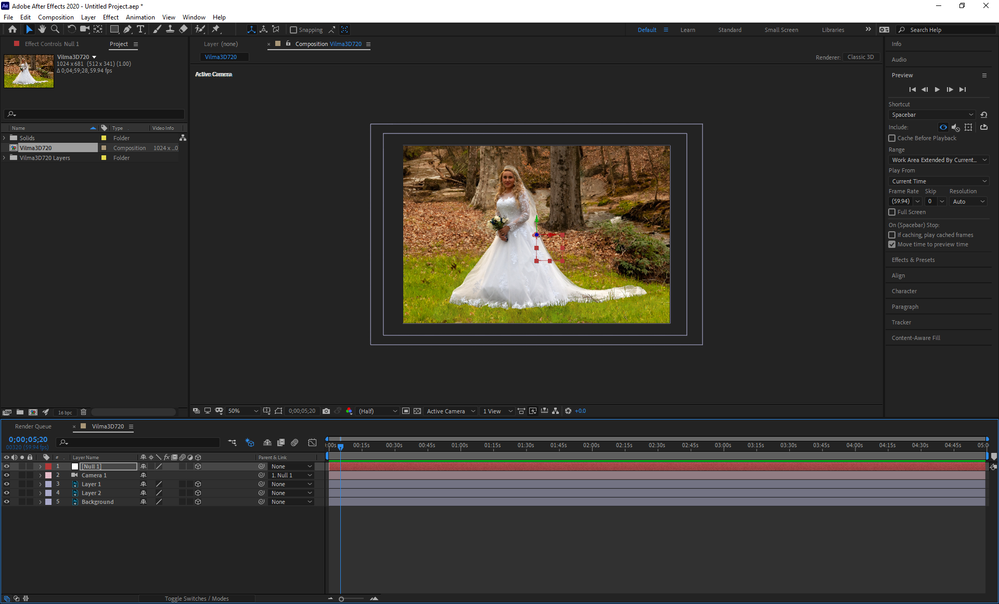
Copy link to clipboard
Copied
A couple of comments.
- Your comp frame size is 1024 X 681 - That does not match any video standard and all compressed video, like the MP4 you will deliver to your client must be an even number of pixels high and wide so Stick with HD 1920 X 1080 for all your main comps
- You are using the C4D rendering engine and that will slow things down to a crawl and is not at all necessary for this shot
- I don't know what Layer 1 or Layer 2 is in the scene. I would divide the grass in the foreground up to the bride into the foreground layer, put the bride in the middle, then use two or three layers for the background, maybe the lawn behind the bride and the bush, then the two trees, then the far background.
- You haven't shown me the modified properties of the layers or two views so I can see how things are laid out. The only thing that I can guess at is that the null is used to move the camera and the null is probably at comp center
Here's how I would set up the scene showing just the layers and the camera rig set up, not taking into account any of the background fill that needs to be done on the layers behind the bride.
If the bride was removed from the middle ground layer and the hole filled, and hole behind the bride was filled in and the hole from the tree on the right was filled in the background, you could then animate the camera and get a nice parallax effect.
I'm not sure why your's isn't working unless your system can't keep up with the 3d rendering. Changing to Classic 3E would fix the problem of rendering. You should only use the C4D rendering option if you have to bend a layer, extrude text or shape layers or use Environment layers for reflections on 3D layers. You lose Effects, Track Mattes, and a bunch of other things with the C4D rendering engine.
Copy link to clipboard
Copied
Thank you Rick. I apologize I am not totally familar with AE and its language. Where is the Classic 3E? I think C4D means Cinema 4D?
I didn't have to touch a thing on my laptop the preview plays almost instantly. That is a 16GB RAM laptop and my desktop is 32GB RAM! The laptop played it even with the odd comp settings. Before updating I had no problem at all playing back in AE on the desktop. Both laptop and desktop are on same latest version 17.1.2. More screen shots:
This was my first time doing parallax things so I was following a YouTube tutorial. I did do content aware to fill in layers wheres subjects wer cut out. Once I can fix this problem I will go back and look at your suggestions for improvement.
Thanks again,
Kevin
Copy link to clipboard
Copied
Composition Settings. Just click on the Renderer option in the Composition Panel. You found Classic 3D, I made a Typo... Classic 3D is the rendering option that you should use for all of your comps.
Content-aware fill is for video, not stills. Did you fill in the holes using Photoshop? What tutorial are you following? I hate to tell you this but most of the tutorials I see on YouTube and most of the ones that I help figure out are presented by enthusiasts that don't explain things well, usually are not using efficient workflows, and sometimes, their recipes will only work with their footage. You have to vet the folks that are giving you advice. I don't know of any really good, well explained, efficiently thought out 2.5D tutorials. There are a few that are fair. Most of them are pretty poor.
As far as the difference in performance, it could be a lot of things. Anything from GPU drivers to anti-virus software can foul up ram previews. Changing to the Classic 3D rendering option should solve the rendering problem.
Copy link to clipboard
Copied
Good morning Rick, I kept at it last night and figured it out. First I made sure my nVidia drivers were up to date and the intel driver. They are. Finally I installed a previous AE version 16.1.3, and it worked like a champ! No issue playing and rendering. So there is something about new AE 17 version my desktop doesn't like. I checked system specs, everything is met, so not sure what's going on. Not sure how to report it to Adobe.
I did the photo prep in Photoshop. Cut out bride and one tree from backgroiund. Did content aware on backgound in PS too. I'll try to look at your steps again but it now appears to have nothing to do with the tutorial, though I understand your point. A few videos showed different ways to do it!