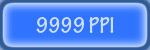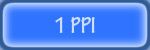Adobe Community
Adobe Community
Rendering Still images for Print
Copy link to clipboard
Copied
Im not an "After Effects guy" at all but I know the basics or at least I thought i did.
I edited some pictures in the composition and the original file size was 350 resolution.
However when I export them as a PSD, TIFF, Jpeg the file says always comes out as 72 resolution.
I have checked the settings to make sure it renders at full, ive tried a bunch of boxes that apply more for video just to see if i get any different reults but nothing changes.
I need these for big prints and im baffeled.
Any help appreciated.
Copy link to clipboard
Copied
AE is a tool for video creation and video is never printed. Therefore, AE works with standard screen resolution, which is 72dpi.
The idea of "dots per inch" is somehow pointless, when it comes to video/screen, because we only have pixels. The screen size doesn't matter.
In terms of print, you have vectores instead of pixels. A vector doesn't have a fixed size, but is only a mathematically description of a shape. The process of printing is a rasterization of this "flexible" vector and the raster size is expressed in dpi.
So, in video - which is AE made for - we work with rasterized images right from the start. In print, you work with dimensionless shapes, until you click the print-button.
When working with rasterized images, not dpi is importend, but pixelcount of heigth and width. 200x200px is still awful, if it has 3000dpi. 20Kx20Kpx has still a crystal clear, if it only has 10dpi.
If you image is large enough, you can print it with 72dpi. If it bothers you somehow, you can import into Photoshop and change it's dpi to whatever value you want. All what happen is, that the image will change it's size in inch (higher dpi = less inches), or if you toggle the recalculate option, change it's size in pixels (higher dpi = more pixels, but those are interpolated).
If you want to create big prints and there is no way to do the imagery in Illustrator or InDesign (both are made for print), or Photoshop (can be used for both, you can set a dpi value when creating a new document), then you should work with large compositions. I don't know what "big" is, but I would start with 4k.
*Martin
Copy link to clipboard
Copied
DPI/ PPI is meta info and merely relevant for rasterization processes such as actual printing. Video apps only care for absolute pixels. Feel free to change the DPI setting in Photoshop or whatever ii it's in any way relevant to whatever you intend on doing. It may be utterly irrelevant since large format printing operates on low DPI. It's that old gag of viewing distance vs. density. You might want to read up on this stuff. Printing such large posters at 350 DPI would only be relevant for art prints, most billboards or whatever translate to effective resolutions of 150 DPI and way, way below. No point in rendering insanely large stuff from AE only to half half of the info be thrown away.
Mylenium
Copy link to clipboard
Copied
There are no inches or millimeters in video or on the web. It is a common misconception that the PPI setting determines resolution. PPI has nothing to do with it at all. PPI just tells the printer how many pixels per inch to put on the paper. Here's proof. Feel free to download both of these images:
They are both the same resolution, very low, both images are the same size. If you add both images to a Word doc or place them in an Illustrator file the 1 PPI image will fill the screen and the 9999PPI image will be so small you won't be able to find it. Illustrator and Word are both designed to give you a document that you can Print - so the PPI setting is important.
If your original image was 350 resolution and you created a comp from that original image, and you did not scale the image down when you created the composite, then you did not lose any resolution. After Effects (any app that works with video) does not have an option to set the PPI for an exported image because there are no inches in video. You can open the images in Photoshop and reset the PPI without resampling the image and you'll still have the same number of pixels, but you won't have to scale the image in the app you use to prepare the image for printing. The other option is to import the images as is and then scale them in Word or Illustrator or InDesign or whatever app you are using to prepare the image for printing and make it fit the canvas.