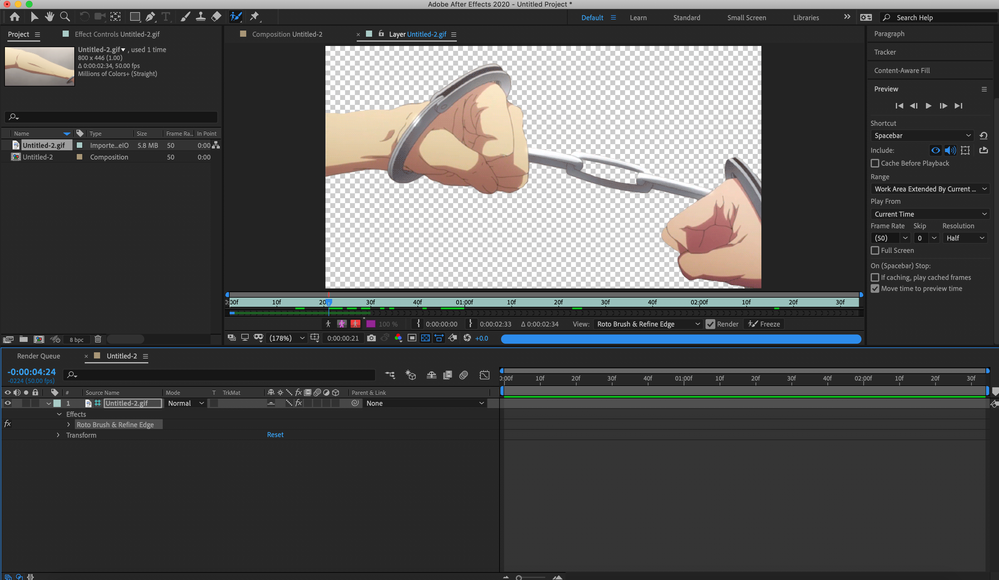Adobe Community
Adobe Community
- Home
- After Effects
- Discussions
- Roto Brush Layer Missing? How to bring back into t...
- Roto Brush Layer Missing? How to bring back into t...
Roto Brush Layer Missing? How to bring back into timeline
Copy link to clipboard
Copied
Hi all,
I'm a newbie to the Roto Brush tool and I'm probably missing something wildly simple but I just can't figure it out.
I just spent a couple hours isolating my object with 100+ frames from the background of a gif with the Roto Brush tool. It seemed to work successfully, I can play it back and it came out how I want. But when I render, it's nothing but a black screen.
I realized that somehow, the layer of the original gif isn't visible in my timeline? So when I try to play my timeline, I see nothing but black. But I can preview the whole gif with the roto brush editing fine in the preview window? How can I bring the Roto Brushed gif back into my timeline to render my work? I'm really hoping I don't have to redo all my work over again.
Thanks in advance!
Copy link to clipboard
Copied
You do Roto Brush work in the Layer panel, but your Timeline shows its output in the Composition panel. Your GIF doesn't have any length, or if it is, it's sitting outside the bounds of the timeline. The easier way to fix this is to put your Current Time Indicator (playhead) at the first frame and hit the Left Bracket ( [ ) key. This will make your layer jump to the CTI. After that, you can extend the layer's out point to the last frame of your timeline. You can either do this by dragging the out point or moving your CTI to the last frame, making sure the layer is selected, and hitting "Opt+Right Bracket" ( ] ).