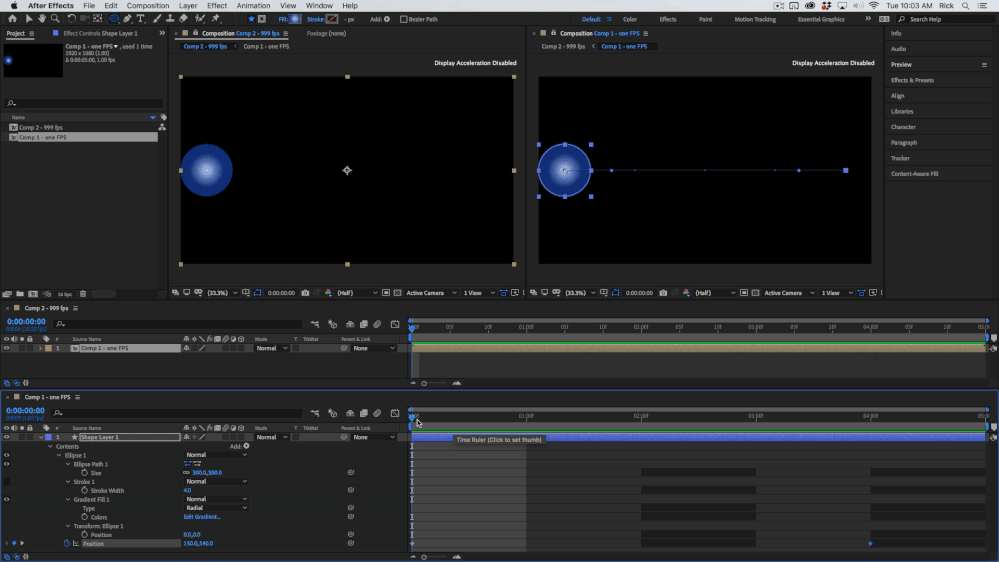Adobe Community
Adobe Community
- Home
- After Effects
- Discussions
- Scale Composition for Multiple Comps
- Scale Composition for Multiple Comps
Scale Composition for Multiple Comps
Copy link to clipboard
Copied
Hi Community, I have a problem I'm trying to solve for a few years:
I need to systematically scale many projects to 4K and haven't found a good script yet. I already use 'Scale Composition.jsx', which is great for one comp, and I often use 'Selected Comps Changer.jsx' when I want to change parameters for multiple comps, but it doesn't recursively scale layers like 'Scale Composition.jsx'. I tried a few other tools and they didn't work properly. So I have reverted to using 'Scale Composition.jsx' which works well, and I've added it as a UI panel so that it's part of my layout. I then go manually to each comp in the Project panel and scale them one at a time. But I'm getting sick of this approach especially when there are 100's of comps to scale individually.
So what I have done is modify the script of 'Scale Composition.jsx' and changed it to always scale by 2.0 (which is my main requirement to typically go from 1080p to 2160p). So that helps a bit, but I still have to select the next comp manually. All that I'm looking to do at this point is to find a javascript command that then moves down and selects the next comp in the project window once the scaling in 'Scale Composition.jsx' has finished. In this way I just click 'OK' as many times as I need until it reaches the end of the comps that I need to scale. Anyone with javascript experience who can help me? (I don't know javascript, but I have enough programming experience to have navigated the 'Scale Composition.jsx' file to change it to a 2x default scale at least). Happy to share the entire script once it's ready.
Copy link to clipboard
Copied
Have you looked at Recursive Scale Comp from AE Scripts? Select any comp in the timeline, no matter how many nested comps there are in the project, and open the script. You get this, one click and you are done.
It's under $10. I use that and True Comp duplicator all the time.
If you have 40 main comps in your Project file you can select them all, have AE create a new comp from the selected comps sequencing layers, then run the script on the master and then delete it. I did that with a couple of dozen MOGRTS I had created for a client that suddenly wanted HD versions of all the 4K templates I had created. Took about one minute to redo all the comps, then another 10 or 15 to go through and save the HD versions of all the MOGRTs.
Copy link to clipboard
Copied
Hi Rick, ya I tried that one as well. The thing is, when I scale comps, I try to go down to each layer and size them up to 3480x2160 rather than do a 200% scale. So when I'm trying to 4K a comp that is HD, I will systematically go through solids and subcomps and resize them, rather than just a 200% scale-and-forget. I find "Recursive Scale Comp" to be a bit of a cheat. It just subcomps and then scale it 200%. I could do that myself quite easily. I find scaling via precomps ruins the final render. Especially when there are many layers with various scaling properties. So by maintaining a 100% main comp-100% precomp-100% preprecomp, etc. throughout recursive layers, I find I get the best render. Incidentally, I take the same approach with fps, and use 'Selected Comps Changer.jsx' to change every comp to 60fps. Otherwise, an output will suffer when one precomp has 29.976fps inside a comp that is 60fps inside a comp that is 25fps, etc.
I suppose many people will find this process quite tedious or wasted effort. I personally like to work my projects in 4K-60fps and then Media encode to whatever I need, but then keep a master render at 4K-60fps for future archiving. I suppose that's why I haven't found a good multicomp scale that takes the layer-by-layer approach of 'Scale Composition.jsx', and applies that script to multiple layers.
Ultimately the best script would be using the "Recursive Scale Comp" array together with the layered approach of 'Selected Comps Changer.jsx' . If I knew javascript I would combine these two scripts, but I don't have that experience at the moment.
Copy link to clipboard
Copied
Changing the frame rates of nested comps does not gain you anything at all. It is a complete waste of time unless you want to force nested comps to blend or duplicate frames by changing the settings. If you put a 1 fps pre-comp with animated layers and effects in a 999 fps Main comp that you will end up with no jerky movement, no duplicated frames, no frame blending, and no problems. Unless the nested comp (pre-comp) has been set to Maintain Frame Rate when Nested Or in the Render Cue there will be no timing problems or even problems with Motion Blur. The Main Comp drives the frame rate of all the nested comps. AE has always worked that way.
Try it out. Animate a shape layer moving from the left side of the frame to the right side of the frame in a comp that is 1 fps. Create a new comp that is 999 fps and drop the 1 fps comp in the frame. Everything is perfect because keyframes are all based on time, not on frames. Here's a comp for you to look at and an animated gif that shows you how the comp works with everything I've done showing in the timeline.
The only time you need to worry about frame blending and frame rates is when you put footage, including image sequences, in a comp. If you don't want to deal with blended frames, or skipped frames, or duplicate frames, then you need to change the frame rate of the interpreted footage to match the comp and forget about the speed of playback of the original footage or change the frame rate of the comp to match the footage and accept the frame rate and timing of the original footage. Way more than half the people that I know that use AE or even NLE's like Premiere Pro don't understand how frame rates and keyframes work. The only people I know that are never confused are folks that started out shooting film.
One more thing, Scaling a layer scales effects like Cell Pattern and Fractal Noise, and it scales the mask so everything looks the same when you scale the layer. Effects are applied before scale so the look is always the same. If you resize a layer with Fractal noise or cell pattern applied then the pattern gets smaller. I've never had a problem with effects looking bad, but I have often had to change effects settings, especially effects that generate things when layers are resized. Scale a Particular layer up from 200% in an HD comp and the particles are the same size relative to the frame that they are in the original comp, but resize the layer so that it is twice as big and the particles are now half the size that they were in the original.
I'm not sure you are gaining anything at all by resizing solid. The only time I can think of that resizing a source layer instead of scaling it up when you make the comp frame size bigger is if you replaced footage or an image with a larger copy of the image. Like if you resized a timelapse shot with a 50MP still camera by batch processing the camera originals into HD sized frames, then wanted the comp 4K. so you went back to Lightroom and batch processed a new set of images at 4K. If you kept the same original images, then scaling would be the way to go, because the layer is footage, not a solid.
Copy link to clipboard
Copied
Hi Rick,
Thanks for the clarification about how AE handles frame rates. I didn't know that.
Regarding solid resizing, I agree with you about how solids with effects are being affected by a resize vs. scale. This is in fact the reason why I manually resize solids - to prevent for example a Particular "dot" in an HD solid just doubling in size from a 200% scale. I want to be able to manipulate the effect as a native 4K solid rather than just scaling to 200% and just let the effect double in size - then there is little point in working in 4K. But I think we are just saying the same thing, and precisely for solids with effects will I resize them manually.
And I agree with you about the footage. I prefer 4K footage when available, but I guess we agree that scaling a lens flare, light leak or bokeh footage to 200% is unnoticeable. It would be nice to see some 4K-60fps footage effects become available to give more latitude to the editing process, but I guess it's still too early for that - it is just a matter of time.