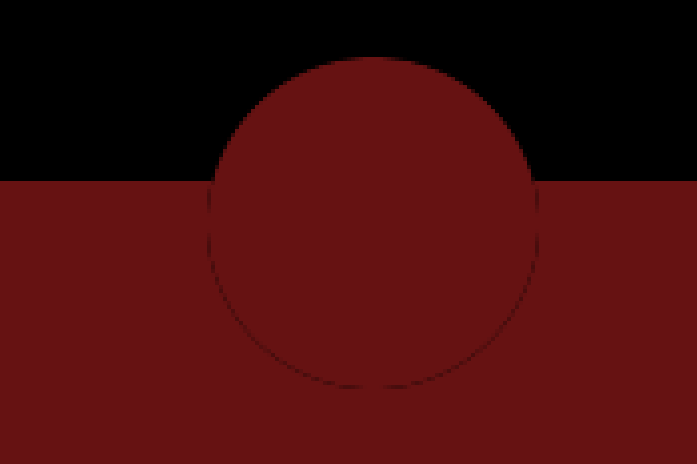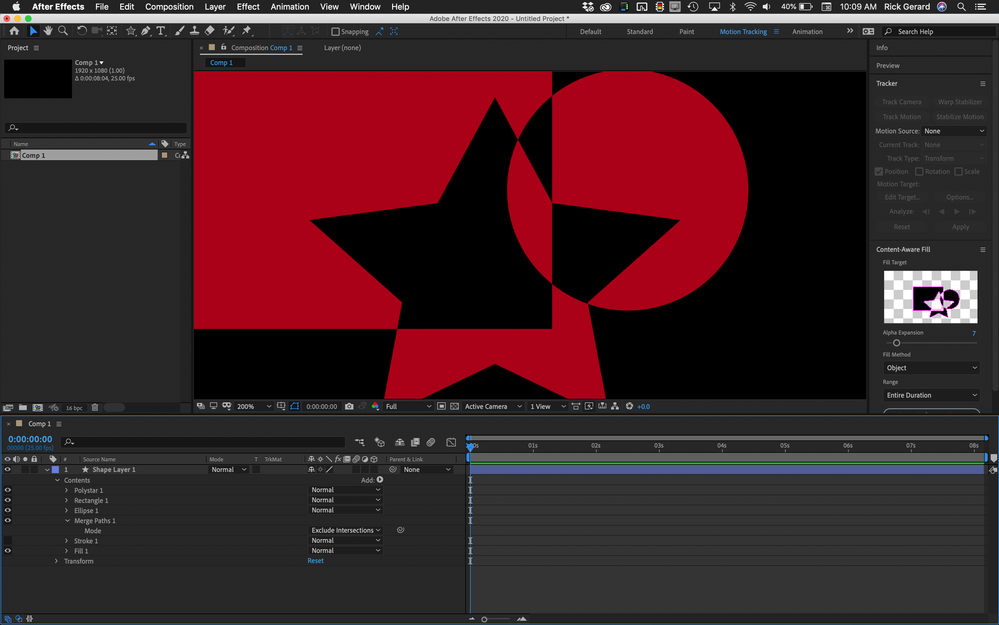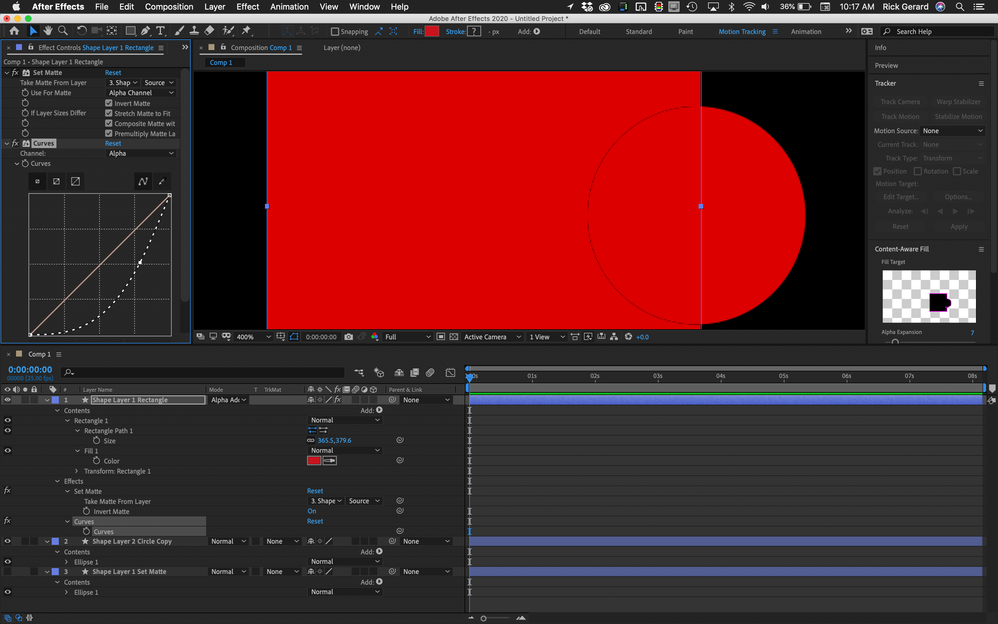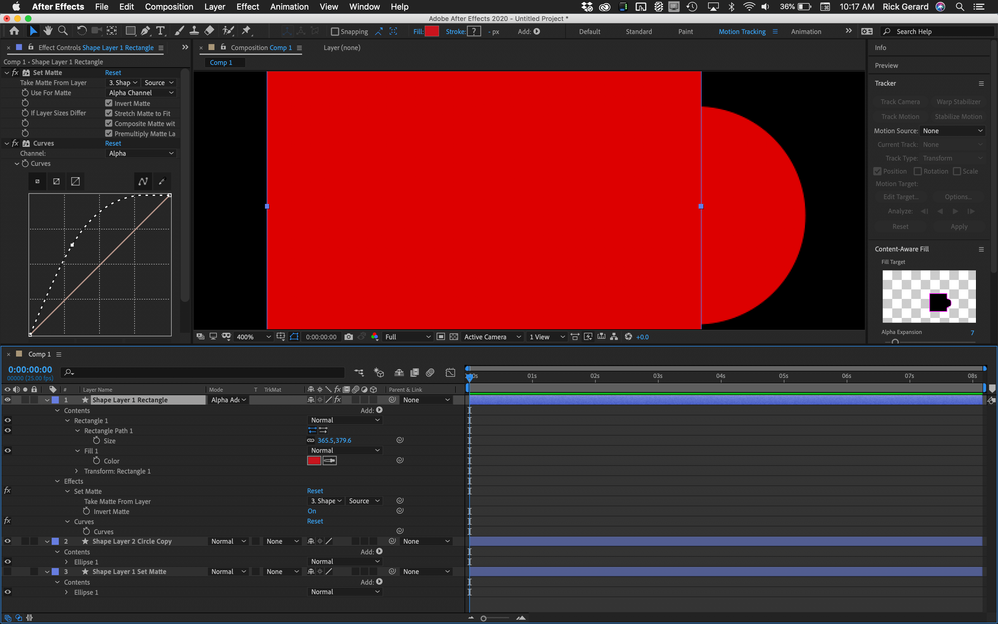Adobe Community
Adobe Community
Copy link to clipboard
Copied
Hi,
I have a square shape and 2 circle shapes. I use set matte on the square to remove the intersection using one of the shapes and add the other circle in place. but there seems to be a problem with the math, because the same (duplicated) circle doesn't match with the matte.
can I fix this?
 1 Correct answer
1 Correct answer
If these are shape layers you might want to explore using Merge Paths. There are lots of options and lots of ways to arrange the objects in groups.
Your cropped screenshot does not tell us anything useful about what you are trying to accomplish. If you must use set matte, simply adding Curves below Set Matte, modifying the Alpha Channel, and setting the blend mode to Alpha Add can make a huge difference in how the edges are blending. I use Curves a lot when I'm doing multiple-layer composites f
...Copy link to clipboard
Copied
That's the old thing of AE's default Alpha blending not being linear to begin with, premultiplied vs. straight Alpha and of course potential issues with how shape layers may have different antialaising patterns even if there is the slightest sub-pixel difference. Really nothing wrong here. You need to play with the various options and/ or stack your layers conventionally using Alpha Add blending mode.
Mylenium
Copy link to clipboard
Copied
If these are shape layers you might want to explore using Merge Paths. There are lots of options and lots of ways to arrange the objects in groups.
Your cropped screenshot does not tell us anything useful about what you are trying to accomplish. If you must use set matte, simply adding Curves below Set Matte, modifying the Alpha Channel, and setting the blend mode to Alpha Add can make a huge difference in how the edges are blending. I use Curves a lot when I'm doing multiple-layer composites for visual effects so I can control things like Light Wrap, matching depth of field and camera lens blur, and emphasizing or deemphasizing edges.
I'm taking a wild guess what your timeline looks like. Here's what adjusting the Alpha Channel curve can do to the edges.
Copy link to clipboard
Copied
thank you, Rick. this did the trick. appreciate!